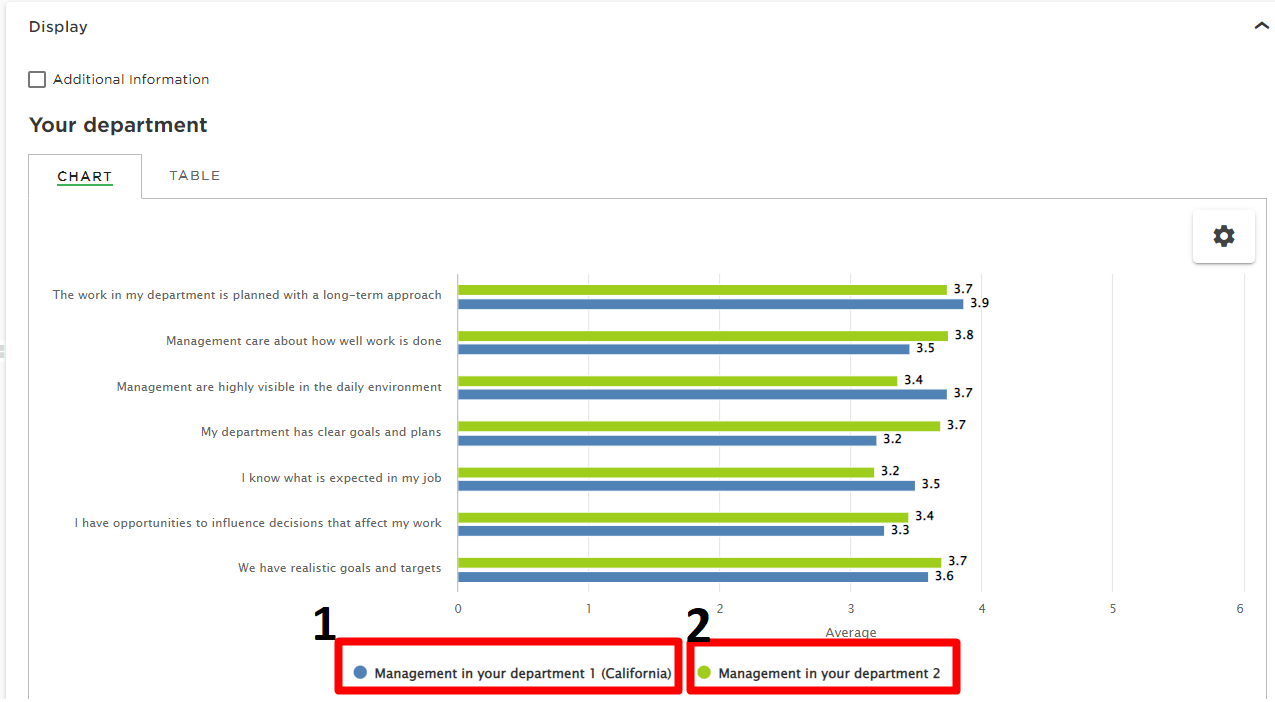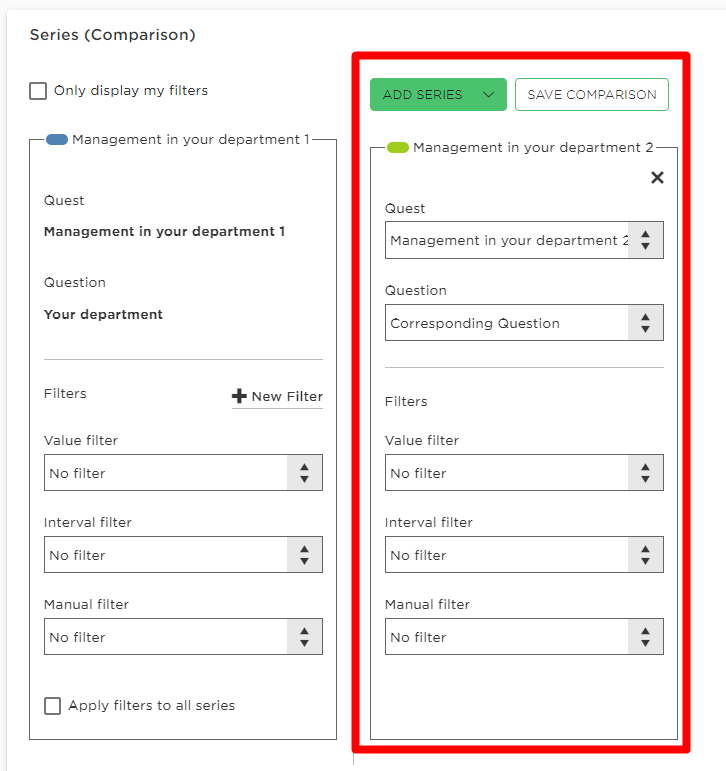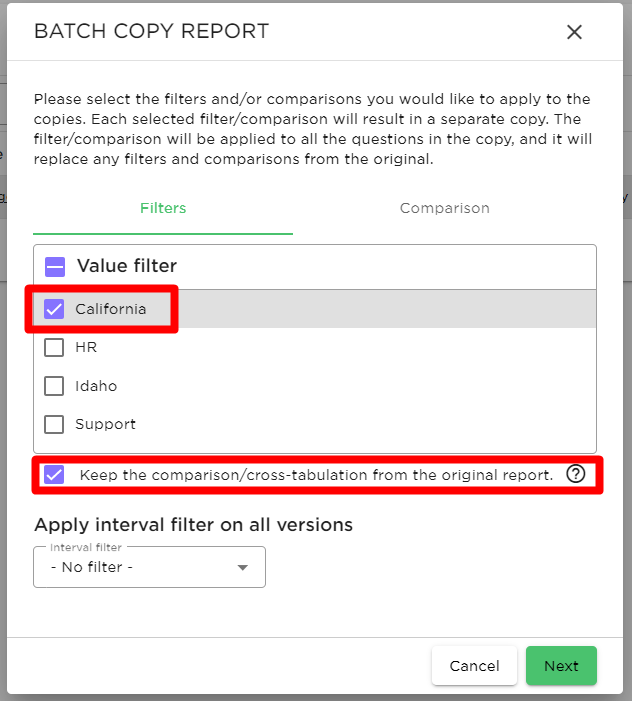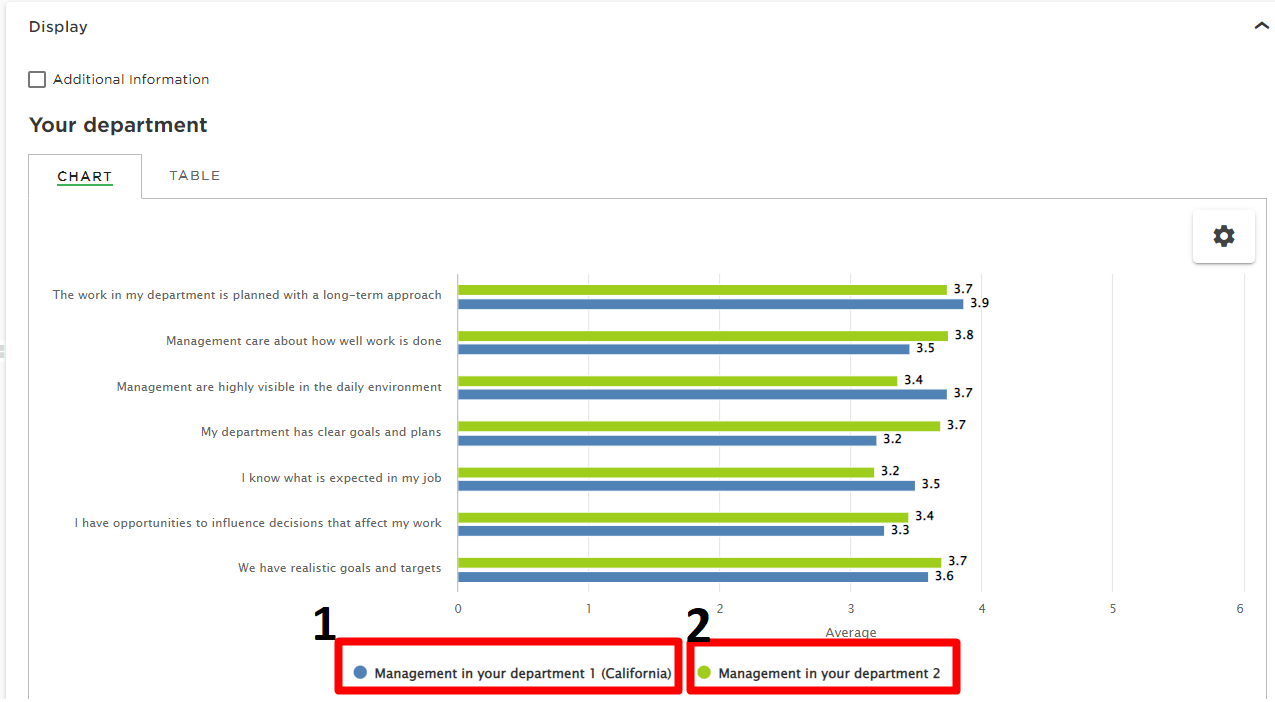How batch copy a report with comparisons
Last updated more than 2 months ago |
Print
With the possibility of keeping comparisons in a batch copy, a lot of time can be saved when creating reports.
To create a batch copy containing the comparison, the comparison must first be added in the original report under Series.
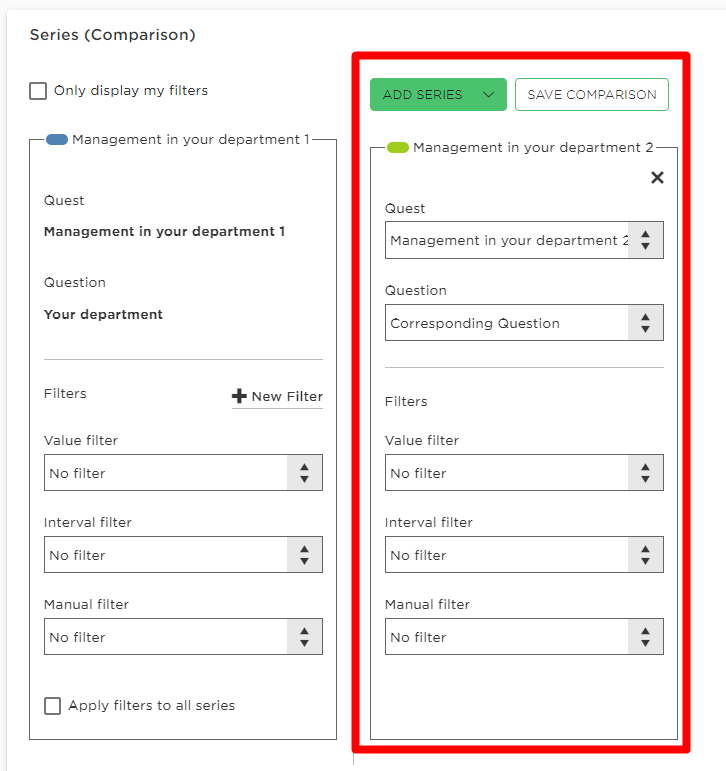
Remember to Save the comparison before proceeding.

After saving the comparison , navigate to the Reports overview page (1). Select the Report(2) and click the Batch Copy Button(3).

A new window will open where you can apply filters to the batch copied reports. Check the Keep the comparison/cross-tabulation from the original report option, and the report with the value filter and comparison will be generated.
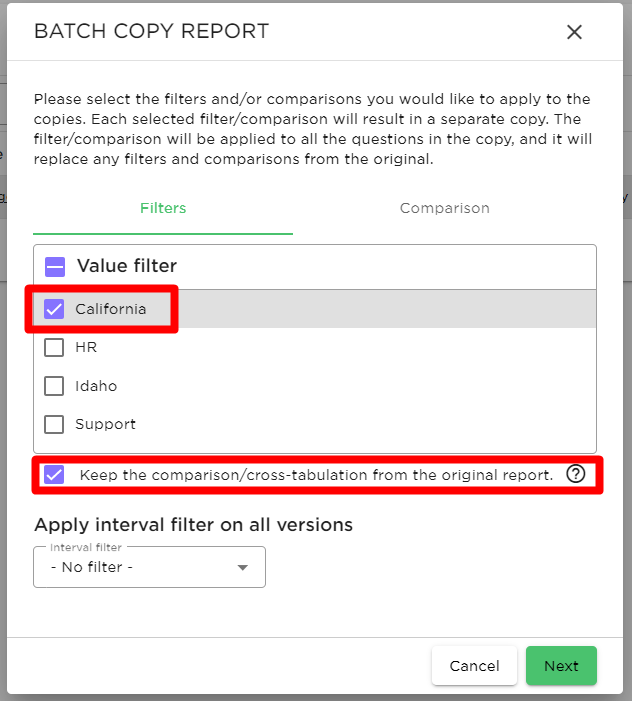
The chart below shows the question from Quest 1 (1) filtered on respondents belonging to California, compared with the corresponding question on Quest 2 (2) without any filters applied.