Om Academy
Hittade du svaret på din fråga? Under dokumentation finns informativa beskrivningar som hjälper dig förstå och kunna använda Essentials funktionalitet fullt ut. Genom insiktsarbete höjer du kunskapsnivån i hela organisationen.
Access the Filters pane or create it within a Report under Series. Filters can be utilized in Reports or Follow-up, refining responses that match criteria from the answers provided in one or more questions.
The Quest type used as an example here is a Customer satisfaction quest. But the filters may be applied on other quest types as well.



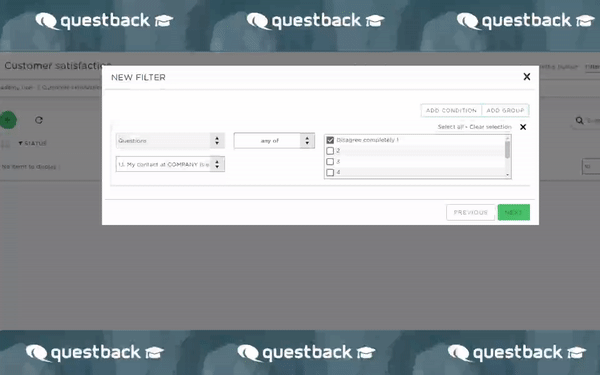
You can set the logic for multiple filter rules:

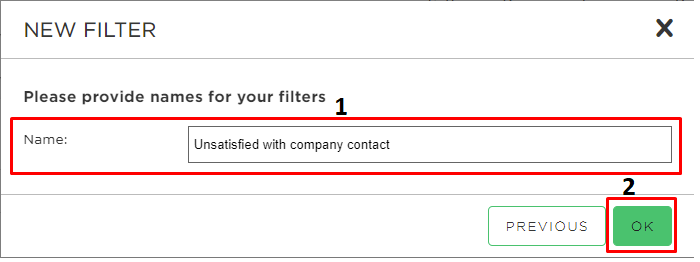

When applied in a Report, this value filter will display responses where respondents answered 1=Disagree completely in two questions (as defined).
You can customize this approach to match your specific needs, such as targeting responses where respondents answered 6=Totally agree.
The filter is now created and may be used in reports. Read more on how to use filters in a report HERE.
Filters can also be used under the Follow-up pane when viewing responses!
**You may choose from a dropdown menu with 4 different operator logics when using filter on all question types except Open Answer and miscellaneous question types:
Any of: Will create one separate filter per selection that groups together all respondents that
have answered the given alternative.
None of: Will create one separate filter per selection that groups together all respondents that
have not answered the given alternative.
Answered: Will group together all respondents that have answered the given question.
Not answered: Will group together all respondents that have not answered the given question.

Hittade du svaret på din fråga? Under dokumentation finns informativa beskrivningar som hjälper dig förstå och kunna använda Essentials funktionalitet fullt ut. Genom insiktsarbete höjer du kunskapsnivån i hela organisationen.