Om Academy
Hittade du svaret på din fråga? Under dokumentation finns informativa beskrivningar som hjälper dig förstå och kunna använda Essentials funktionalitet fullt ut. Genom insiktsarbete höjer du kunskapsnivån i hela organisationen.
Follow-up provide the easiest way to pull tailored, raw data Excel exports from all, or specific groups of respondents. To get started, open the Responses tab:

You may include additional information (i.e. variables) in your export by using select columns and marking all relevant fields:

Basic example: Selecting all Answers columns as well as “Respondent” and “Response ended” from System fields make for a good export:

The Excel export will be stored in- and accessible from your browser’s folder designated for downloads, the data will reflect the given settings in the Responses list (e.g.):
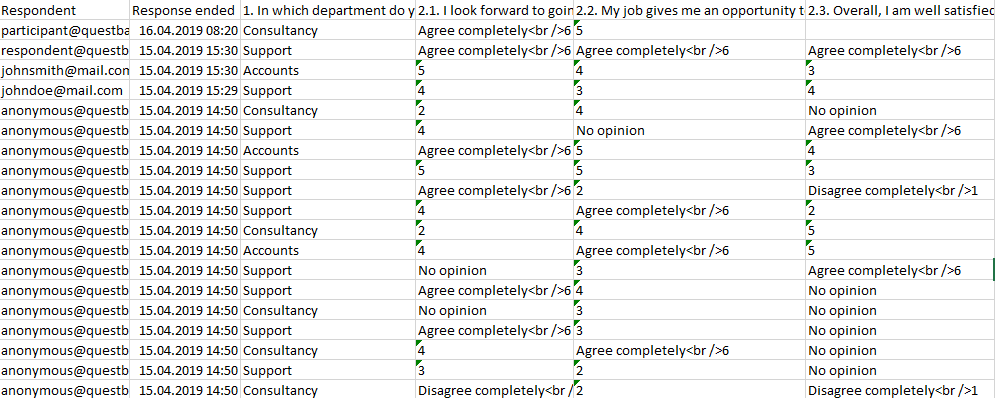
To restrict the exports to specific groups of respondents only, create- and apply value filters or interval filters (or combinations of the two):


Hittade du svaret på din fråga? Under dokumentation finns informativa beskrivningar som hjälper dig förstå och kunna använda Essentials funktionalitet fullt ut. Genom insiktsarbete höjer du kunskapsnivån i hela organisationen.