Om Academy
Hittade du svaret på din fråga? Under dokumentation finns informativa beskrivningar som hjälper dig förstå och kunna använda Essentials funktionalitet fullt ut. Genom insiktsarbete höjer du kunskapsnivån i hela organisationen.
You can create notifications to automatically send a receipt to the respondent containing the answers.
Navigate to Notifications (1) from the top menu, then click the Green Plus button (2).
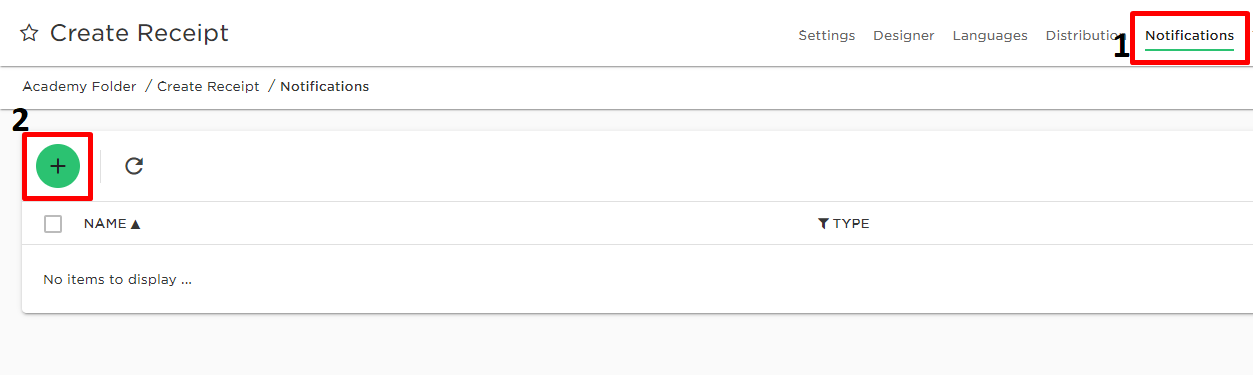
Under Settings, name the Notification and make sure it is active.

Under the E-mail field, choose Respondent in the To field. This will trigger the notification to be sent to each and every respondent.
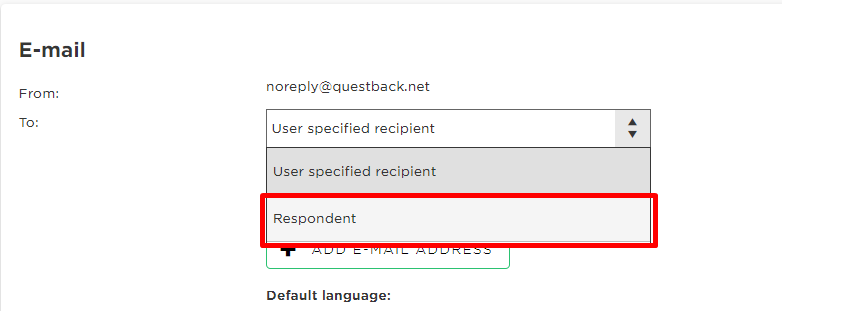
Fill in a fitting subject in the Subject field and customize your message in the Body field.

Now we can insert the Receipt tag by clicking Insert Receipt. There are several options to choose among:
Select your desired Receipt type and it will be added. Please make sure the tag is added according to your text body.
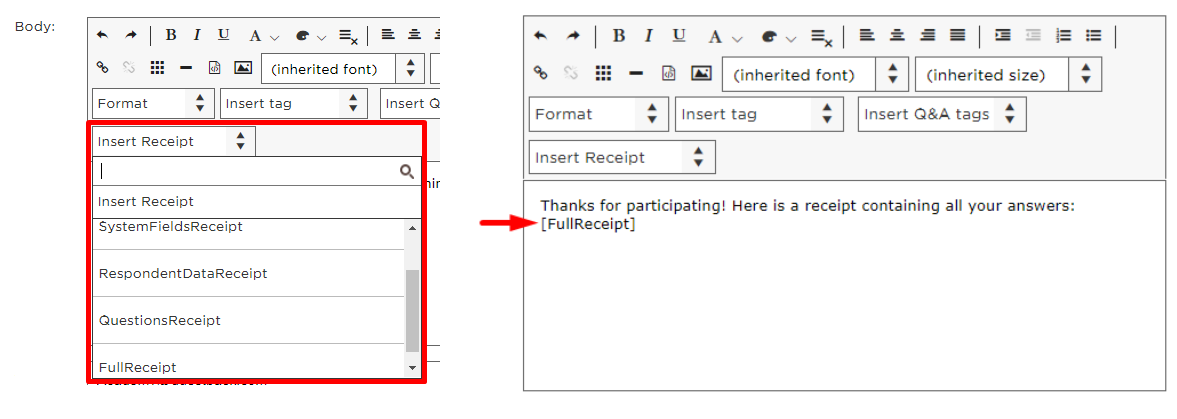
An example of receipt sent to respondent:


Hittade du svaret på din fråga? Under dokumentation finns informativa beskrivningar som hjälper dig förstå och kunna använda Essentials funktionalitet fullt ut. Genom insiktsarbete höjer du kunskapsnivån i hela organisationen.