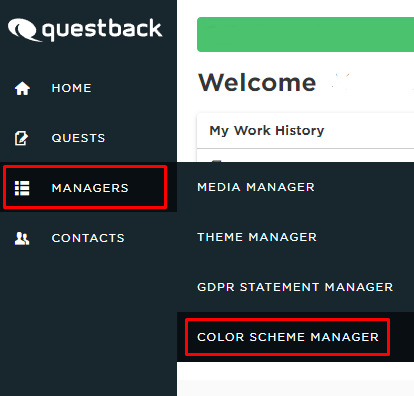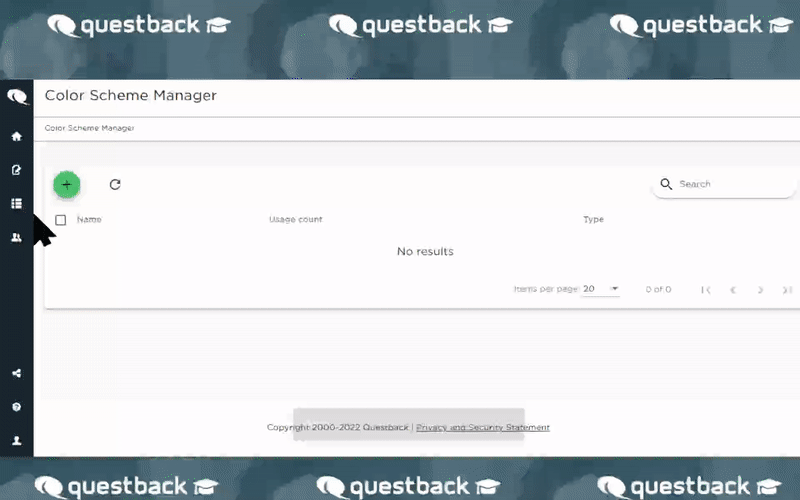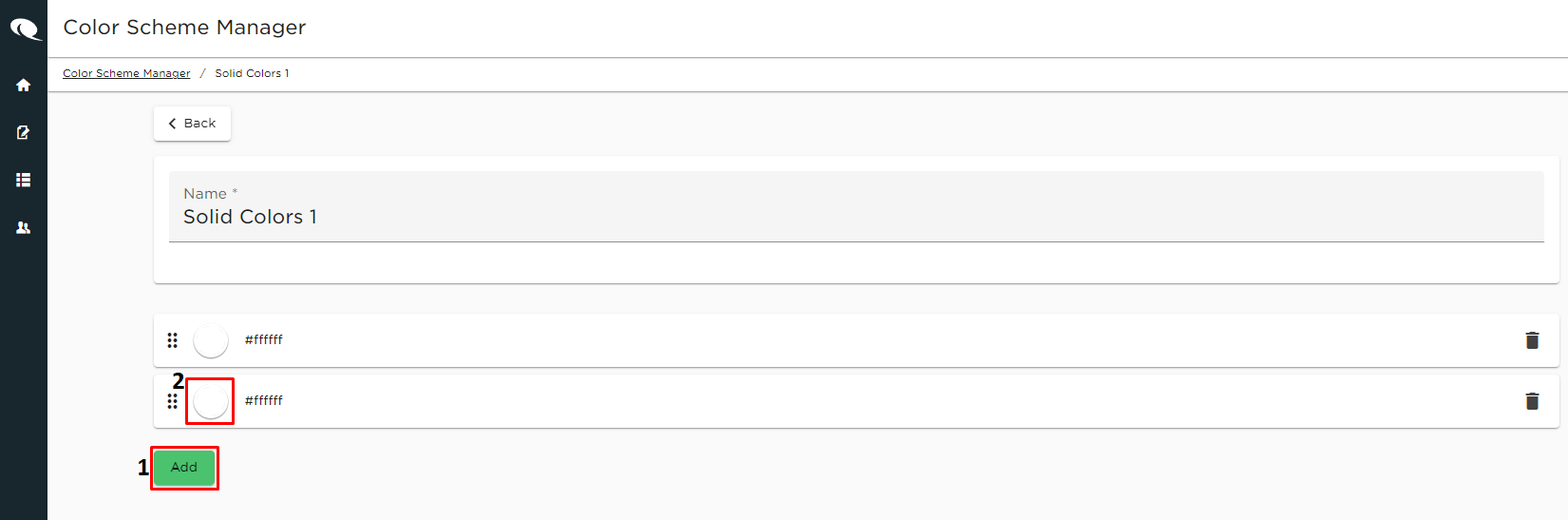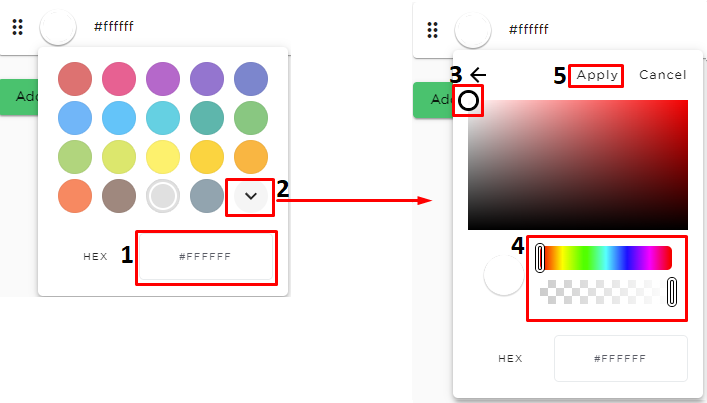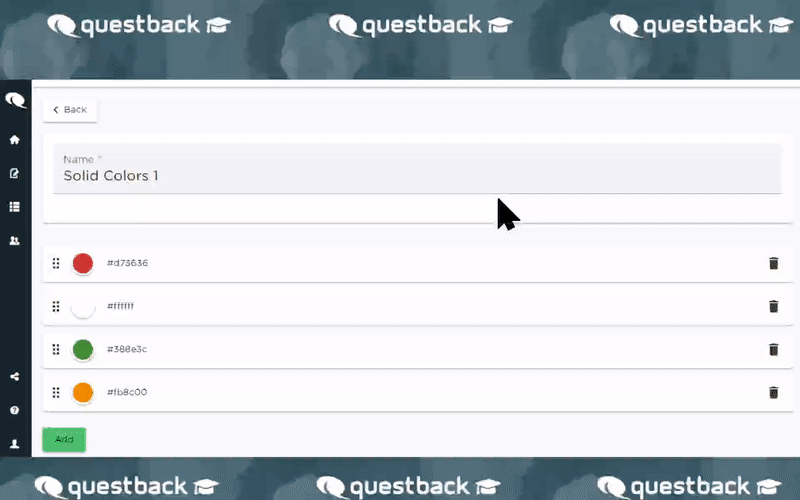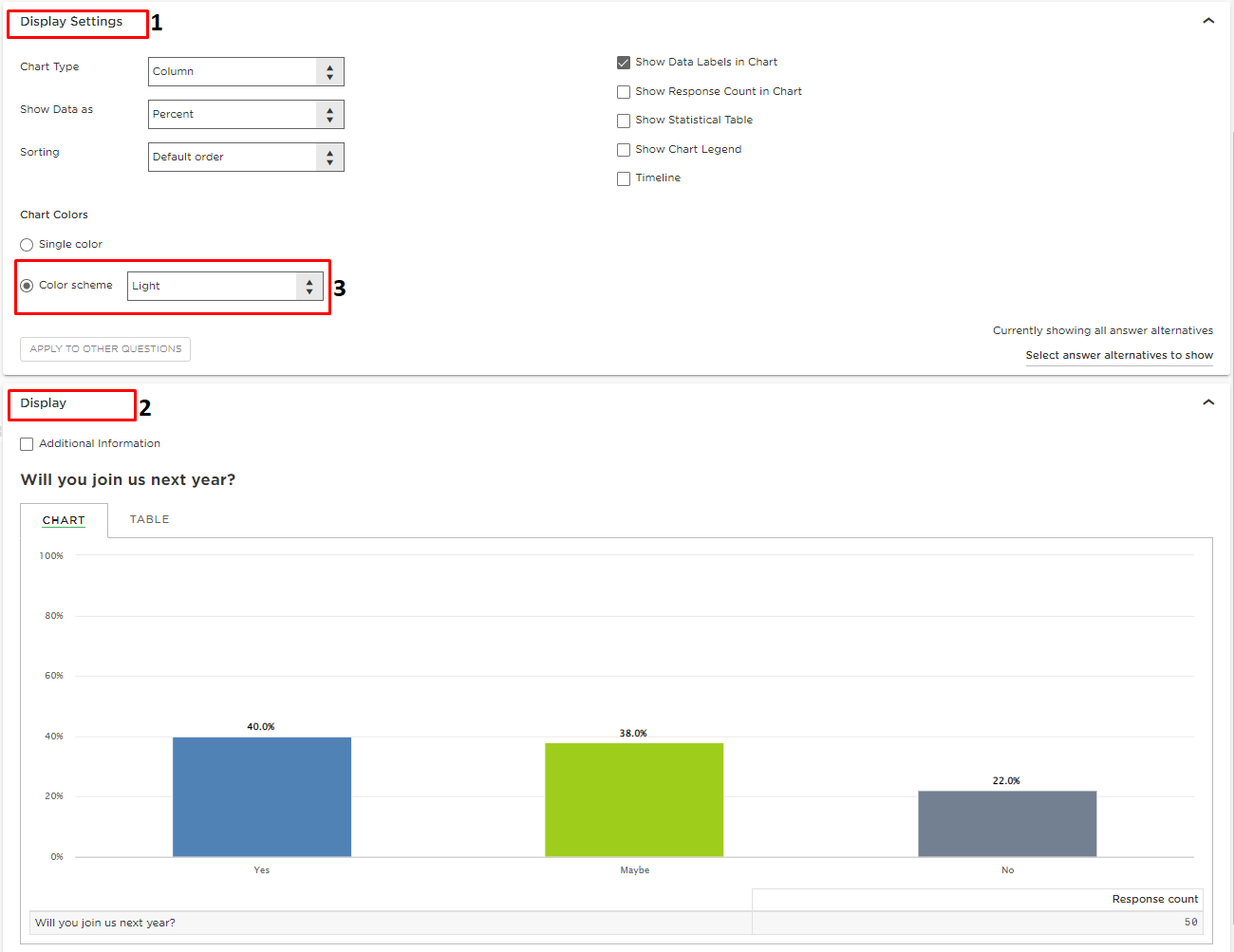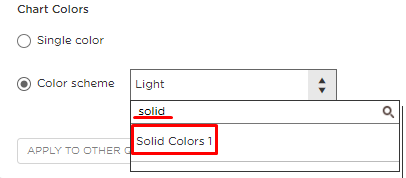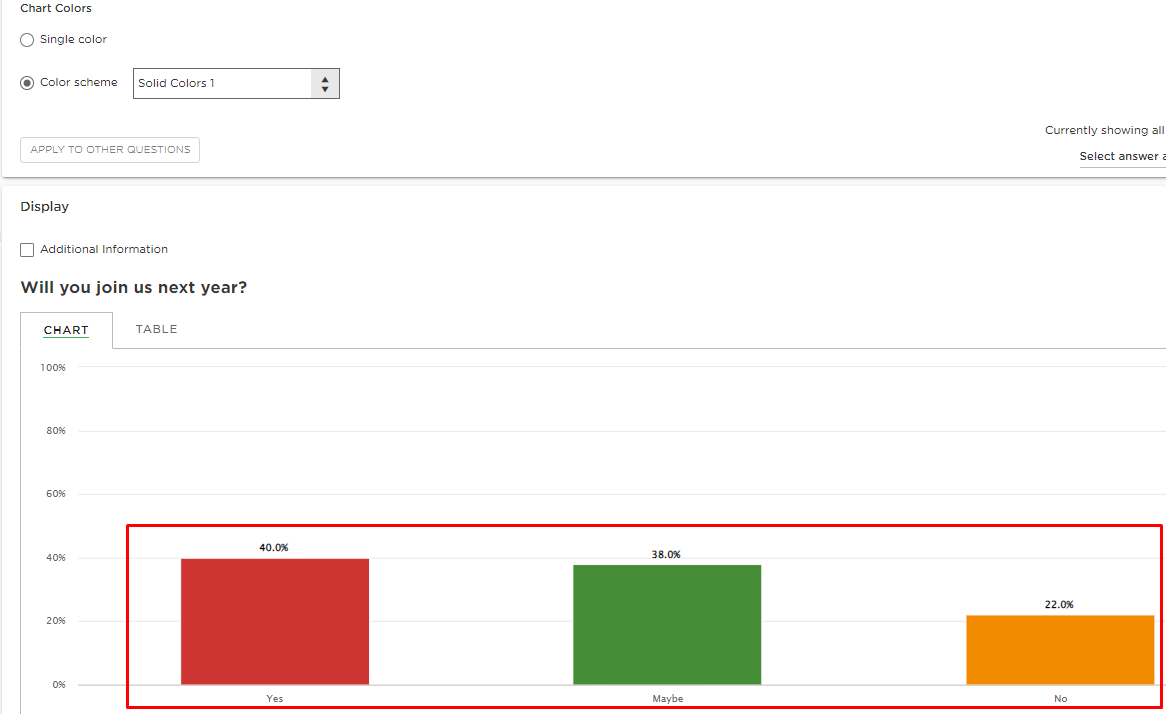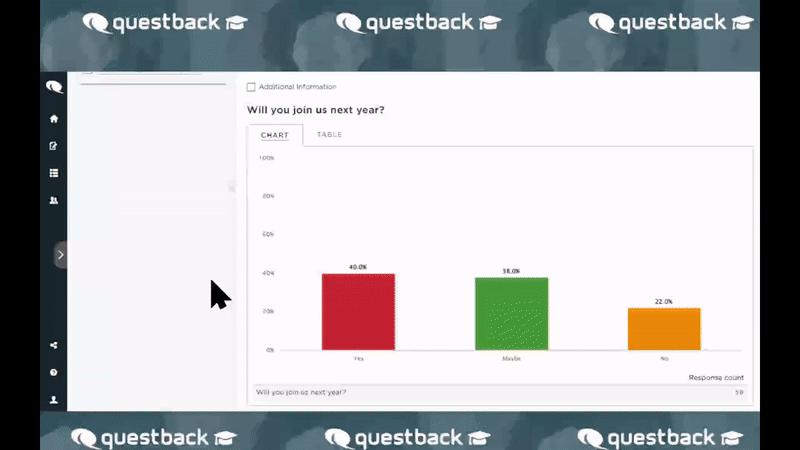How to use Color Scheme Manager
Zuletzt aktualisiert vor mehr als 2 Monaten |
Drucken
A major factor in creating effective charts which highlight the story you wish the data to tell, is choice of colors. In this article we will look closer at how you can create your own color sets, to be used in Livereports or reports containing charts and tables.
Please note this feature is only enabled for Superusers & Account admins
- This feature is found at the left side panel in Essentials.
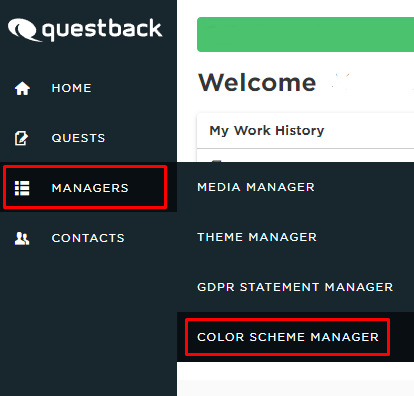
- In the next window click the Green Plus Button, Enter desired name and choose if you wish Solid or Gradient colors.
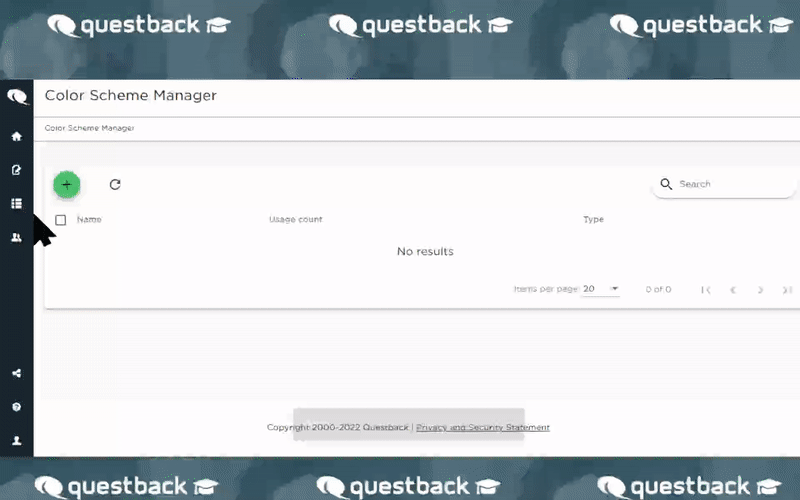
- Next up you may add/remove and edit the colors you wish the set to contain by clicking on Add(1). White will be added as default and you may customize it by clicking on the Circle(2) previewing the color.
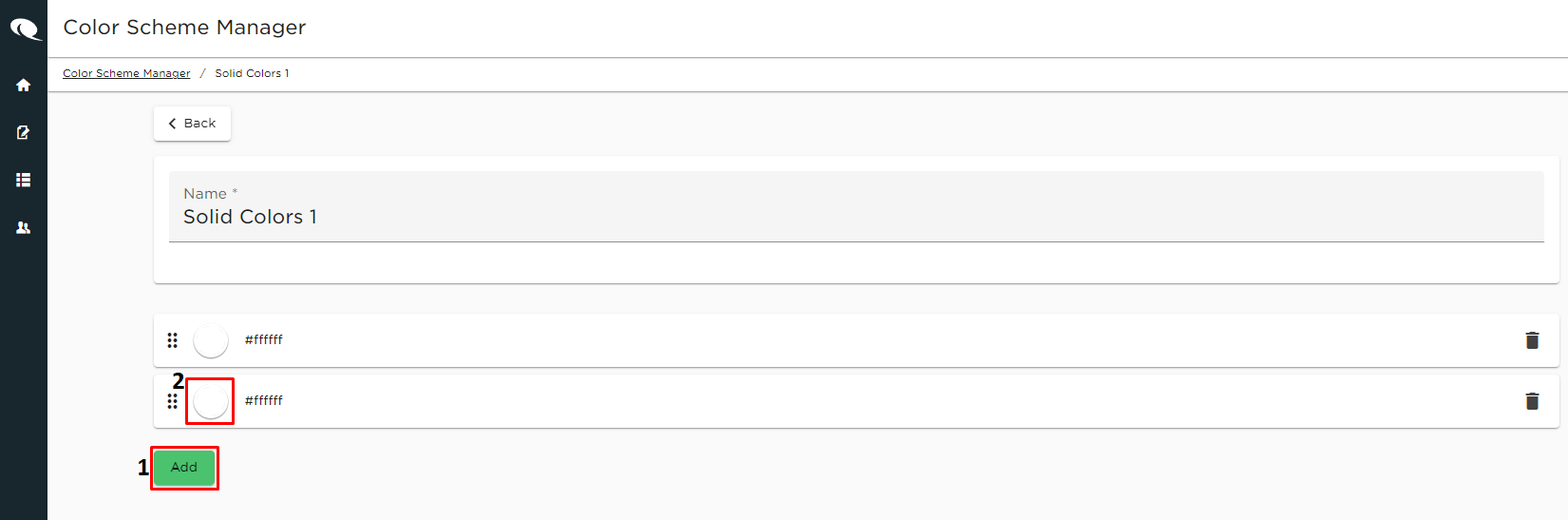
- You may now choose a color or type in the Color HEX Code(1) for your desired color. However if you dont want to choose among the displayed colors nor have a color code, you may click on the Drop-Down Arrow(2). A palette will appear allowing you to choose exactly the color you wish. Move the Pointer(3-4) to find your desired color and click Apply(5).
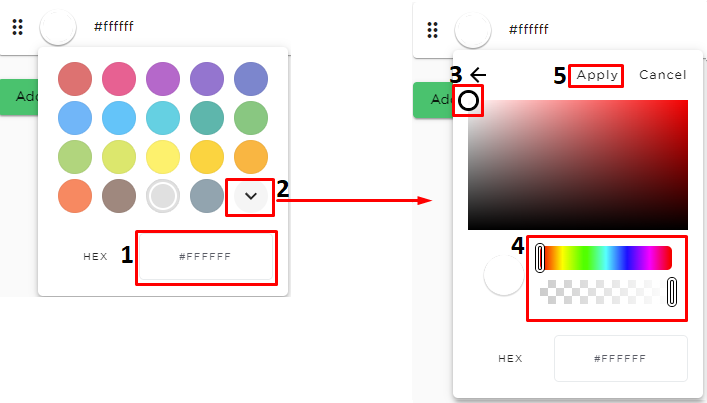
- The selected color is now available and you may change the desired order you wish the colors to appear by selecting and dragging it to desired order.
- Click the Delete button if you wish to delete a color from your color-set.
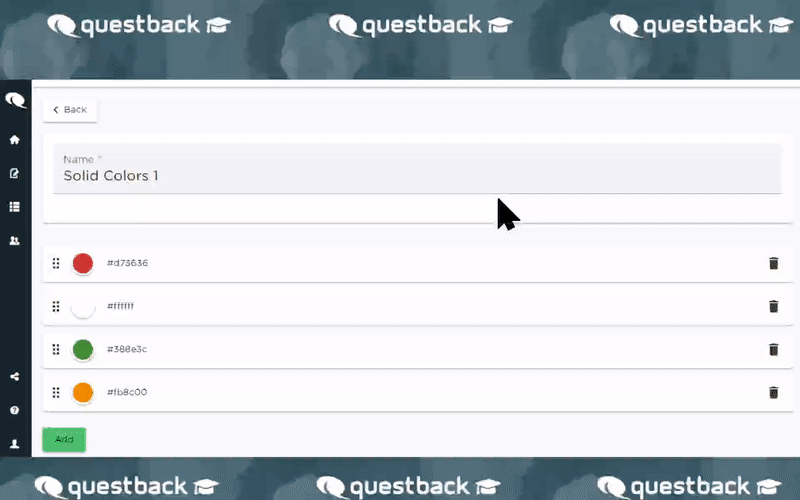
Colors shown in this example is for illustration purposes only. Choose your colors according to the story you wish to tell through your reports!
Now that we have added desired colors to the set, let us see how to use the set in a report:
- Navigate to Reports in the top-pane and open an existing or new report then open the Display Settings(1) and Display(2) tabs, Under Display Settings you will see a Drop Down-menu named Color Scheme.
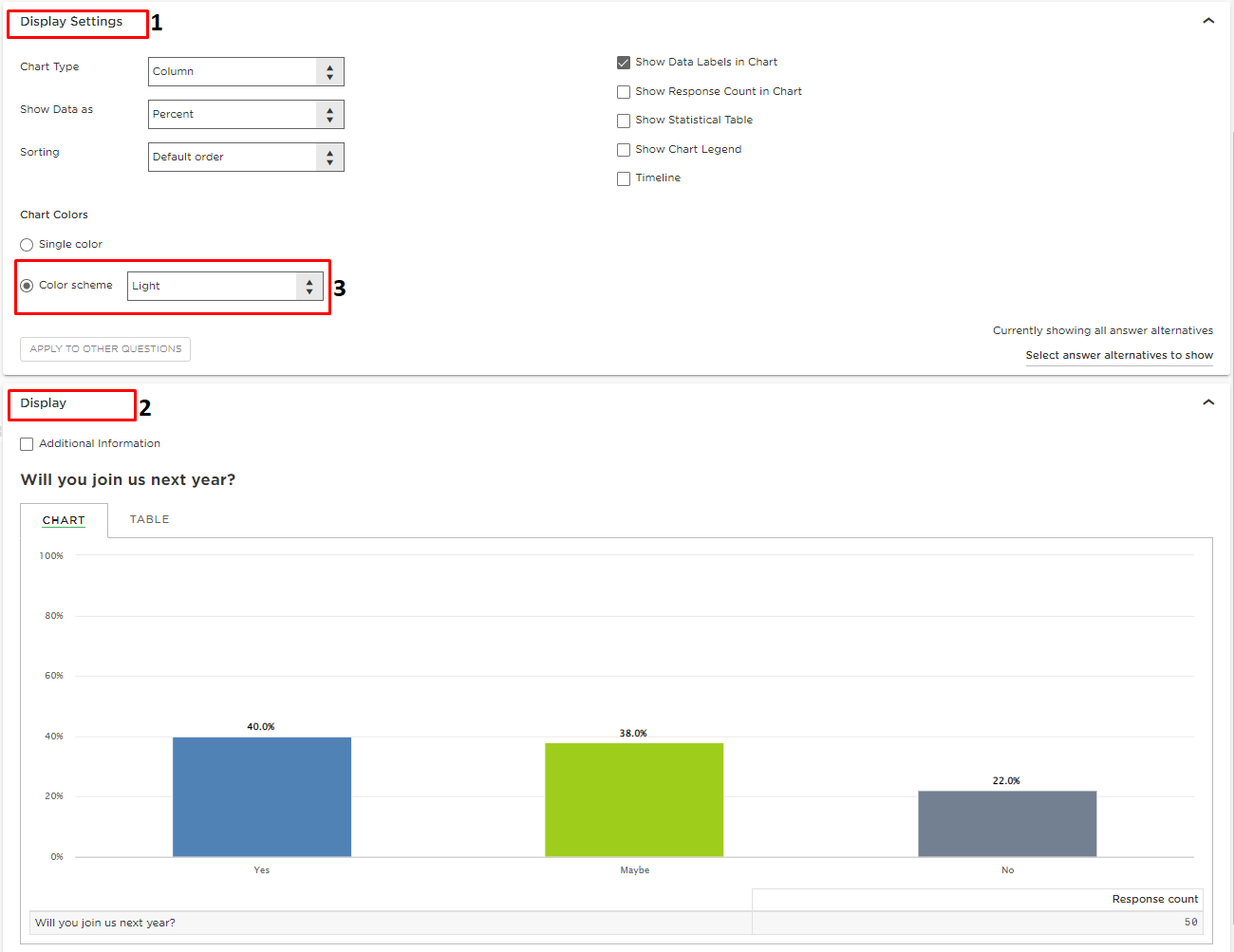
- Click on the Drop Down-menu named Color Scheme and type the name of your Color Set to find it.
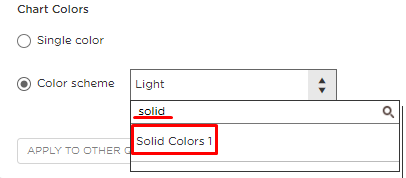
- After you have selected the Color Scheme you will see a preview of the selected Color set under Display. As you see below the colors does not match the alternatives, Yes is red, Maybe is green and No is yellow. In most cases this will not be the desired order, in the next step we will fix this.
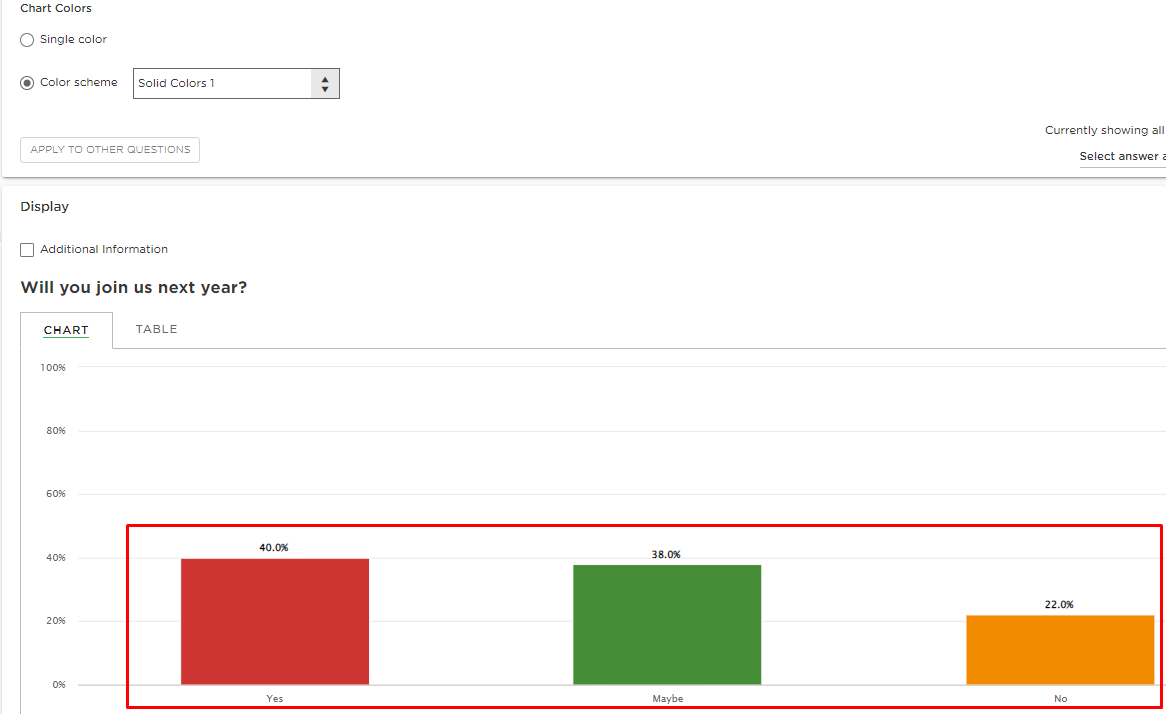
- Navigate to Color Scheme Manager and rearrange the order of your colors. Then navigate to the report again and make sure the color-set is in desired order.
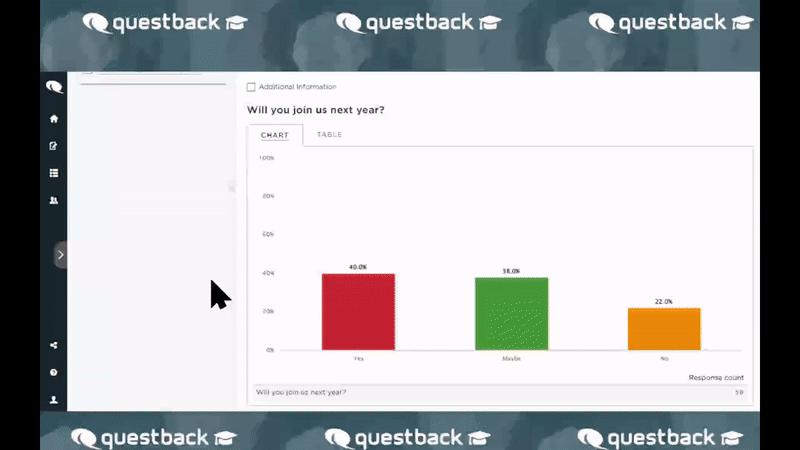
TIP: You may also use the Color-set in a table, by choosing the Color Scheme when viewing a table!