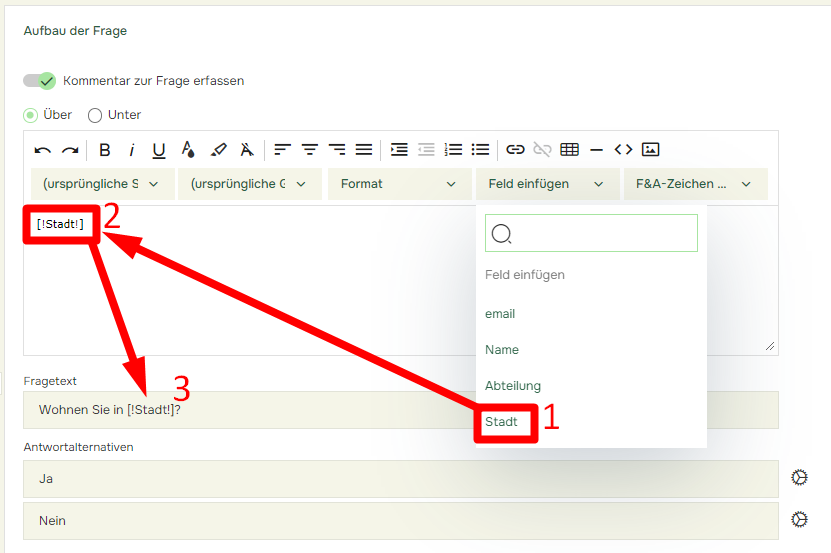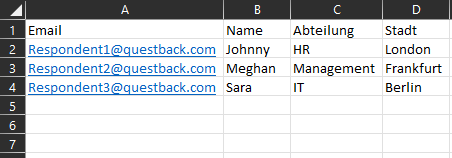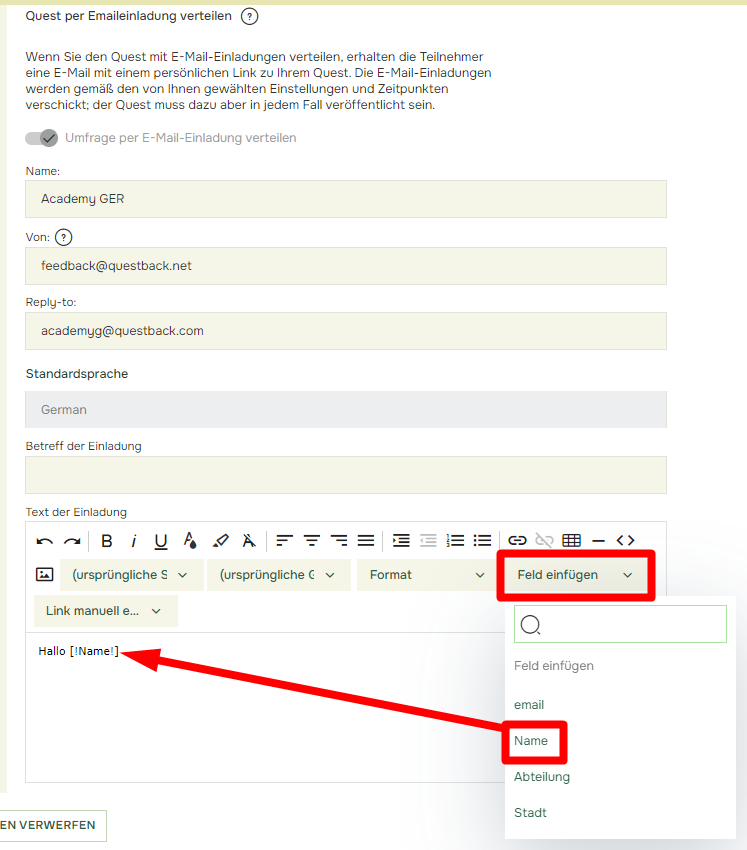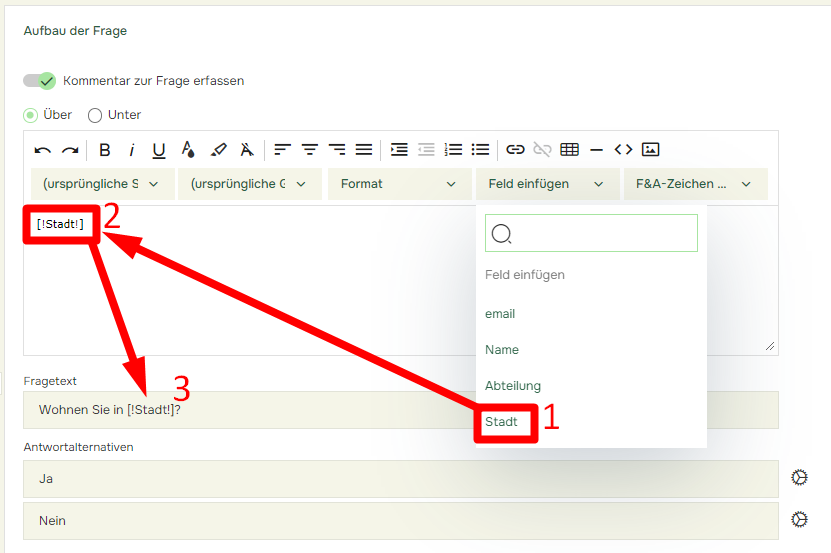So Verwenden Sie Tags in Quest und Verteilung?
Zuletzt aktualisiert vor mehr als 2 Monaten |
Drucken
Beim Hochladen von Befragten, die auch als Eingeladene zu einer Quest bezeichnet werden, können Sie Spalten einschließen, die Hintergrunddaten für jeden Eingeladenen angeben. Die Spaltenüberschriften in der Excel-Datei sind die Namen der Tags innerhalb der Quest.
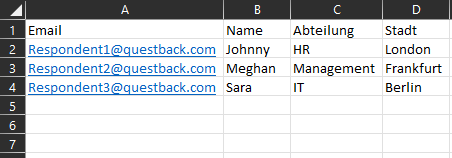
Tags in Einladungen
- Wenn Sie die Einladung etwas persönlicher gestalten möchten, können Sie zum Beispiel das Namensschild hinzufügen.
- Schreiben Sie den Einladungstext
- Platzieren Sie den Cursor an der Stelle, an der Sie das Tag haben möchten
- Klicken Sie im Werkzeugmenü auf Tag einfügen
- Klicken Sie auf den Namen
- Das Tag wird an der Stelle eingefügt, an der Sie den Cursor platzieren
- Das Tag wird in den Namen geändert, den Sie in der Excel-Datei eingegeben haben, wenn der Befragte die E-Mail erhält
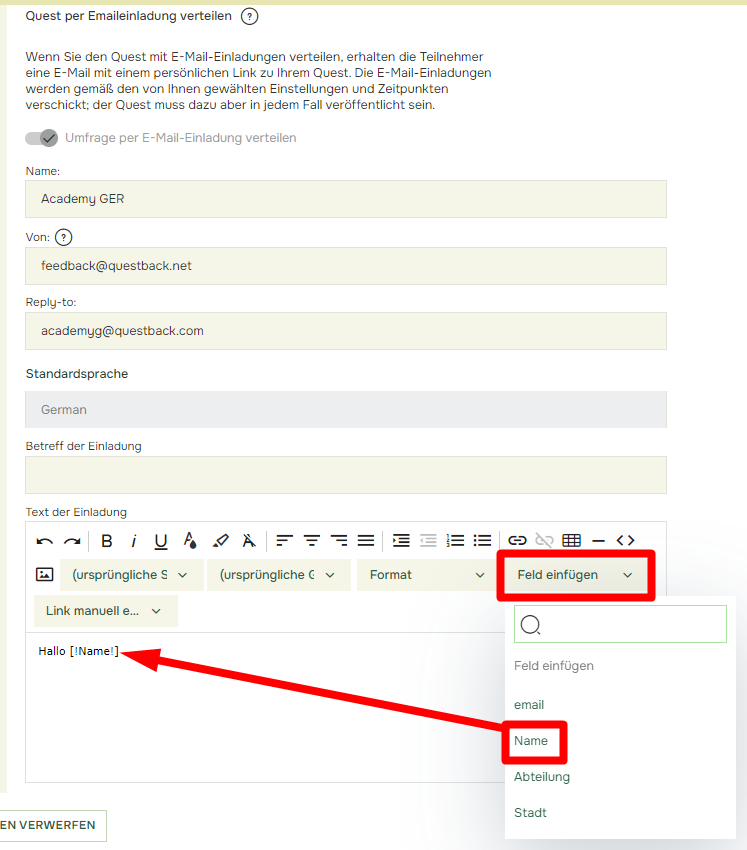
Tags in der Quest
- Wenn Sie Tags in Fragen haben möchten, navigieren Sie zu Fragebogen und Sie finden das Tag unter „Zusätzliche Informationen hinzufügen“.
- Öffnen Sie „Zusätzliche Informationen hinzufügen“.
- Klicken Sie auf Tag einfügen (1).
- Das Tag wird im Textfenster unten angezeigt:
– Kopieren Sie das Tag (2) und fügen Sie es in den Fragetext und/oder die Antwortalternativen (3) ein (oder schreiben Sie es).
– Das Tag wird in die Stadt geändert, die Sie in der Excel-Datei eingegeben haben, wenn der Befragte die Frage beantwortet.