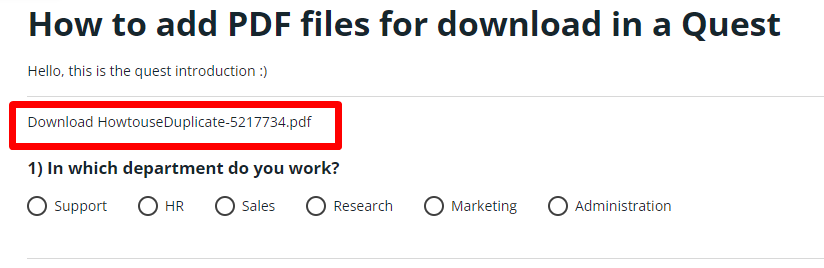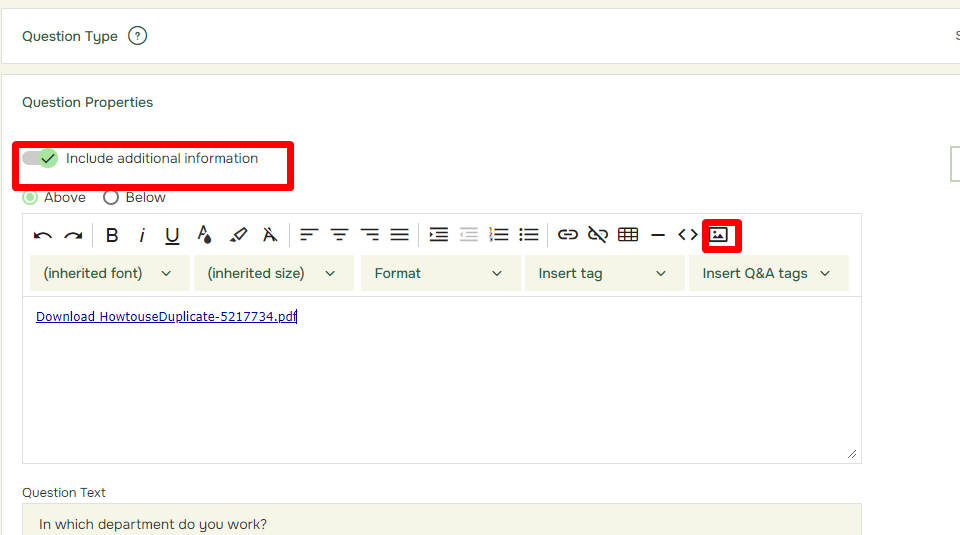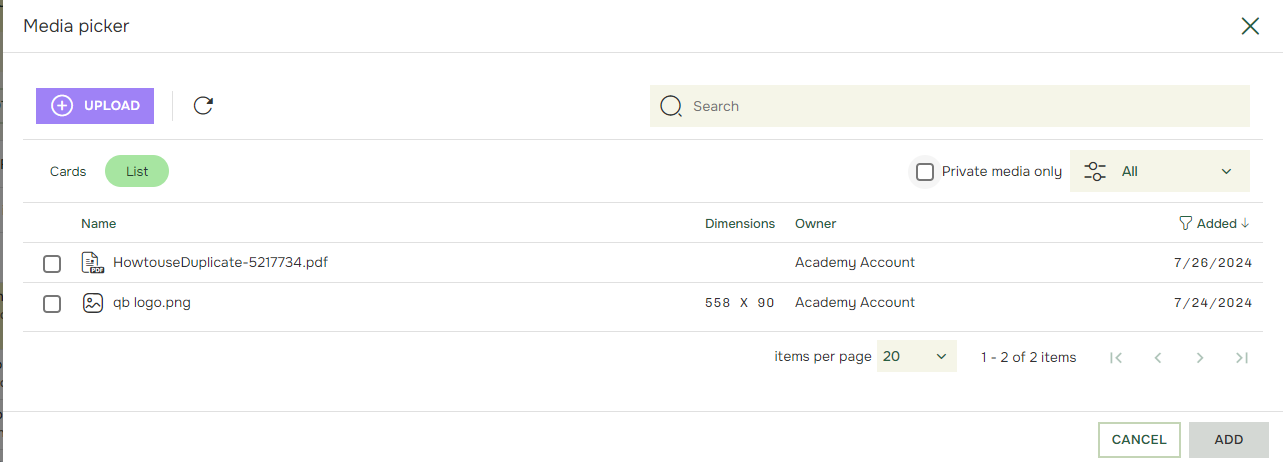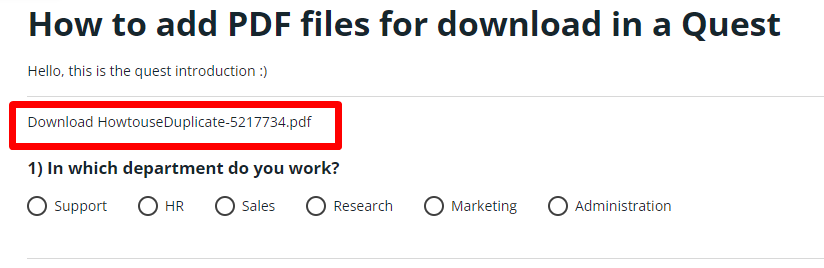How to add PDF files for download in a Quest
Last updated more than 2 months ago |
Print
You can upload PDF-files in the Additional information using the Media Picker. With this option you can add PDF-files to Quest Introduction, Thank You Note, E-mails and questions.
In the following example we will add a PDF-file to a question, but you can follow the same steps to add PDF-files to other parts of your Quest.
- In Designer, under Question properties, click on Include additional information. Now click on Media Picker.
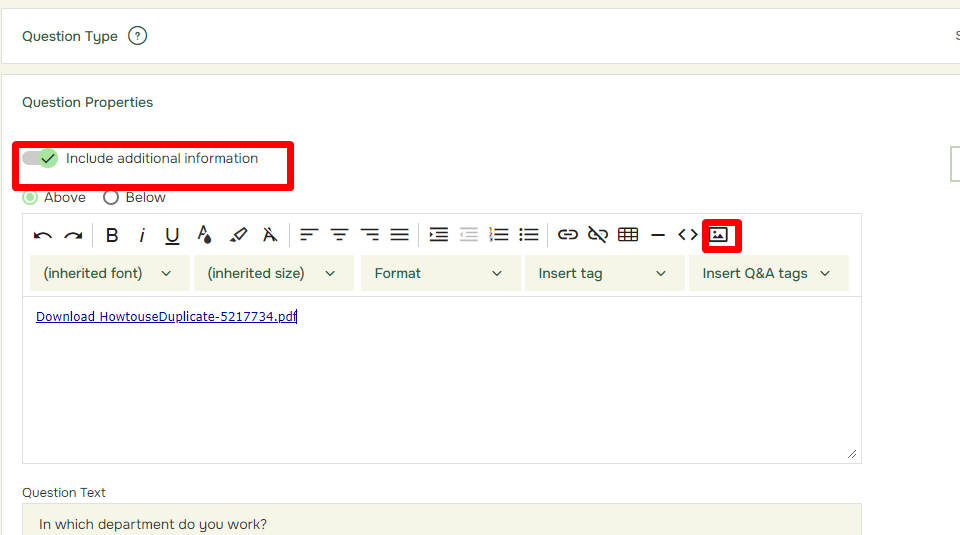
This will show you the Media Picker window. Click on Upload File, pick the file on your computer and click on Add.
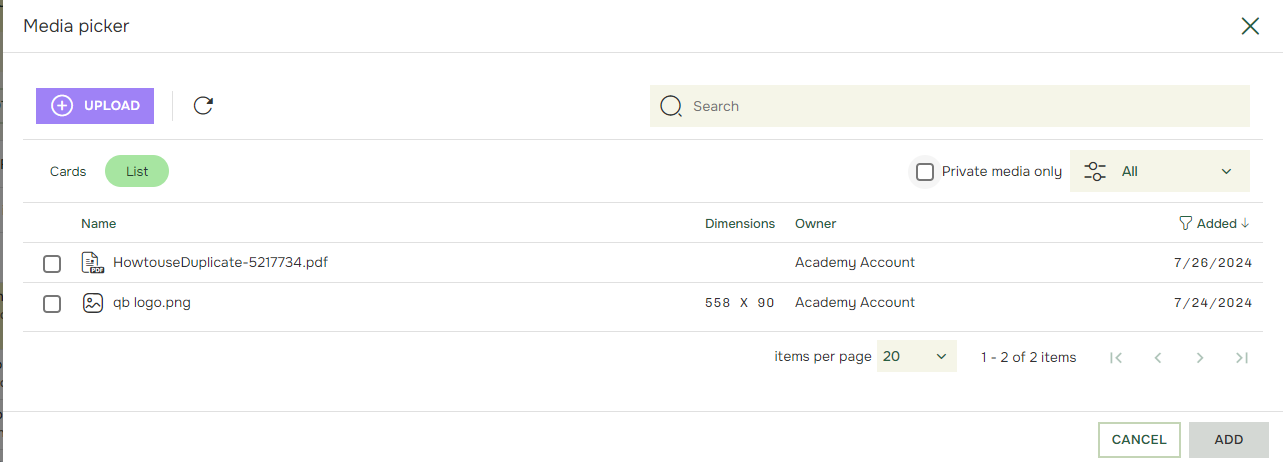
This will enable respondents to download and read your PDF before continuing or after finishing your Quest: