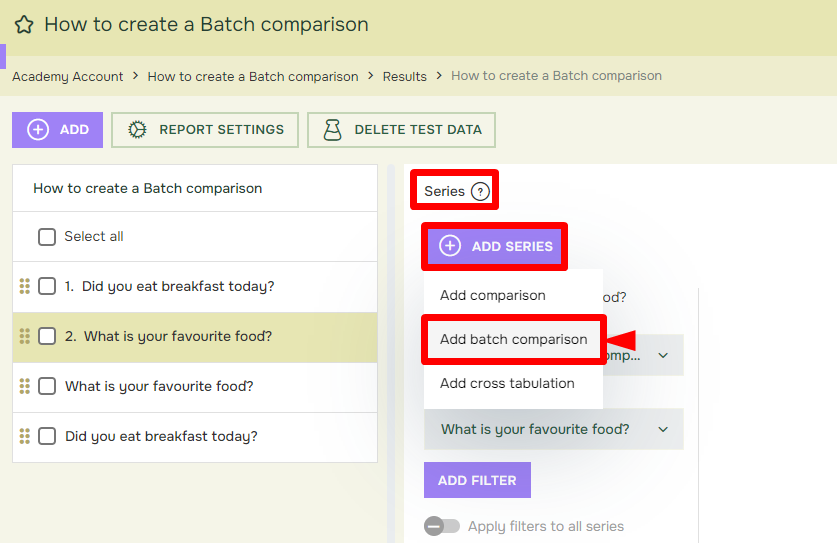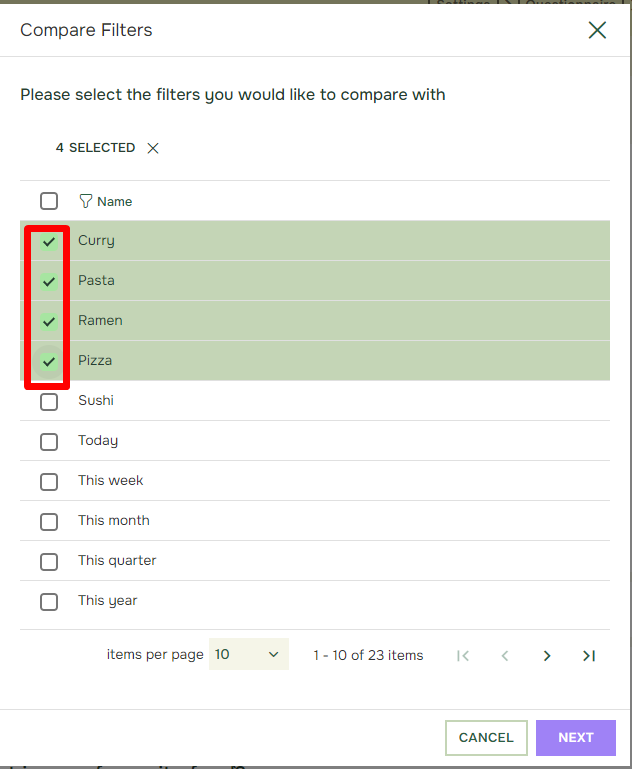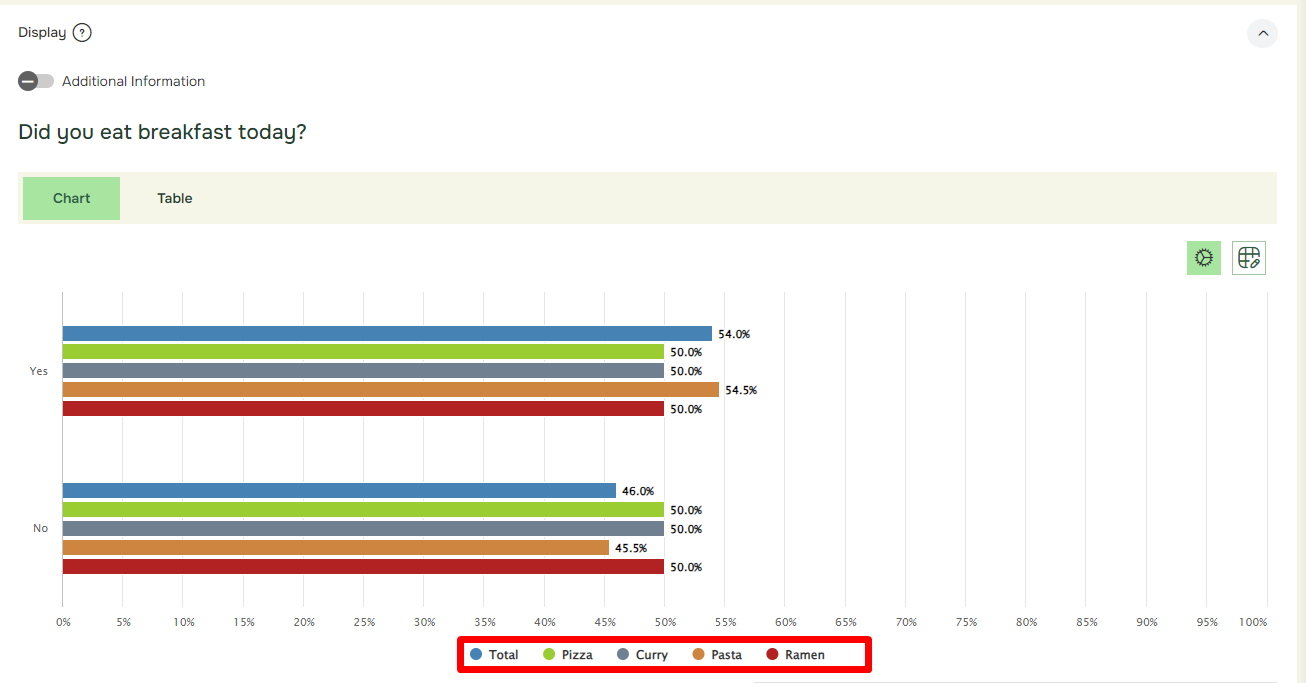How to create a Batch comparison
Last updated more than 2 months ago |
Print
Batch Comparisons are effective for comparing results for a given question across mulitple groups of respondents, as defined by certain conditions in filters.
In order to create a batch comparison you must select a desired question in your Report, open the Series section, then click Add Series and choose Add Batch Comparison.
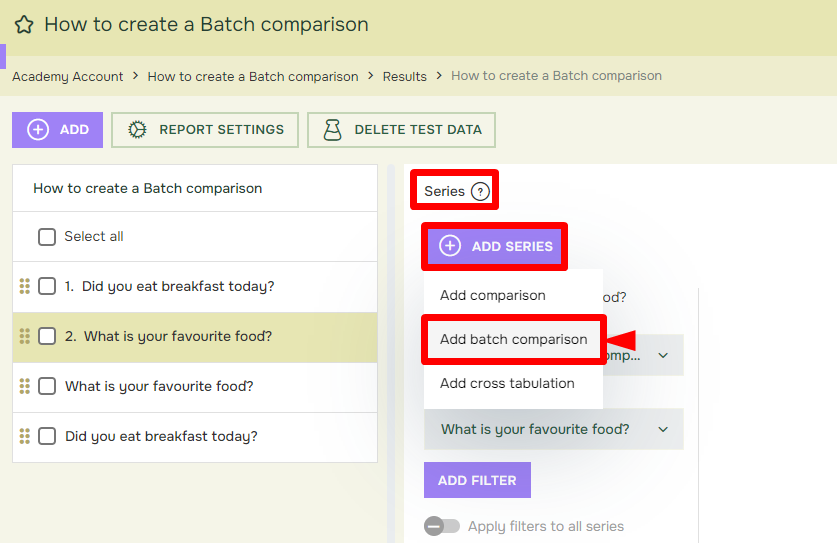
Then, you select the filters you want to use in the batch comparison:
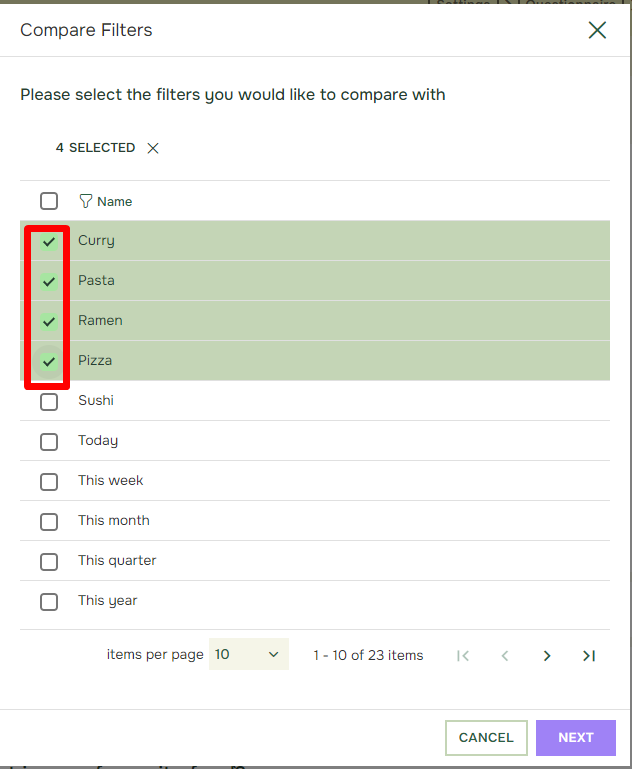
After adding the comparisons, your charts will compare the selected filters, including the total (for all respondents):
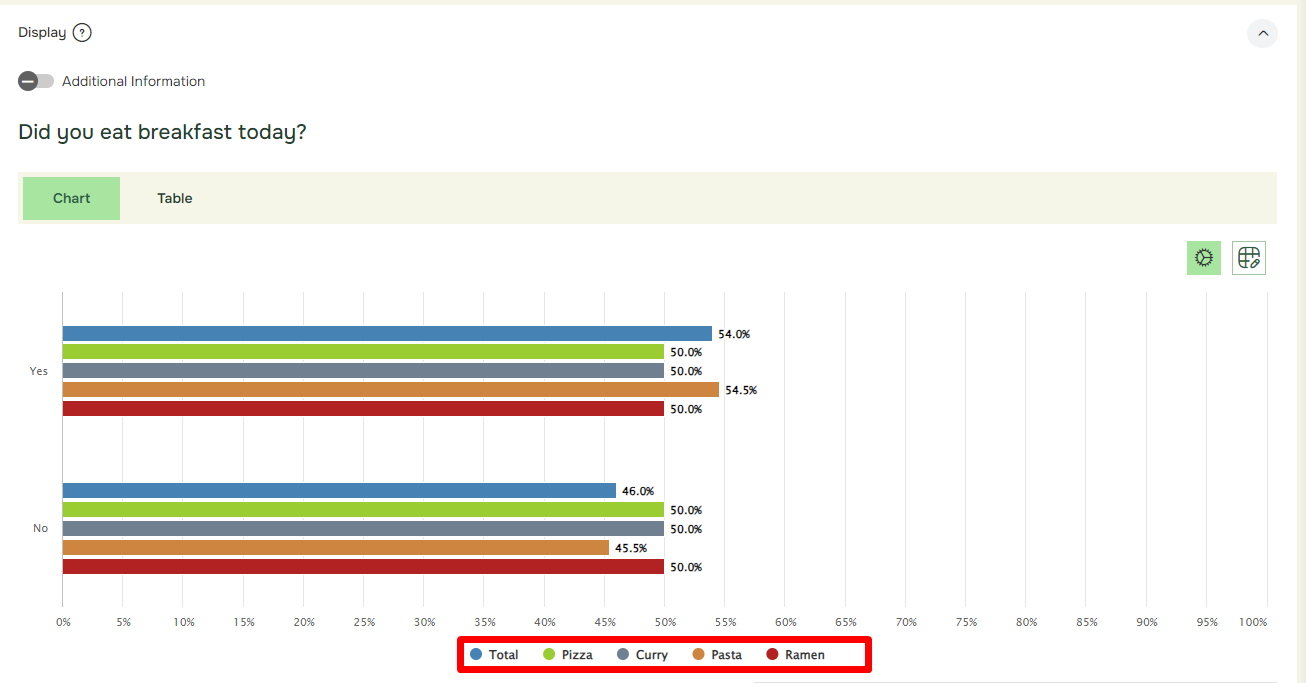
By default there are several interval filters in the list. If you want to compare other value or interval filters you must create them first, either using the «New Filter» button in series or the dedicated Filters pane.