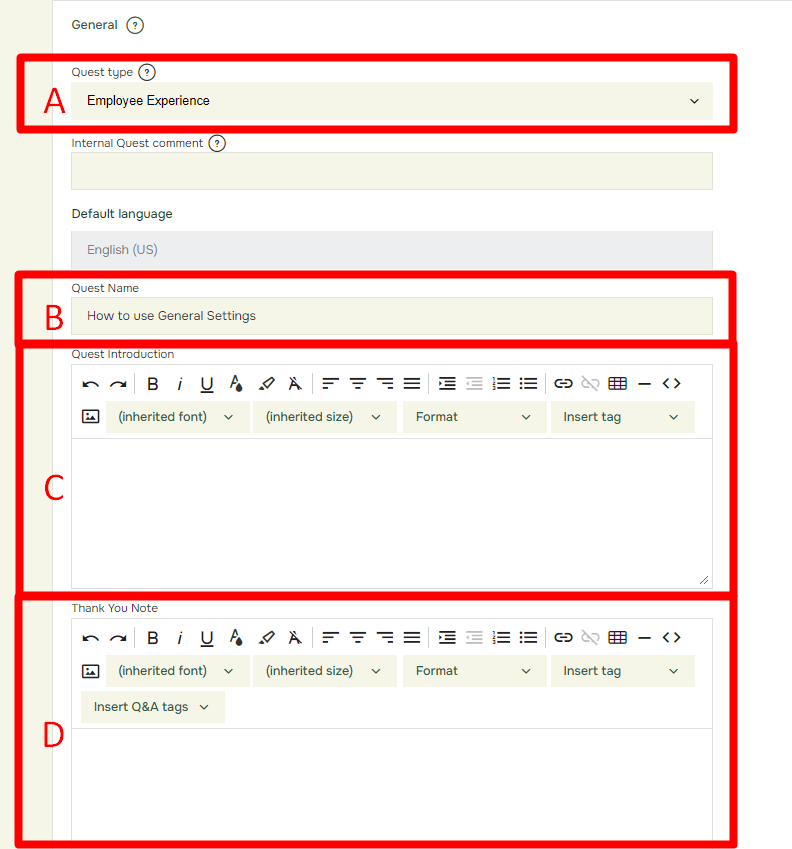How to use General
Last updated more than 2 months ago |
Print
In the Settings tab , you can access the General menu to modify various options for your quest. These options provide flexibility in customizing and managing your quest to meet specific requirements and provide a better respondent experience.
- A: Quest Type, This option helps gather information about the feedback activities of all customers, enabling improvements and alignment of services and content in Questback.
- B: Quest name, You can change the name of your quest by entering a new name in the box provided next to Quest Name.
- C: Quest Introduction, The introduction page of the quest is where you can provide relevant information. You can write the introduction in the box next to Quest Introduction.
- D: Thank You Note, After respondents submit their answers, a thank you note will appear. You can customize this note by entering your desired message in the box next to Thank You Note.
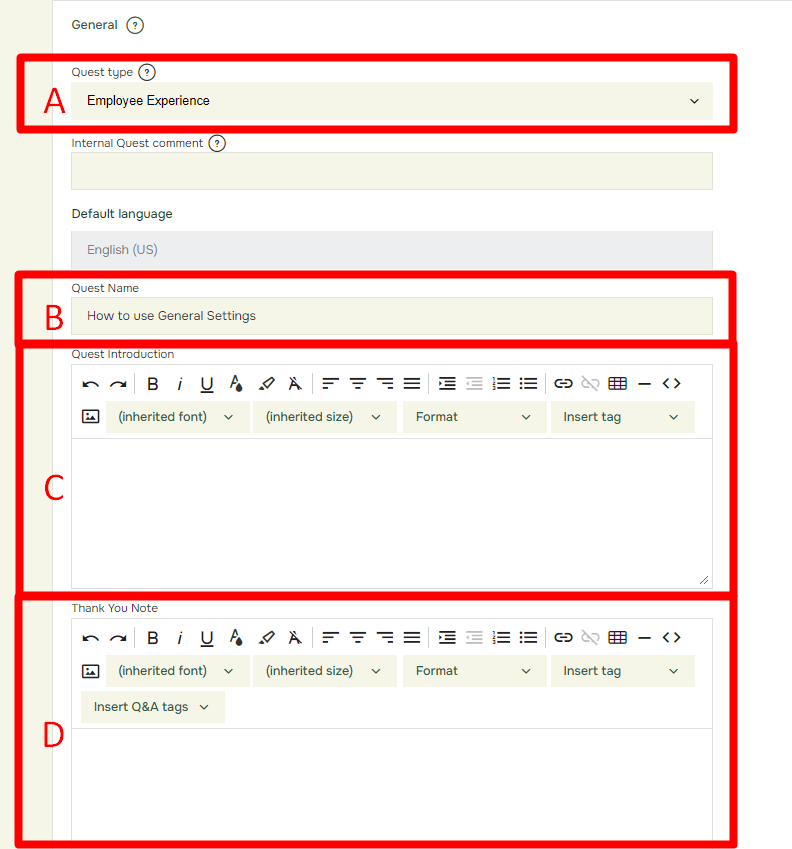
- Redirect Respondents Upon Quest Completion: This option allows you to redirect respondents to another page once they have completed the quest. You can enable this option and specify the delay (in seconds) before redirection by selecting the desired delay value. In the URL field, enter the URL of the page where you want the respondents to be redirected. Remember to Save after adding.