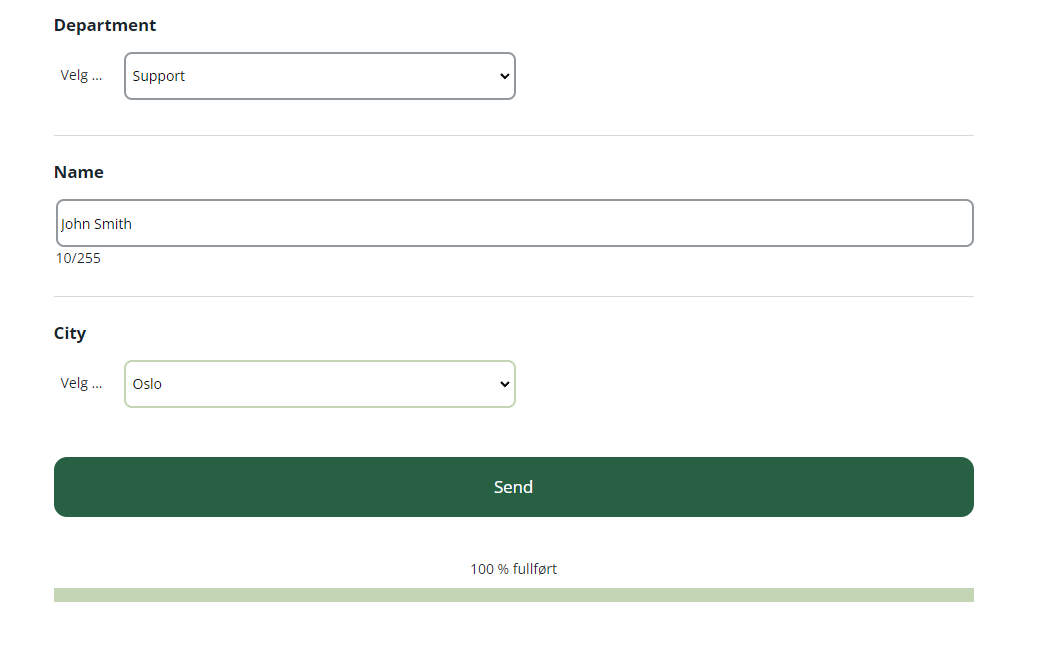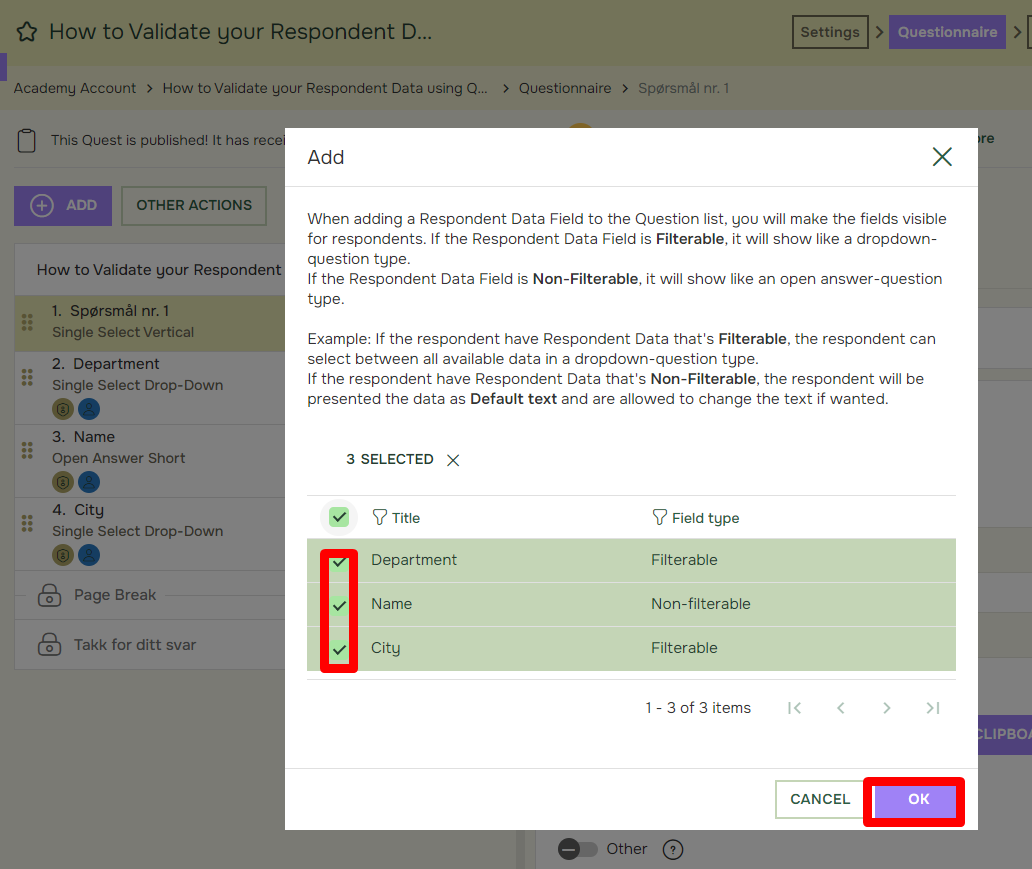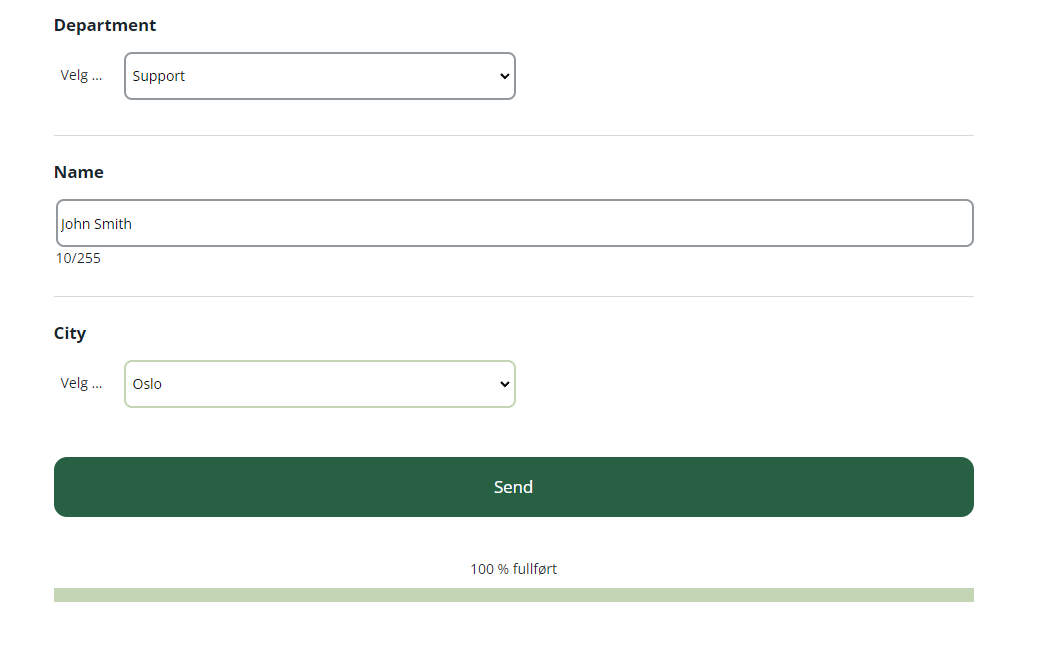How to Validate your Respondent Data using Questions
Last updated more than 2 months ago |
Print
To control that your background information about respondents is correct, you may ask your respondents directly to verify it.
Example: we run existing contact information by the respondents, including their names, addresses, departments and phone numbers, to verify it.
This requires at least three steps:
- The current Respondent data is uploaded using Distribution and Import file
- When the respondent data has been added, you can press Add in the questonnaire tab.

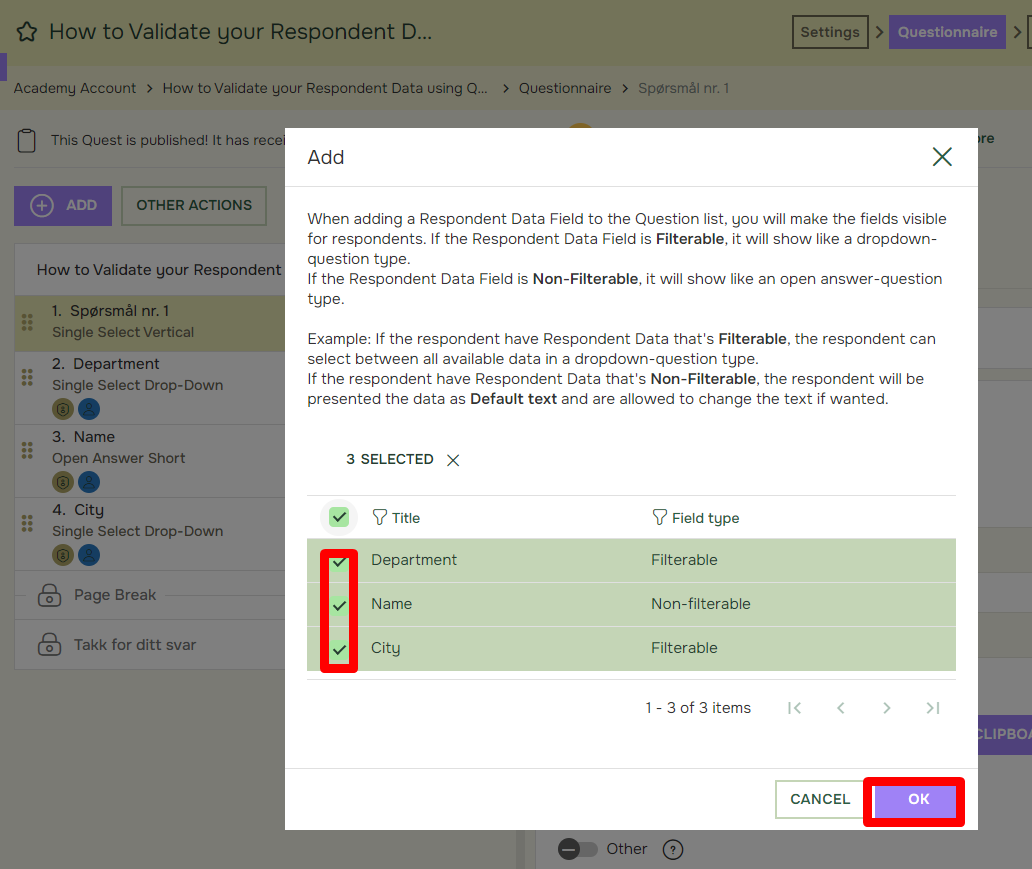
The respondent will now be able to confirm or update the respondentdata you have on them.