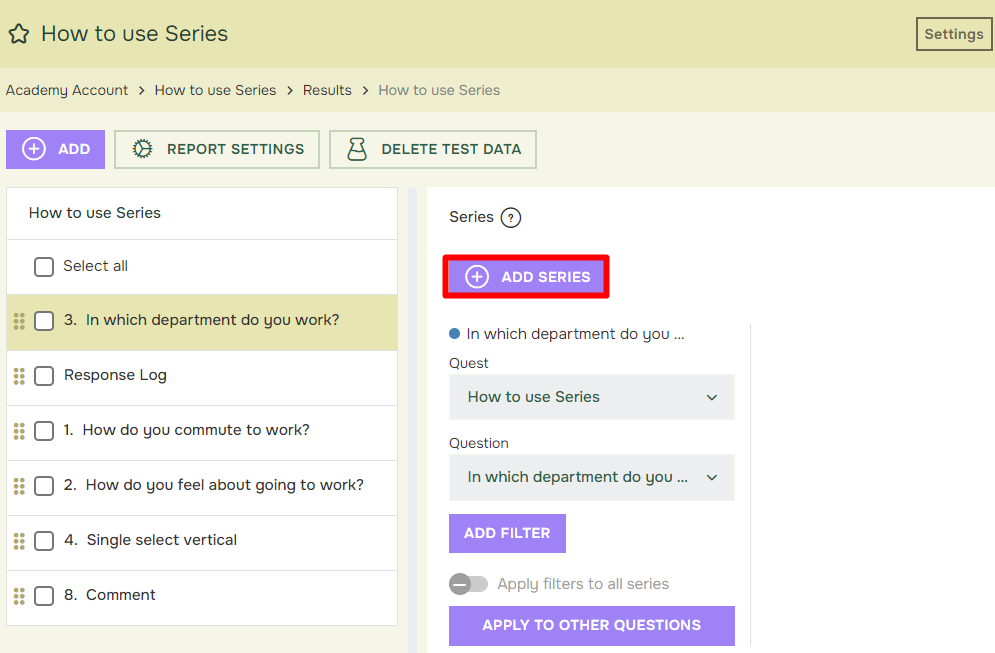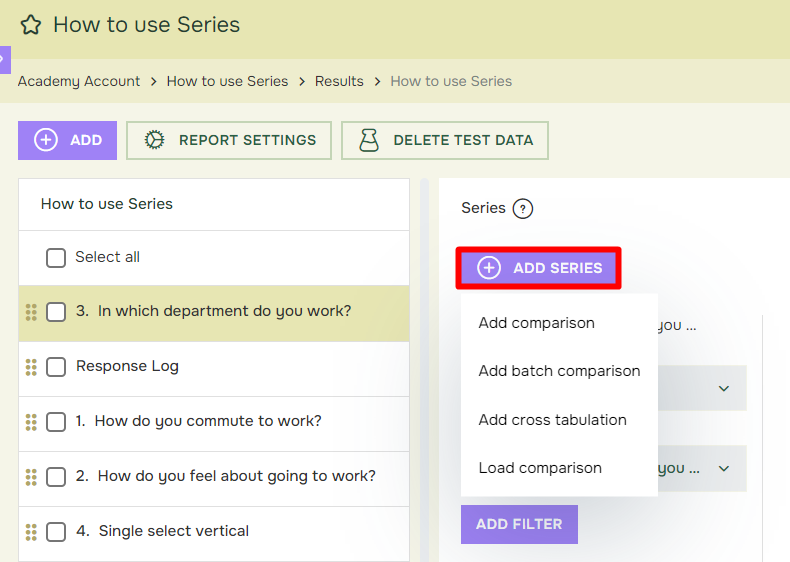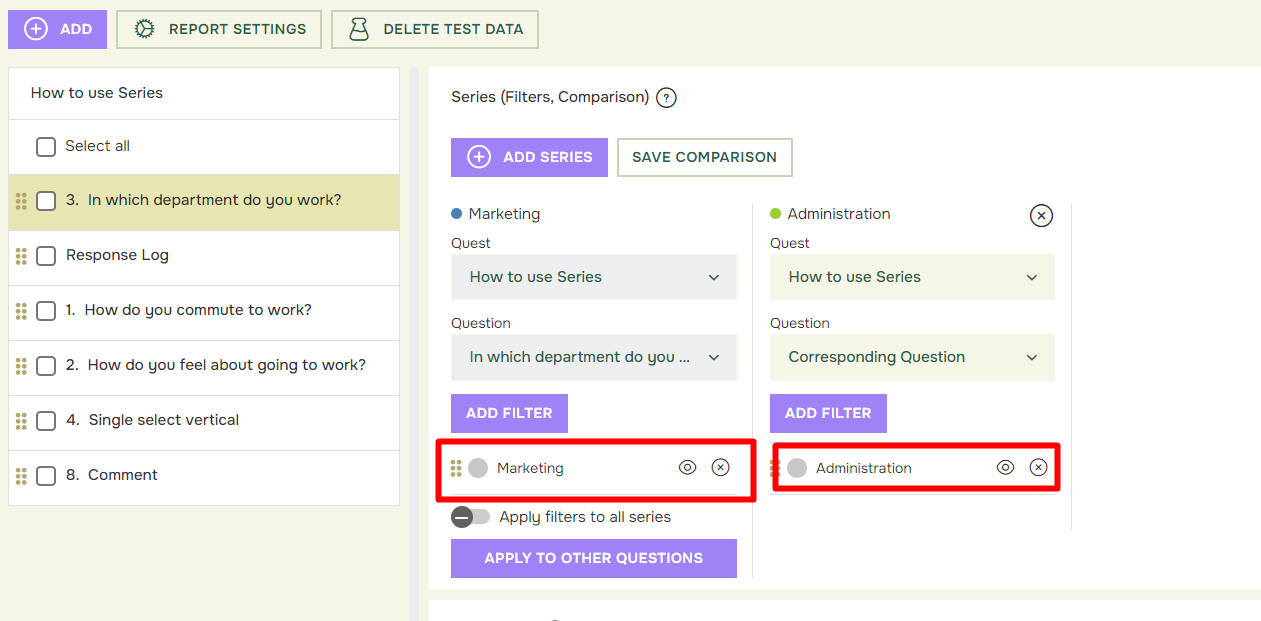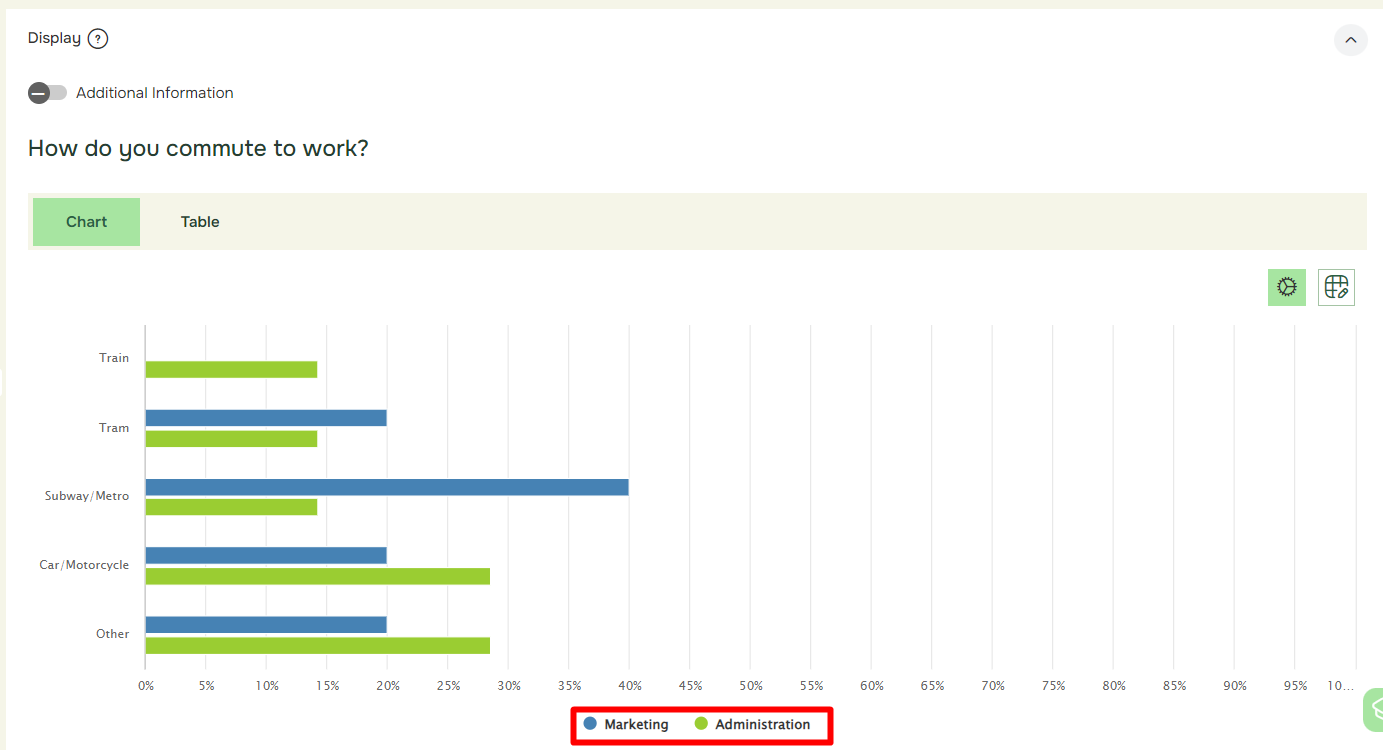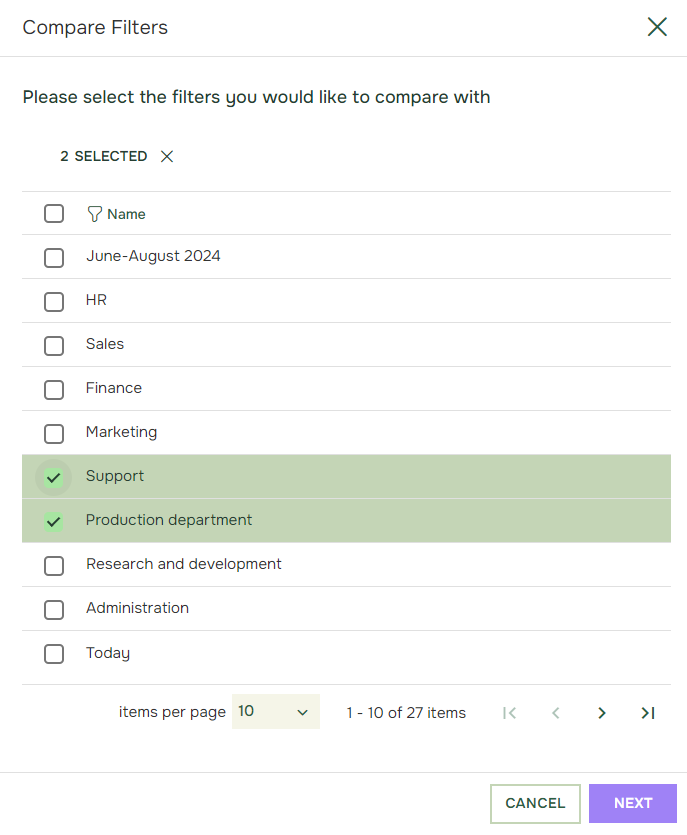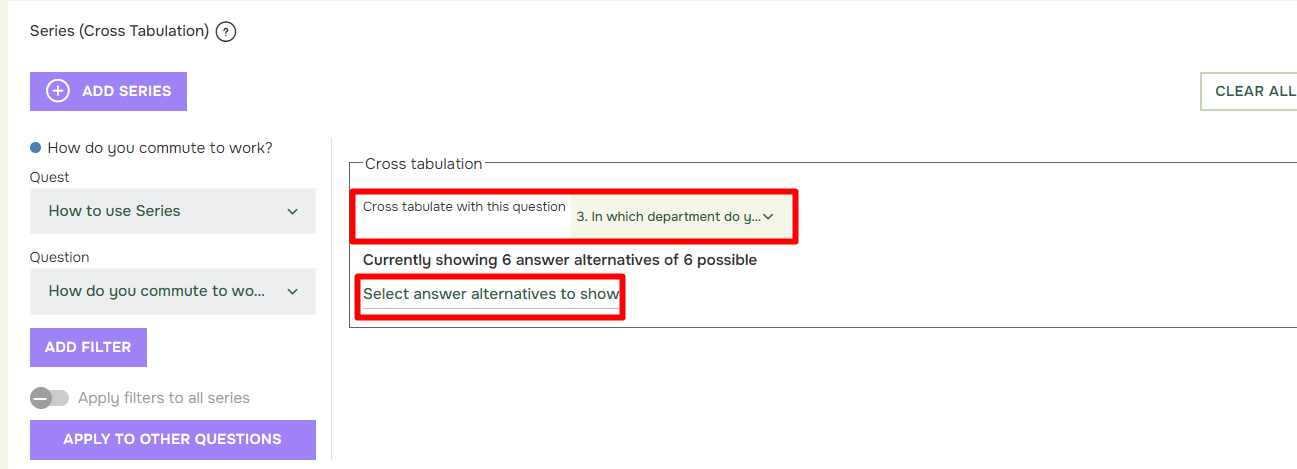How to use Series
Last updated more than 2 months ago |
Print
In Reports, Series give you several options for designing the results in your report. With Series, you may add comparisons, batch comparisons and cross-tabulations. This enable comparing between multiple filters in one Quest – or across several Quests. Access Series from your report by selecting a question and clicking add series:
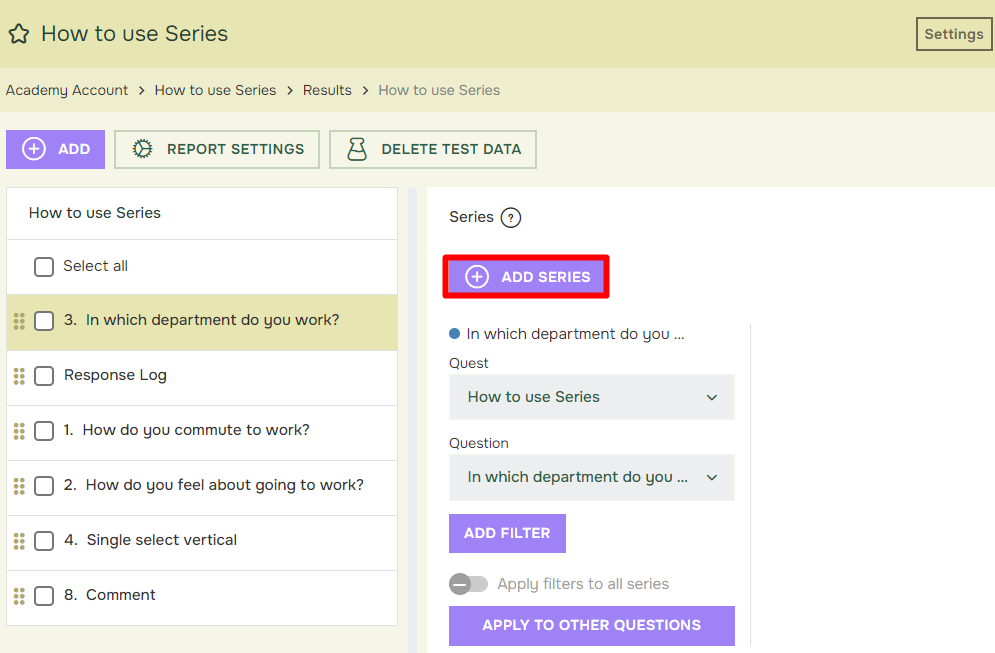
You will then be able to choose between adding a (single) comparison, batch comparison or a cross- tabulation:
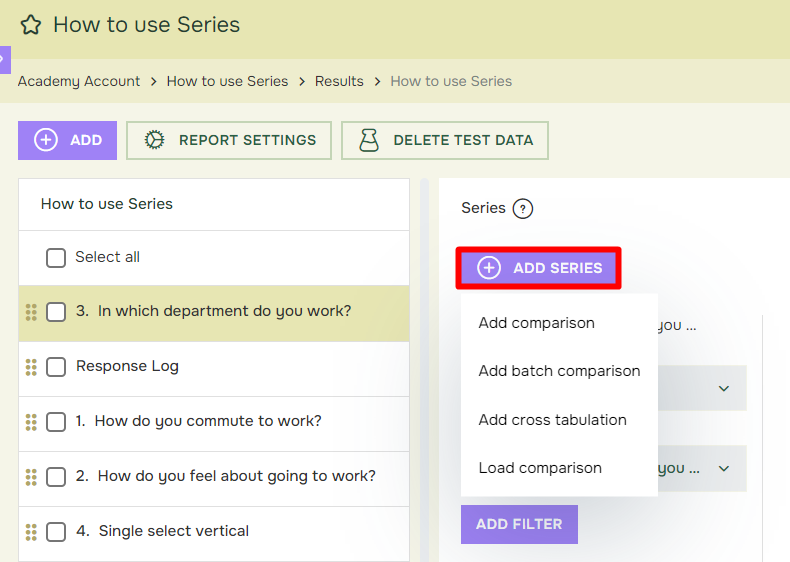
Add comparison adds additional data series to your chart/table for the given question. By default, the added series displays data from the same Quest and question. You may also add comparisons to other quests and/or questions. Using Filters, you may also do comparisons across e.g. different periods of time, different departments, countries, or even the language version used when responding.
If you want to use your comparison on several questions, you click «Apply to other questions» and mark the questions you want:
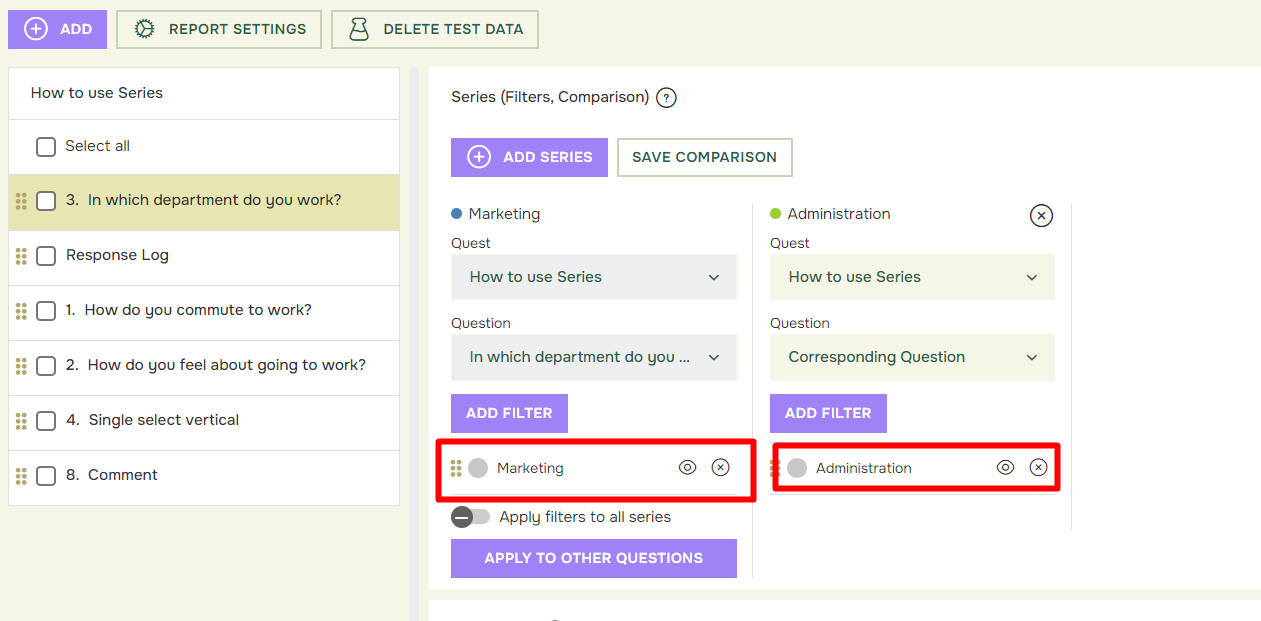
In the example above, we’ve added a comparison across the filters «Marketing» and «Administration»:
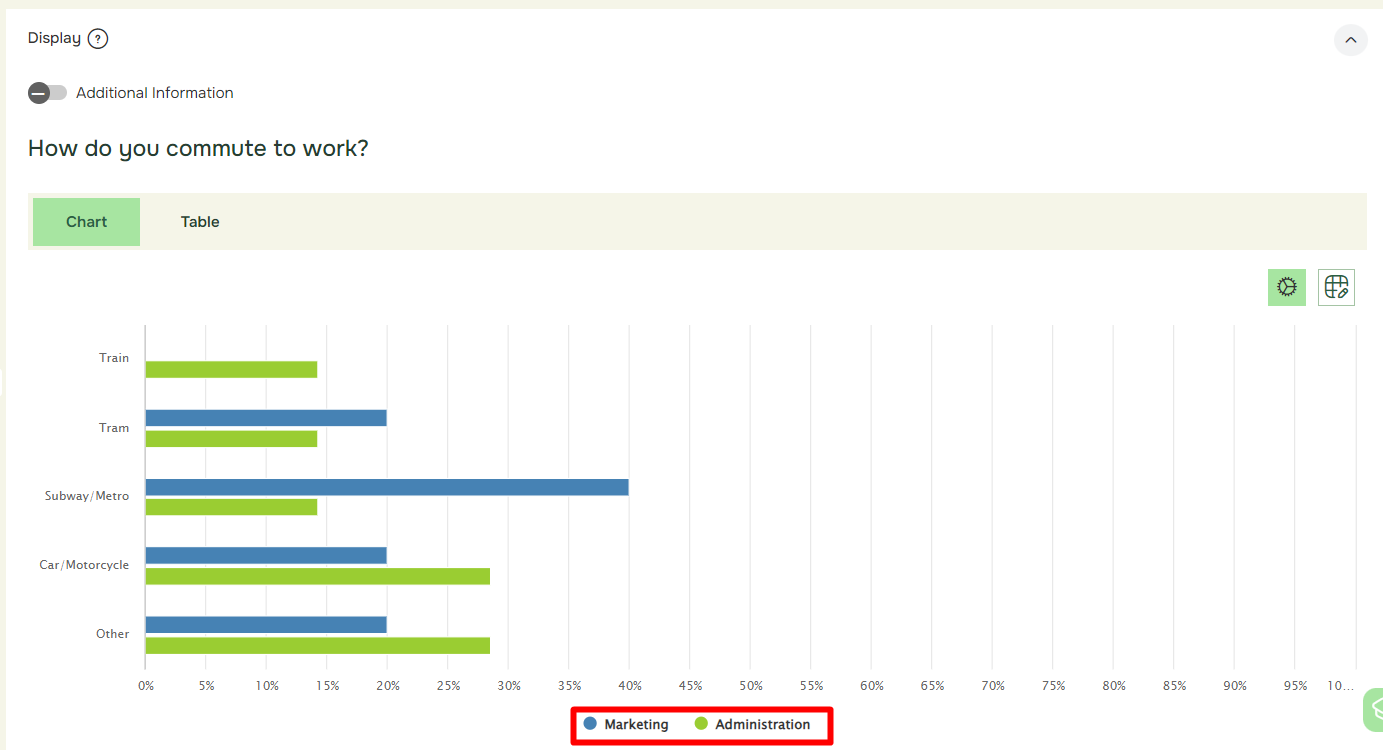
Add batch comparison allows adding multiple series at once, using different filters. This allows quickly comparing different filters from the same Quest, or across separate Quests. When clicking Add batch comparison, a new window will open where desired filters is selected:
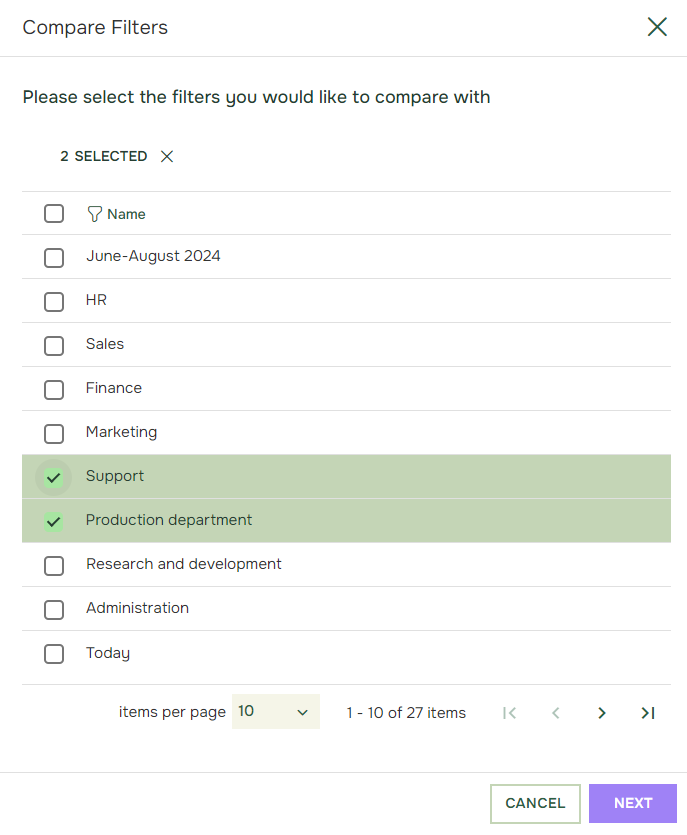
Add cross tabulation allows you group respondents for a given question, based on how the respondents have answered in a separate question. When adding a cross tabulation, you’ll get access to a dropdown for selecting the question you would like to cross tabulate against:
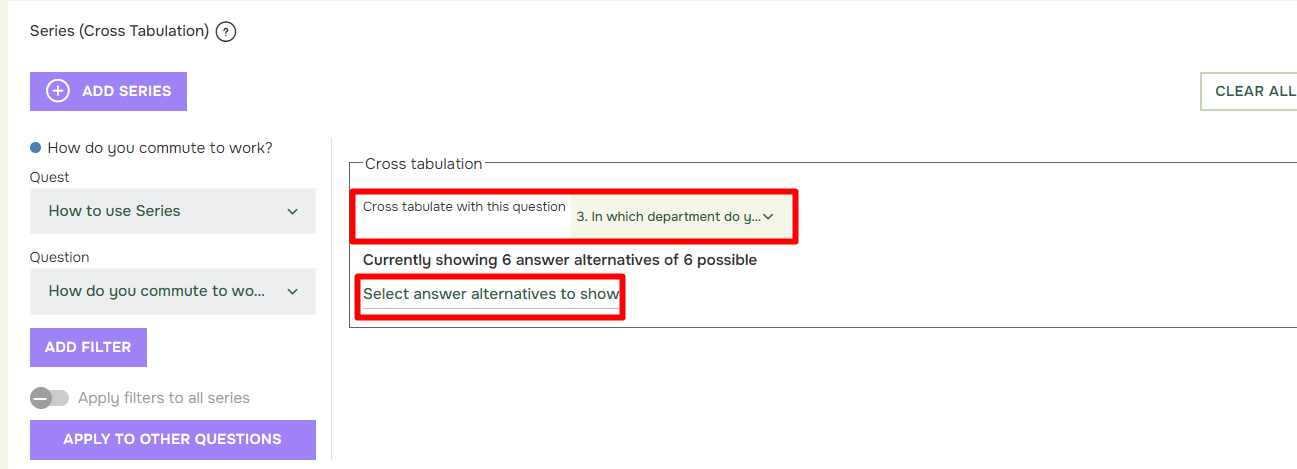
If you would like to limit the displayed answer alternatives from this question, click “Select answer alternatives to show” and untick the answer alternatives you would like to hide: