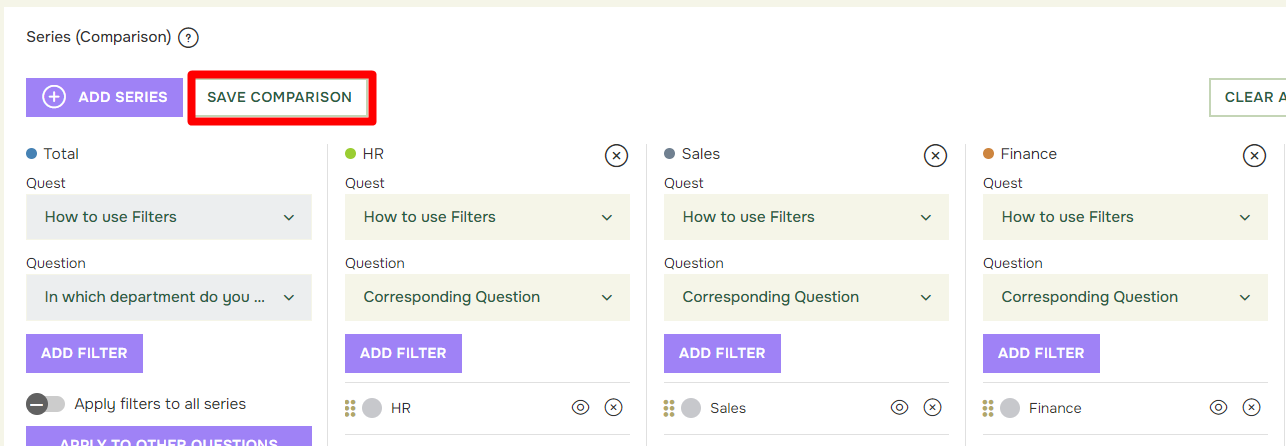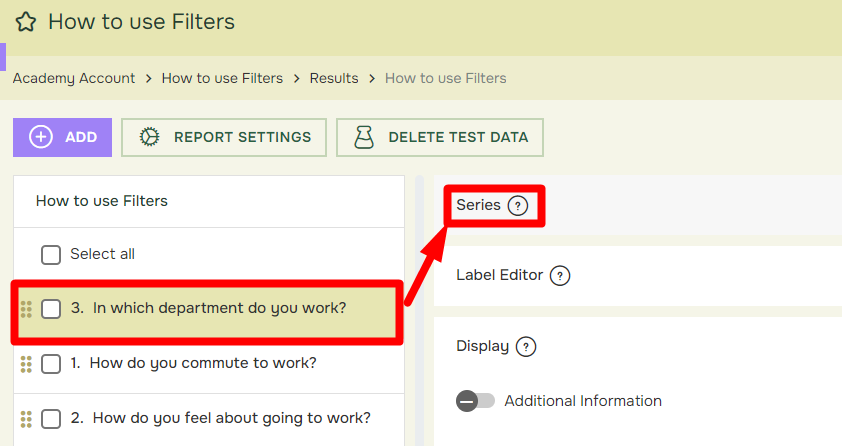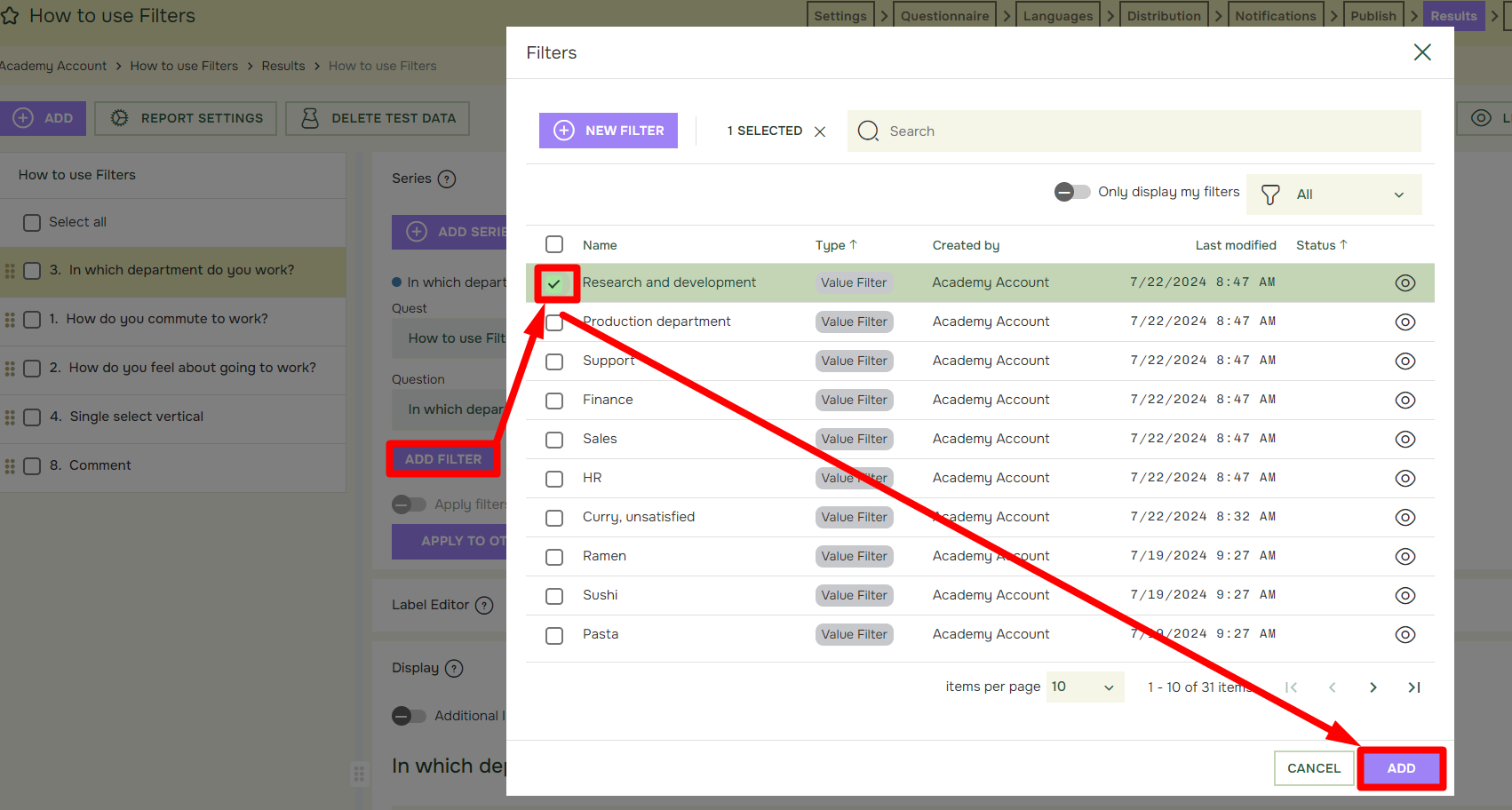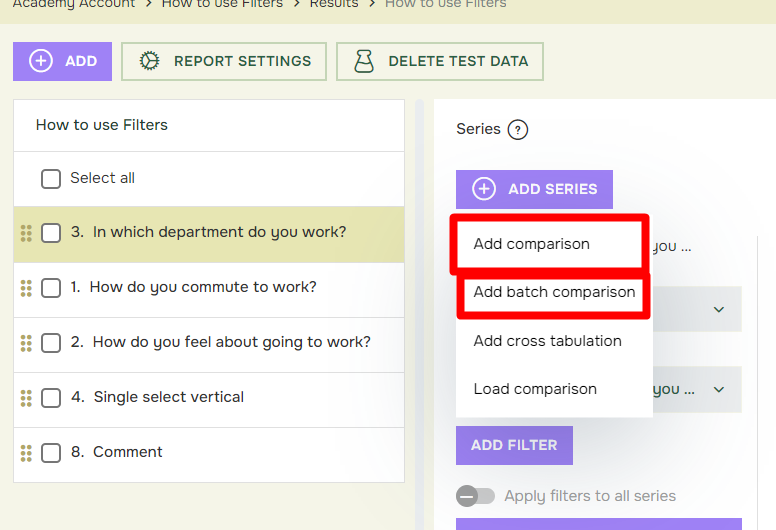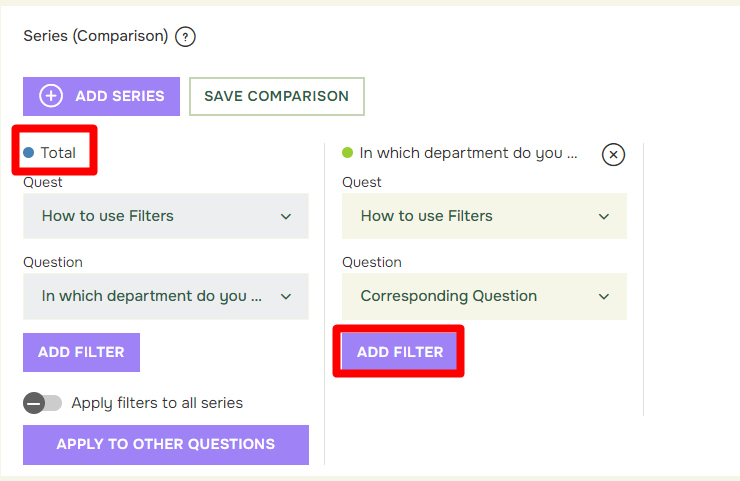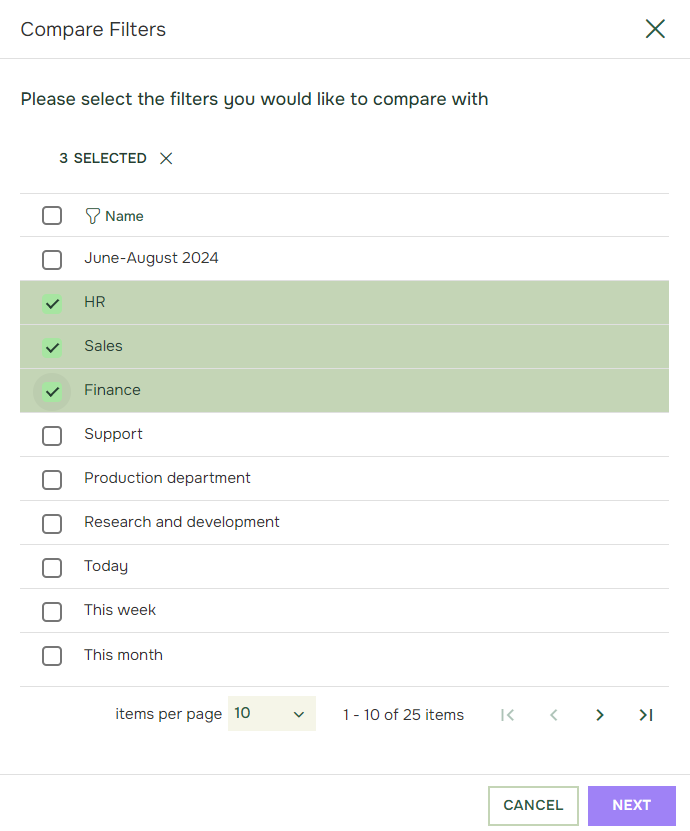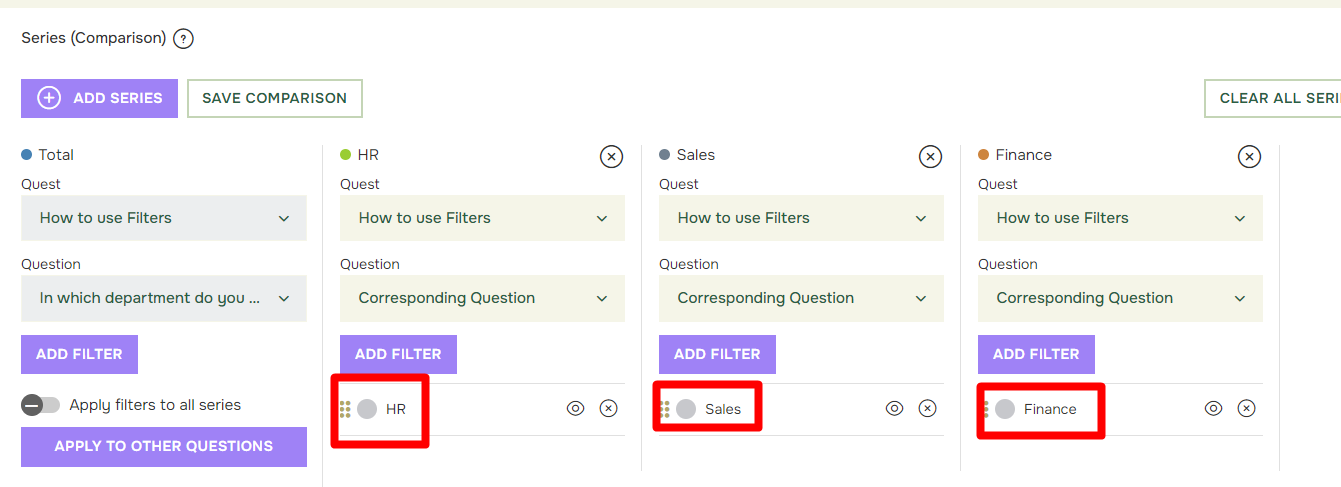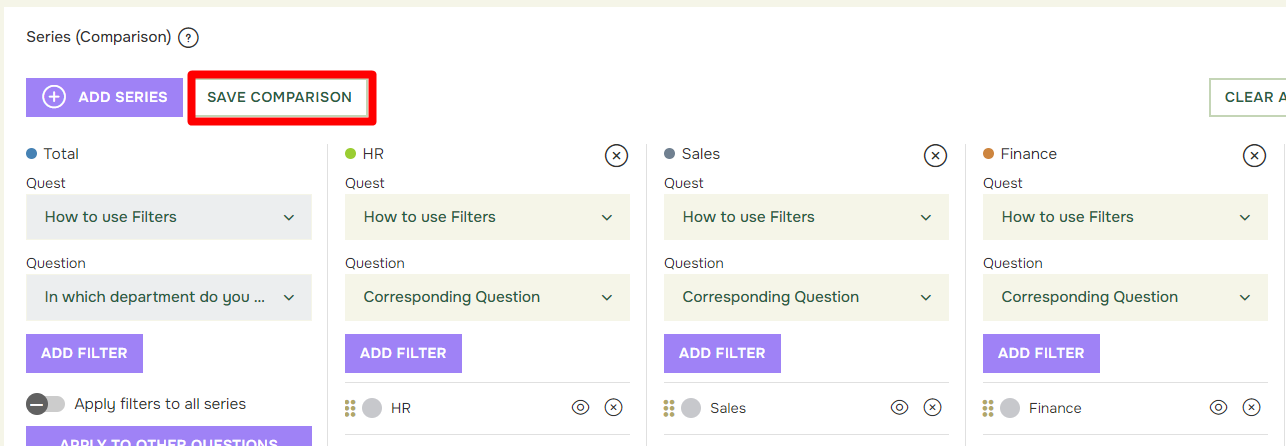How to use Filters
Last updated more than 2 months ago |
Print
After you have created a filter, and want to use it in your report. You must first locate the filter in the Series-menu inside a report.
If you would like to learn how to create filters, click here.
Apply Filters:
- Open your Report, select the Question you want to apply the filter on and open the Series-menu.
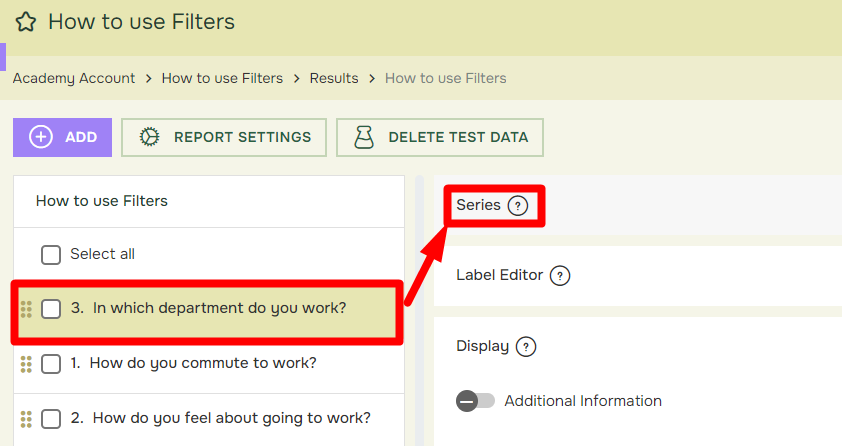
- Under Series you will find the Add filter button, here you will all value filters you have created. Select desired Filter, don’t forget to hit save.
Filters can also be created by Clicking New Filter under Series.
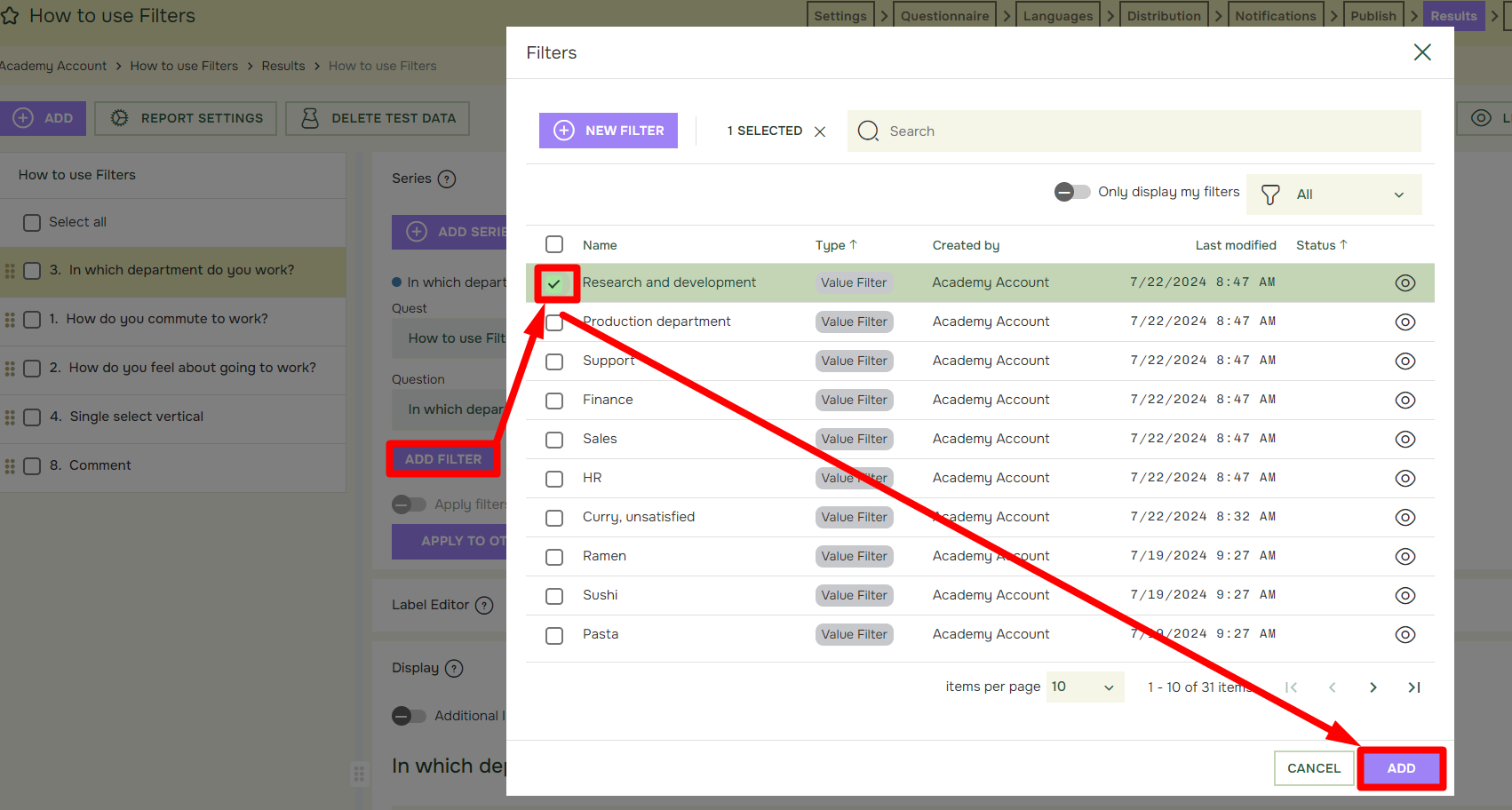
Add Comparison or Batch Comparison
It is also possible to use filters in a comparison. Click ADD SERIES, and then press ADD COMPARISON or ADD BATCH COMPARISON:
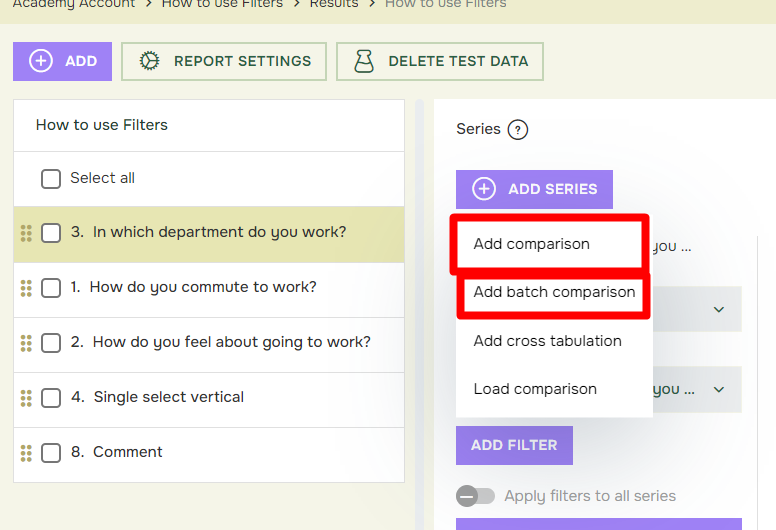
Add Comparison:
If you choose ADD COMPARISON, an extra box will appear. Here you can choose to compare with the same or another Quest, the same or another question, and then decide which filters you want to compare with. If you want to create a third box, simply click ADD SERIES, and press ADD COMPARISON. The default box to the left side will have the name «Total». But if you decide to not use «Total» in your report, select a filter after pressing “add filter”.
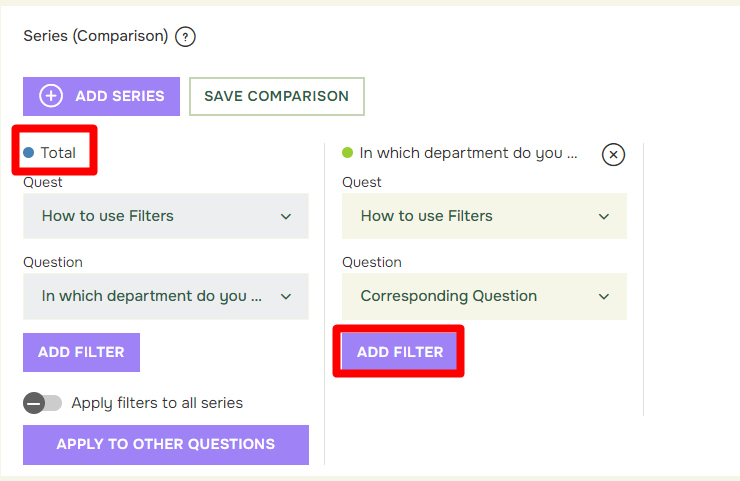
Add Batch Comparison
By selecting ADD BATCH COMPARISON, you can quickly create your comparison boxes
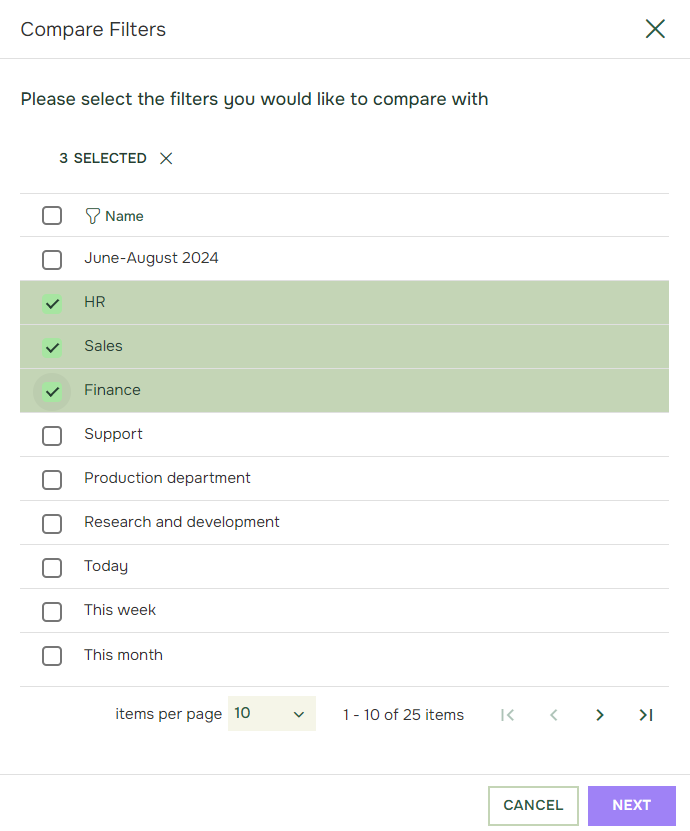
The Questback platform will now generate series based on selected Filters in the Batch Comparison
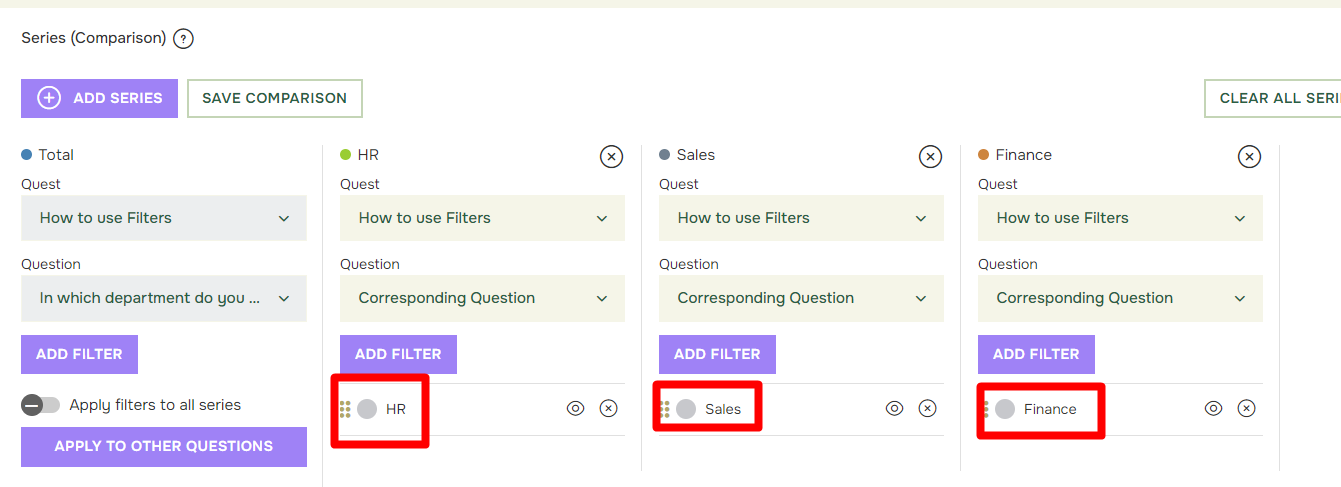
You can save your comparisons to use later on.