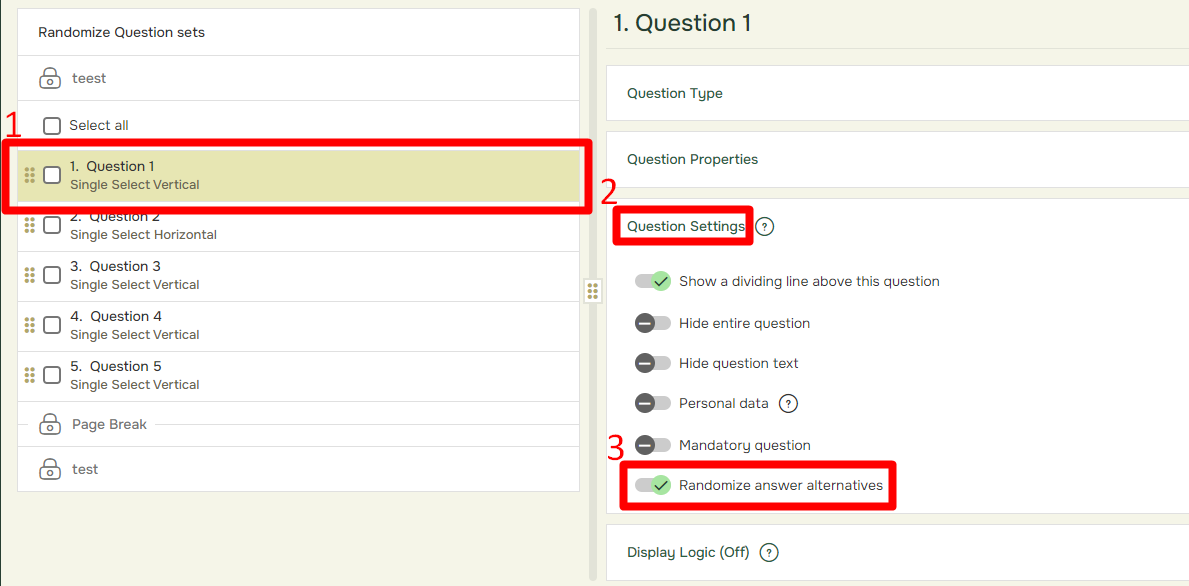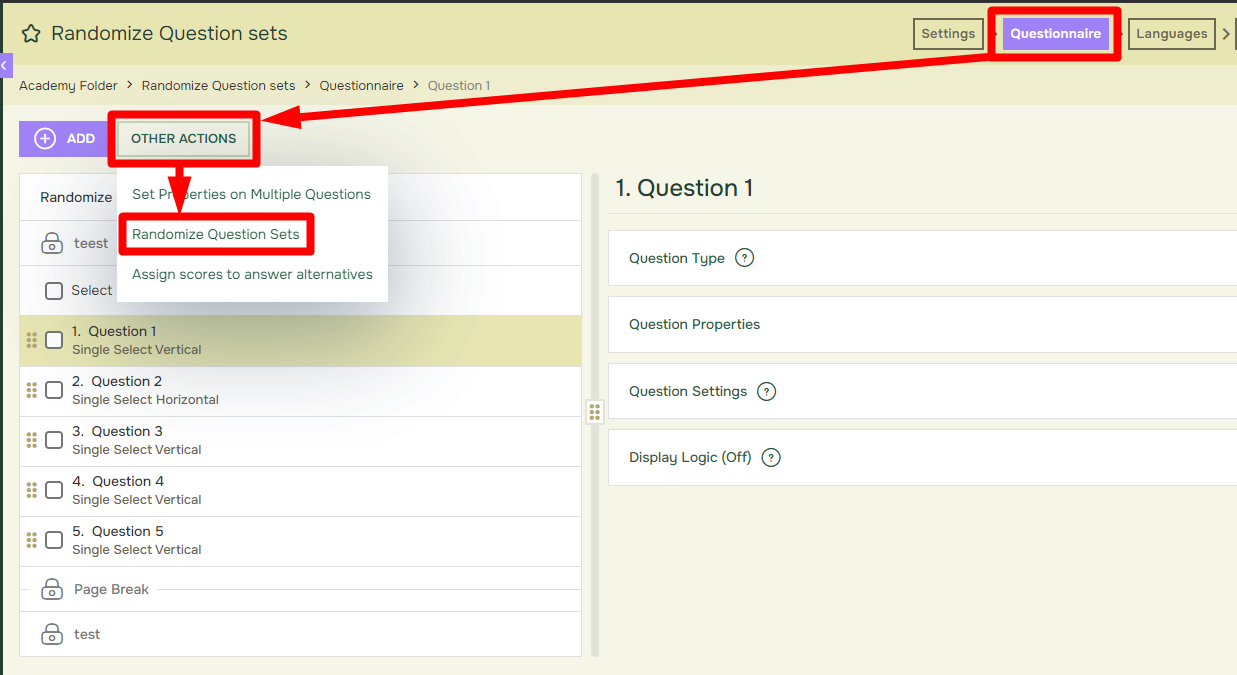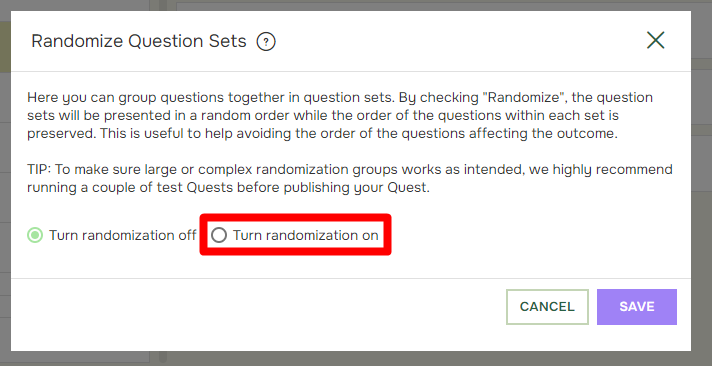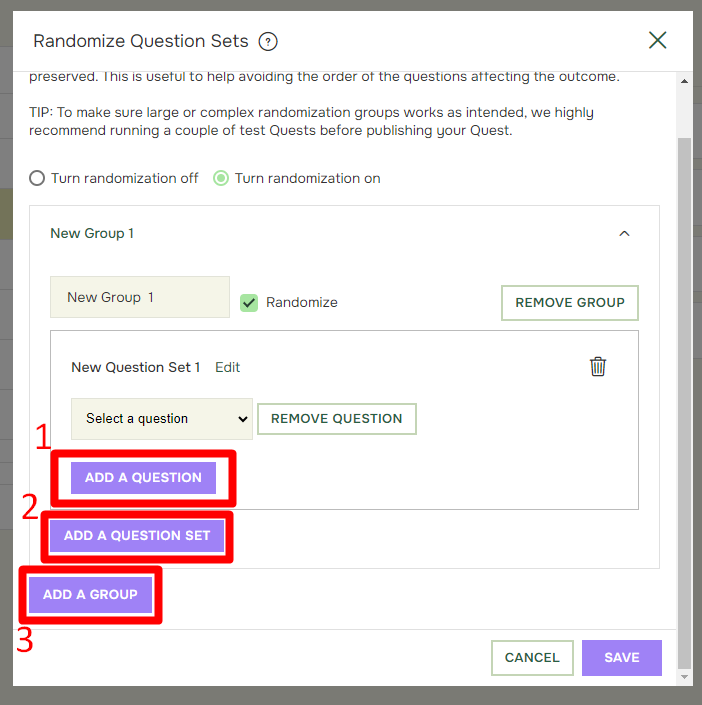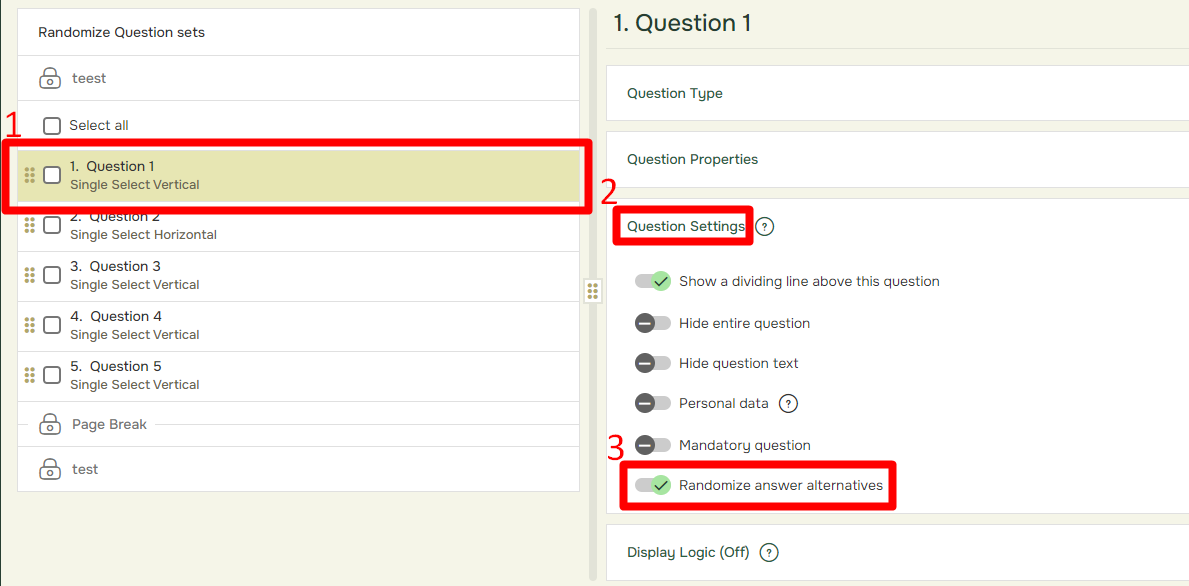How to Randomize Question Sets?
Last updated more than 2 months ago |
Print
To enhance the objectivity and reliability of your surveys, you can employ the feature of Randomize Questions Sets. It allows you to group questions together and present them in a randomized order while preserving the original sequence of questions within each set.
- To randomize a question set go to the Questionnaire Tab, click Other Actions and then Randomize Questions Sets:
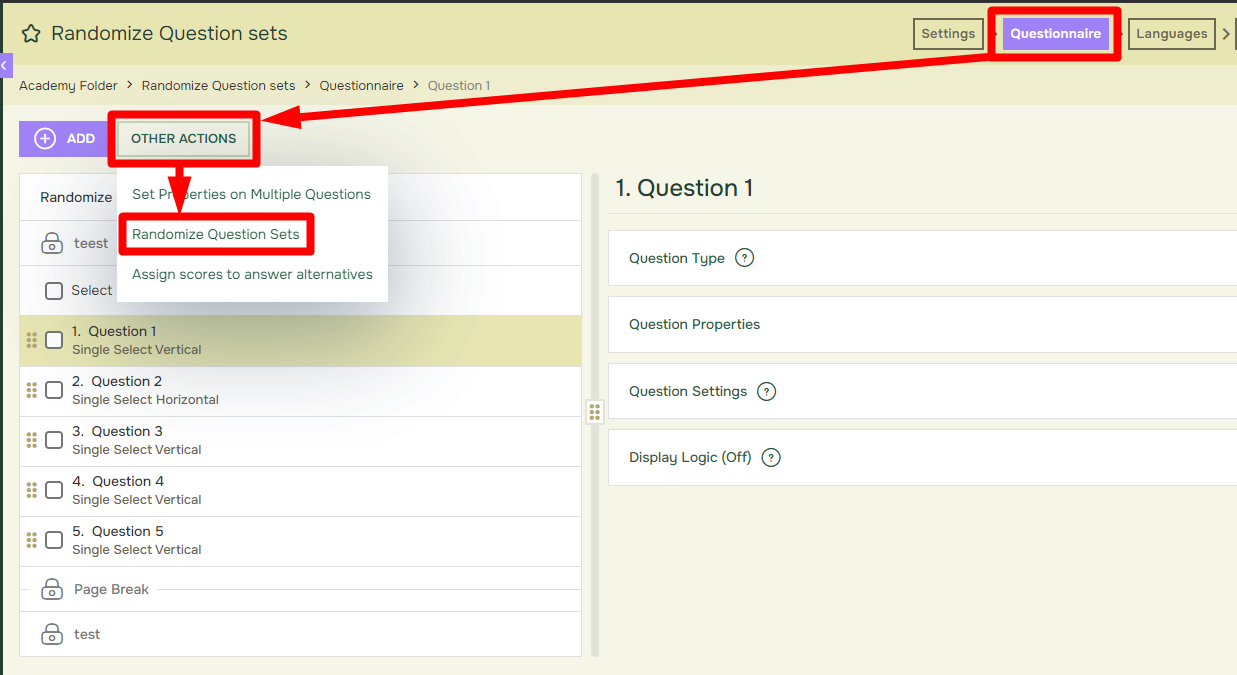
- Tick off Turn randomization on:
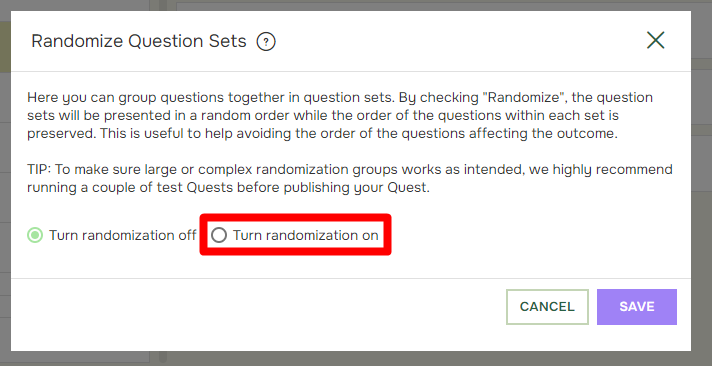
The structure of the randomization operates at three distinct levels:
- The Groups: This top-level entity retains a fixed order but grants flexibility to present the content of each group in a random order. To enable randomization, simply check the “Randomize” option alongside the group name.
- The Question Sets: This is the middle level. Each question set must be contained within a group, and they will be presented in a random order if randomization is activated for their parent group.
- The Questions: The lowest level, each question belongs to a specific question set and remains in a static order.
To ensure the proper functionality of randomization, it is essential to have the questions placed on the same page without any page-breaks between them.
Select the desired questions from the dropdown menu under the set. To add more questions, click Add a Question(1) from within the relevant question set. Similarly, to introduce a question set, click Add a Question Set(2) within the appropriate group. If the need arises, you can include additional groups by clicking Add a Group.
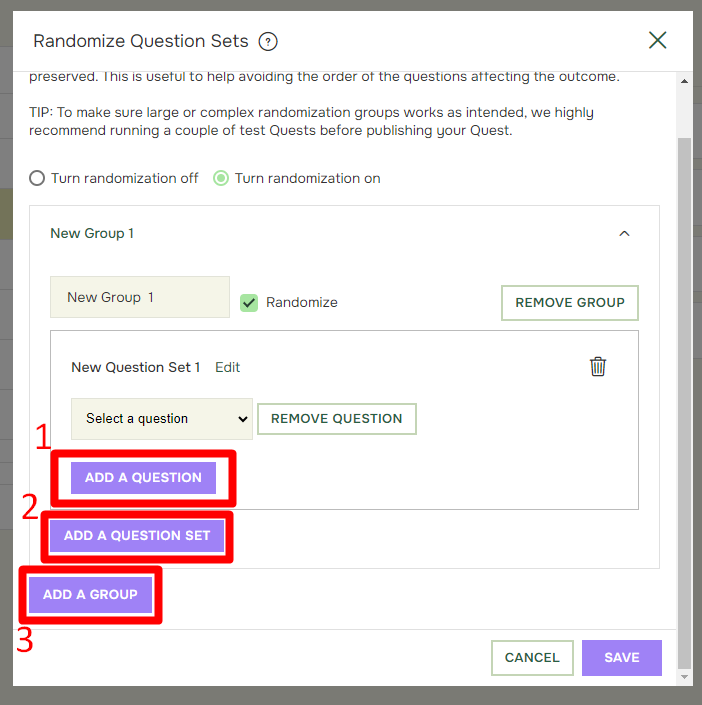
You can randomize answer alternatives belonging to a question. Simply click on the Question(1), expand Question Settings(2), and tick off for Randomize Answer Alternatives(3).