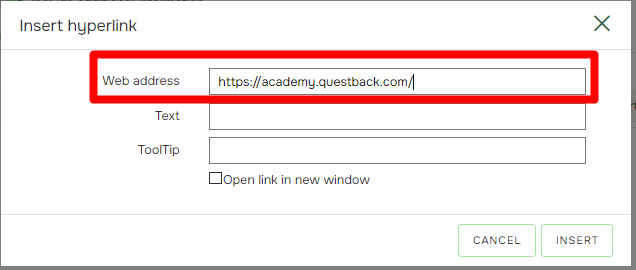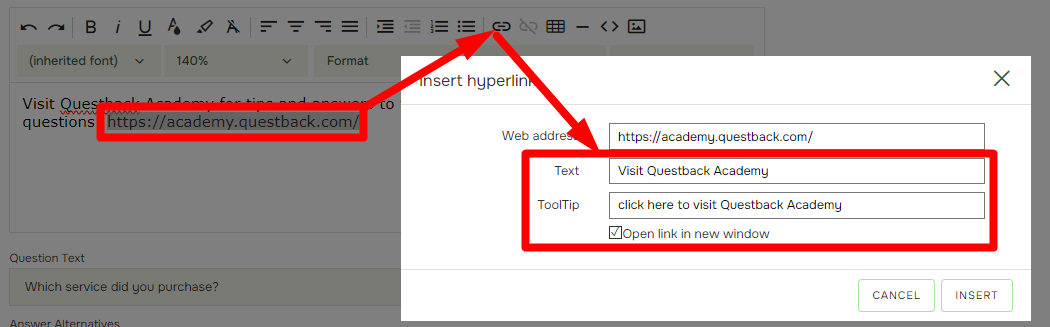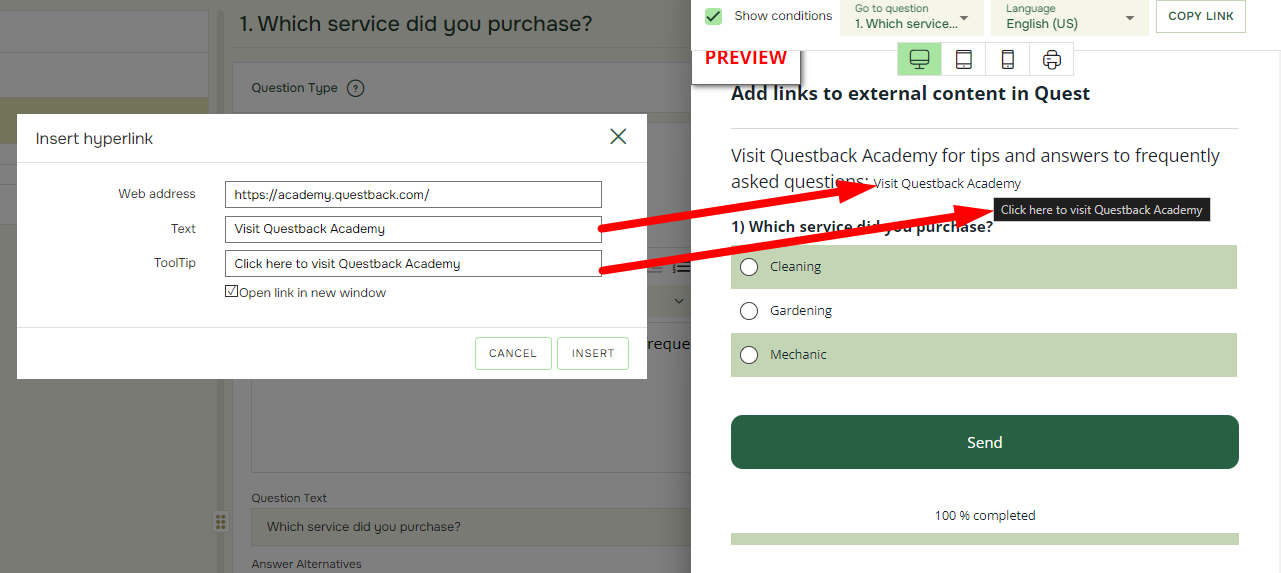How to Add Links to External Content in a Quest?
Last updated more than 2 months ago |
Print
Three following types of External Content is available to add to in a Quest:
- Links to external content (see the first part of this article)
- Links to PDFs for download (see here)
- Links to External Content
You can add links to external content within any Additional Information text box in Essentials. Same goes for the text boxes Quest Introduction and Thank You Note.
- To open the Additional information for a given Question, first select the Question and open Question Properties, then tick the Include additional information button:
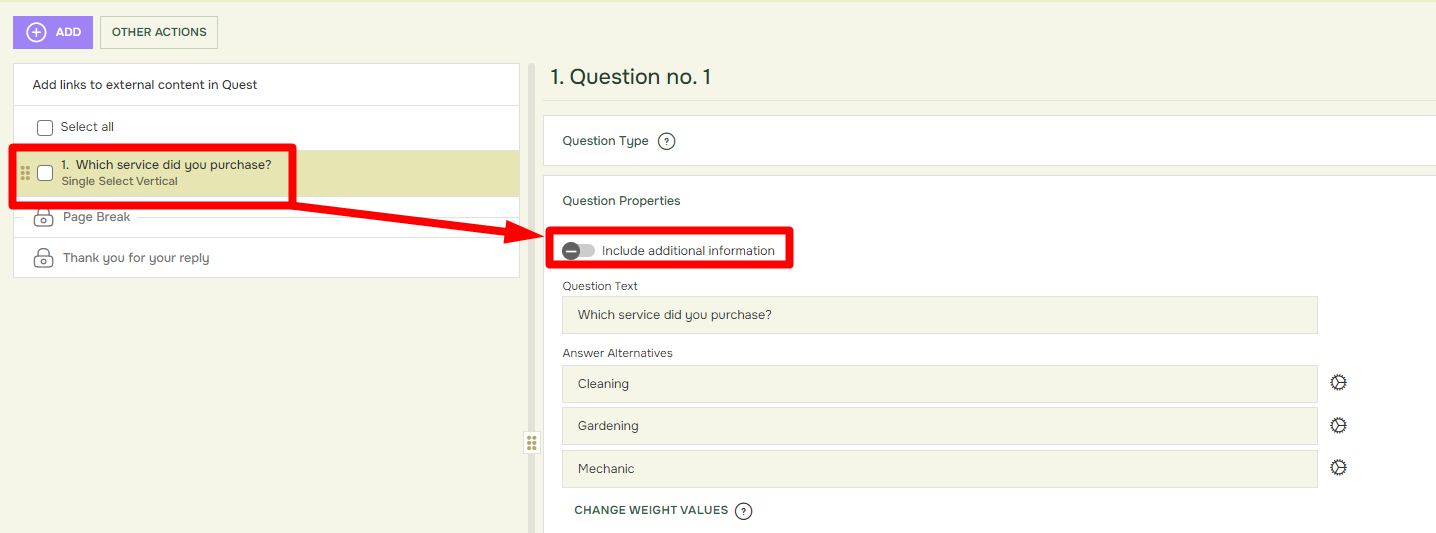
- To add your link, click Insert hyperlink:
 Then insert your link In the Web address field. Tick on the “Open link in new window” box (recommended), unless you want to direct respondents away from your Quest:
Then insert your link In the Web address field. Tick on the “Open link in new window” box (recommended), unless you want to direct respondents away from your Quest:
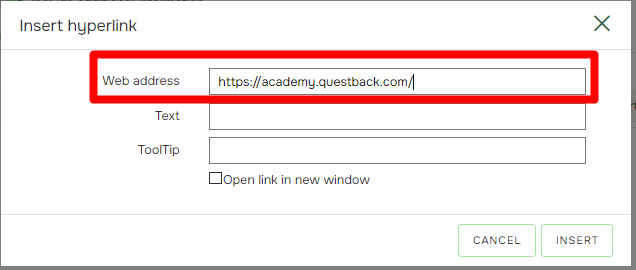
- The above example will result in the following output in the Quest:

- By utilizing the Text and Tooltip fields, you can make sure that embedded links are intelligible, mark the url in the text and click again on the Hyperlink icon:
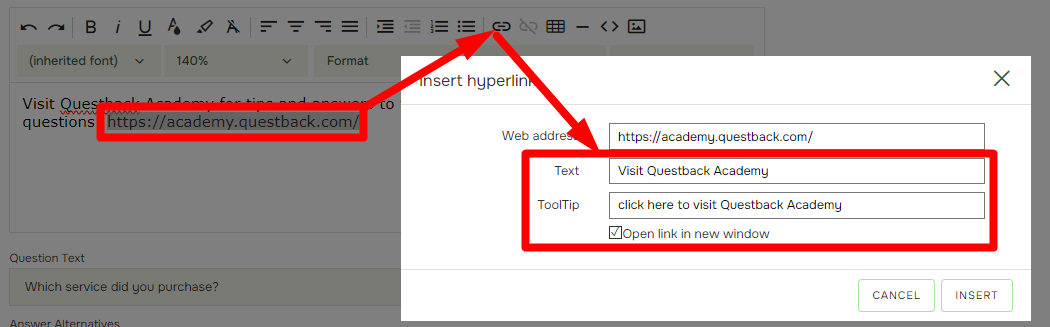
- The example above will result in the following output in the Quest:
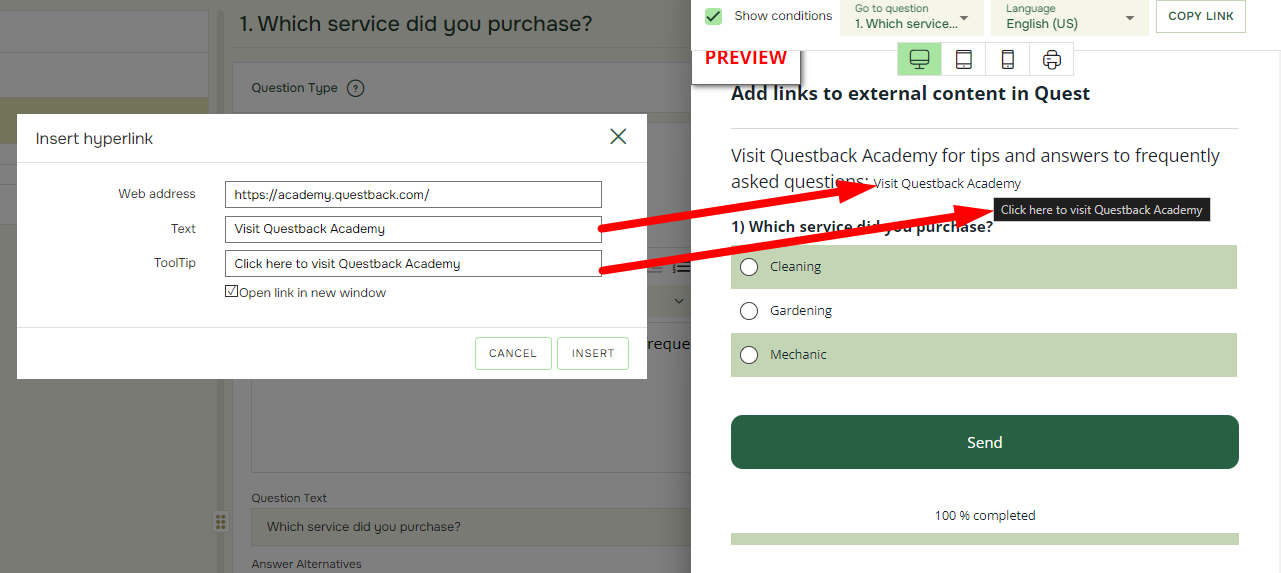
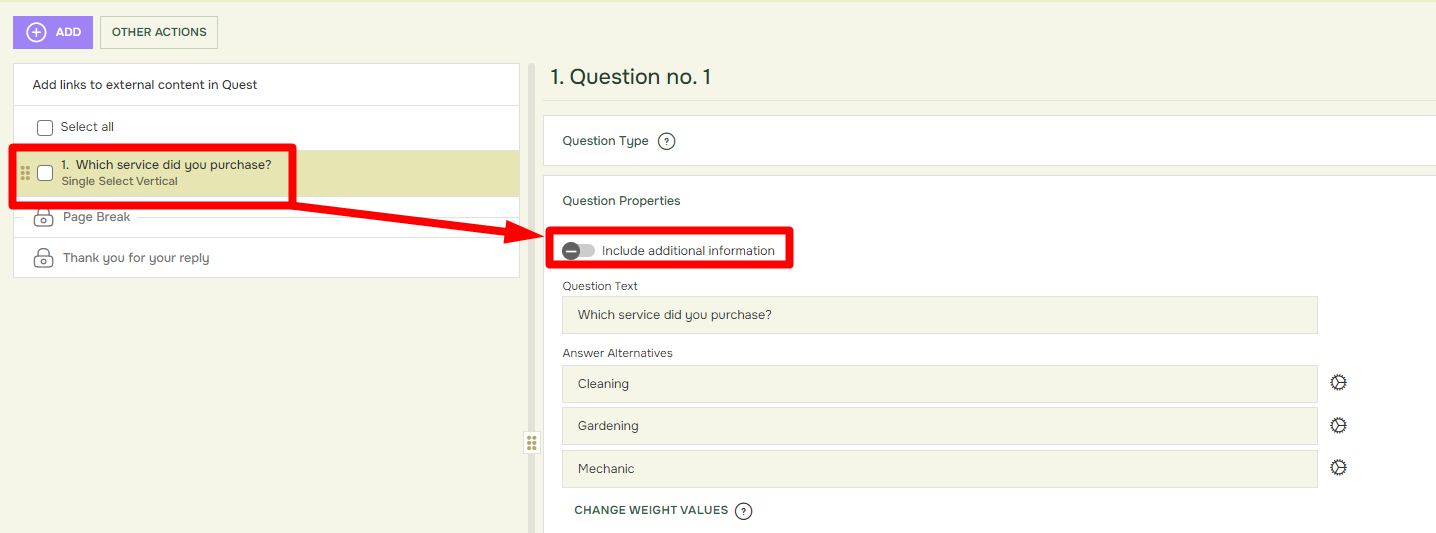
 Then insert your link In the Web address field. Tick on the “Open link in new window” box (recommended), unless you want to direct respondents away from your Quest:
Then insert your link In the Web address field. Tick on the “Open link in new window” box (recommended), unless you want to direct respondents away from your Quest: