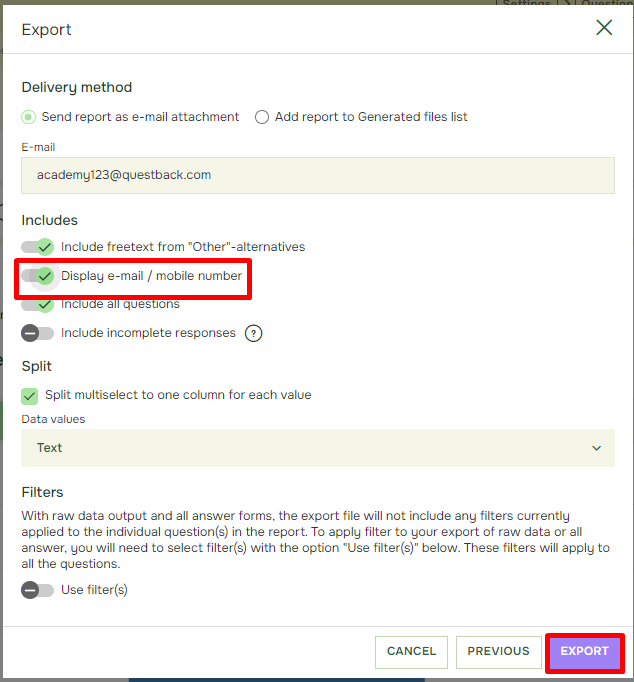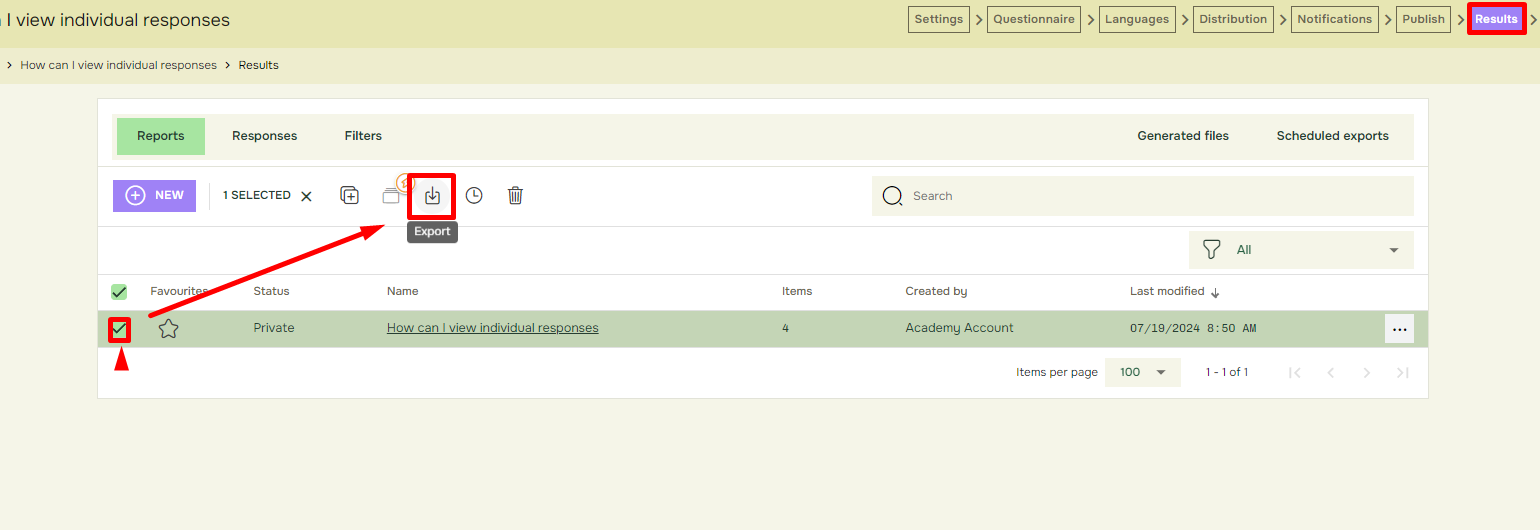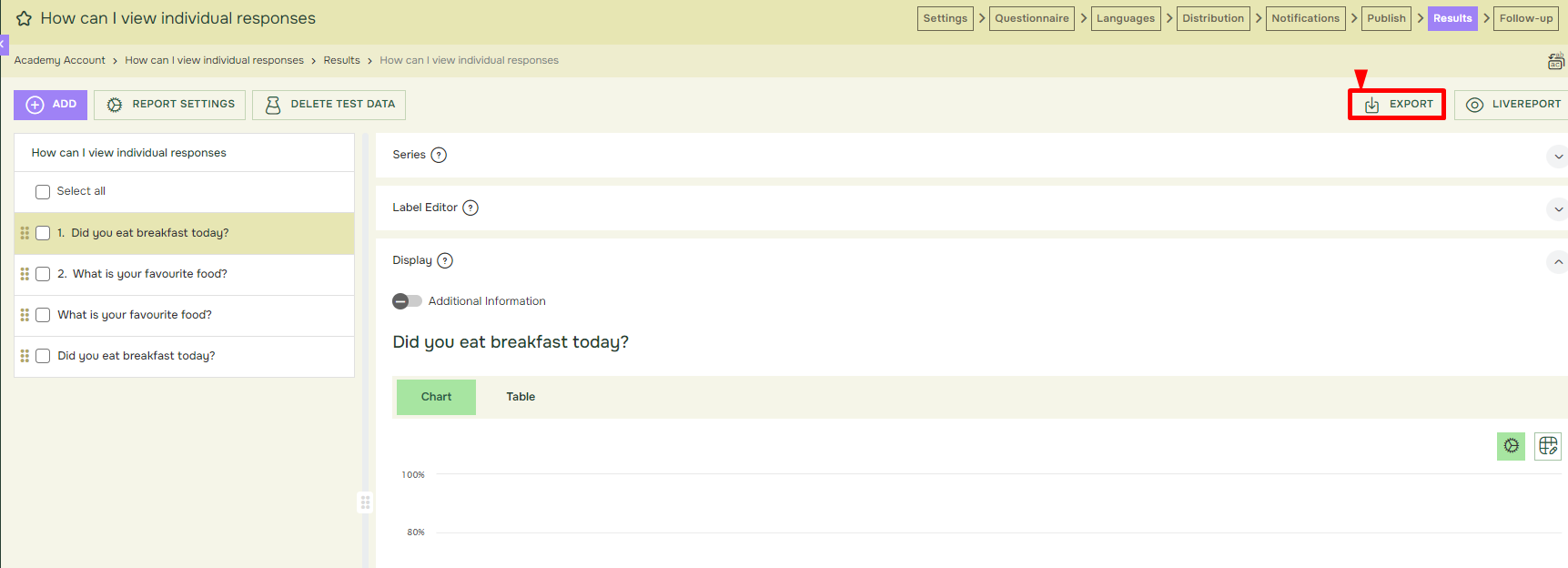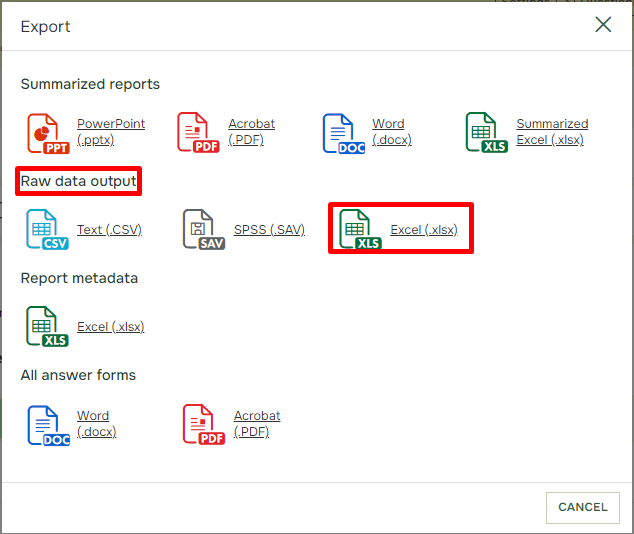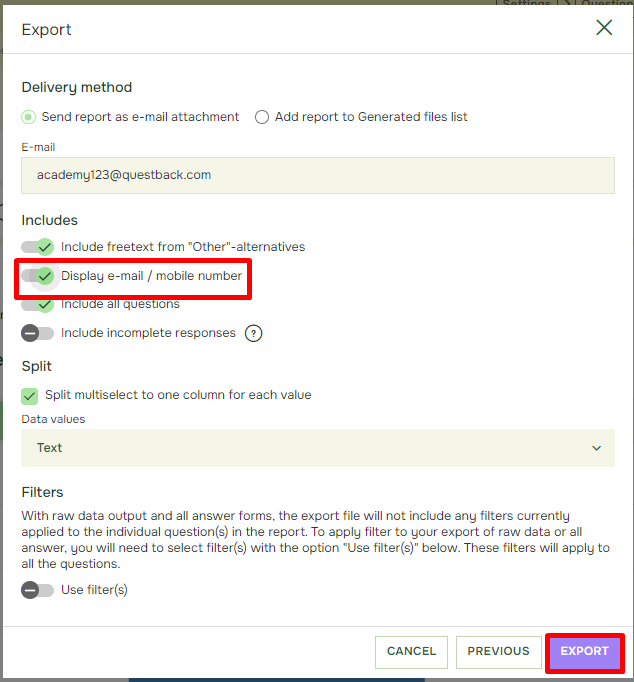How can I view individual responses
Last updated more than 2 months ago |
Print
There are three ways to access and retrieve individual responses from a Quest:
-
Raw data output to Excel.
-
-
Raw data output to Excel:
Raw data output to Excel will structure your report with one row per respondent, and one column per question included in the report.
There are two ways of exporting, the first one by navigating to Results then Select the report and click export:
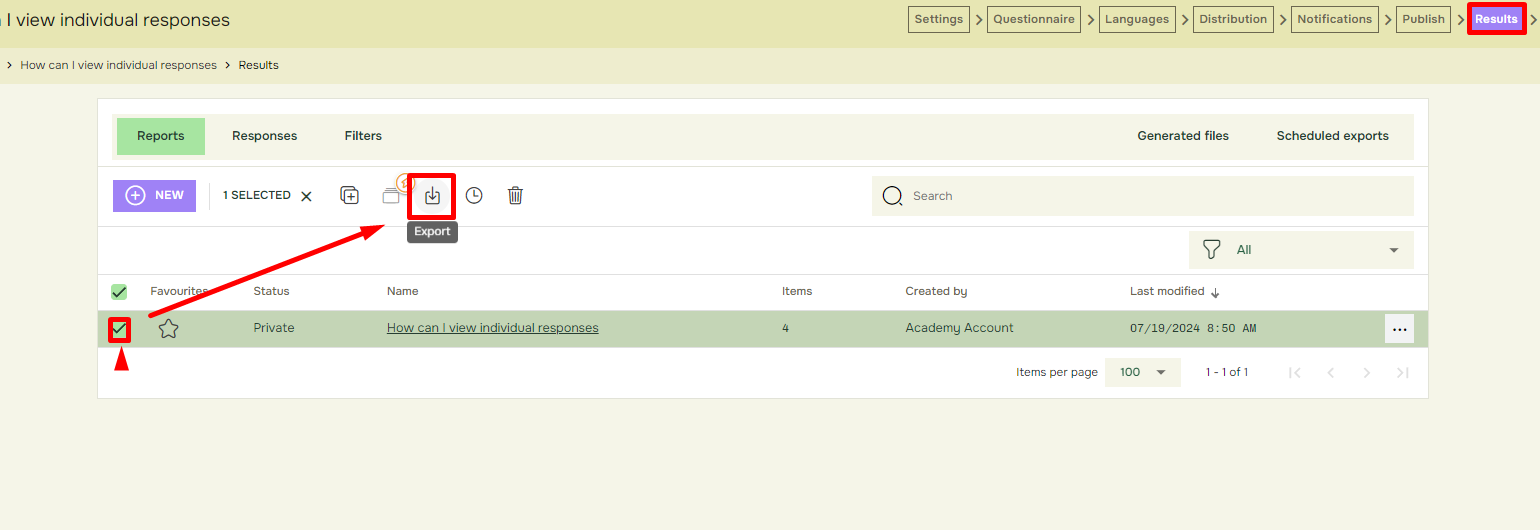
The second way is from inside an open Report by clicking the Export button:
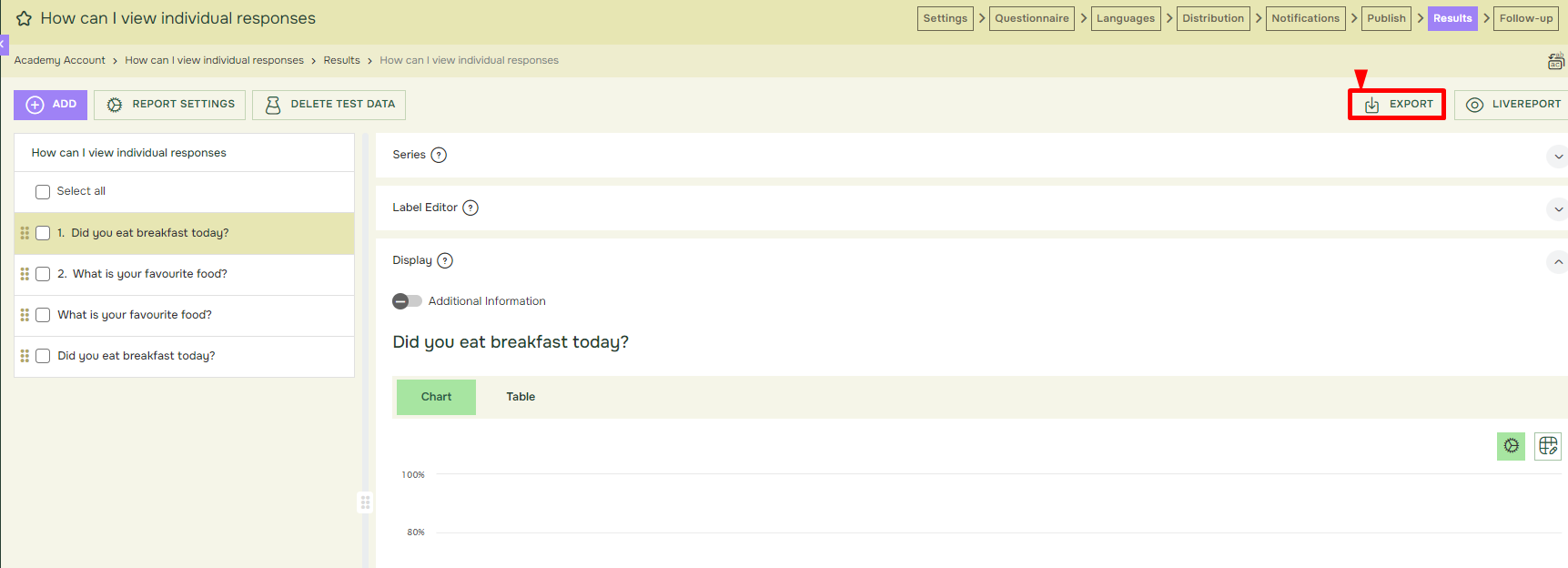
After pressing Export, choose the option “Excel” under the section Raw data output:
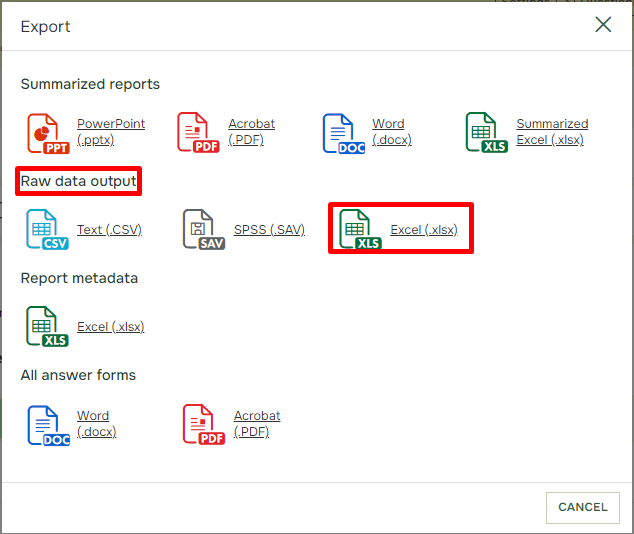
You will then be presented the Export Settings. To see respondents’ email/mobile number next to the answers in the Excel sheet, you must check the box “Display e-mail / mobile number” (Note: If the Quest uses hidden identity, you will not see this option):