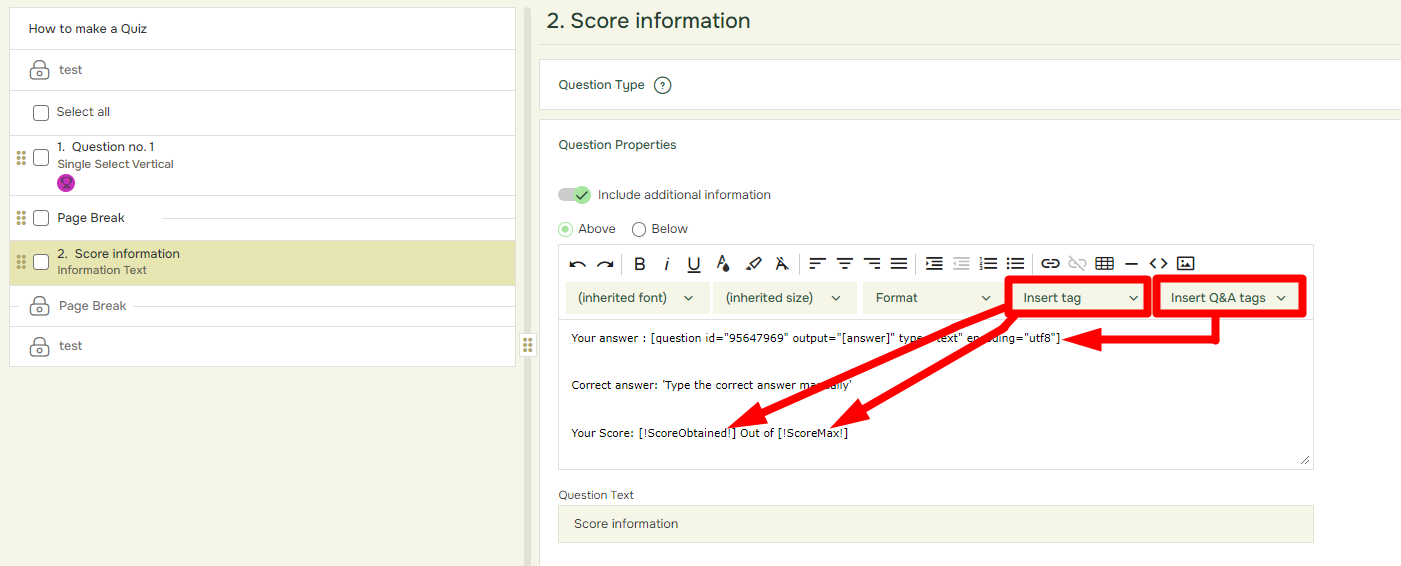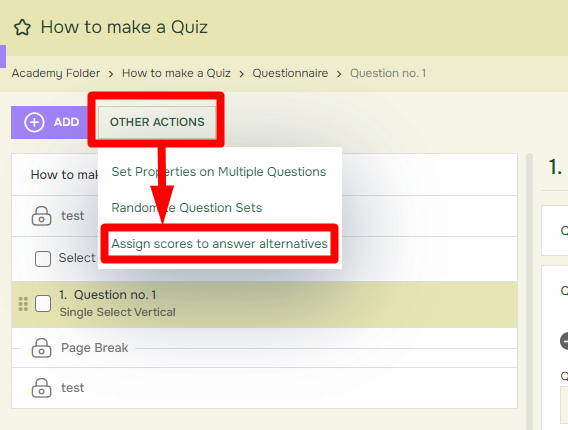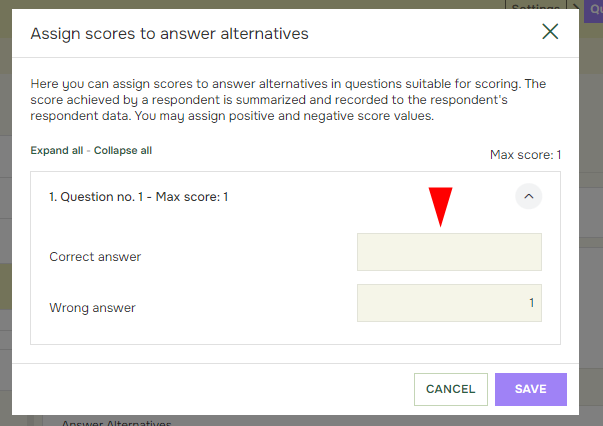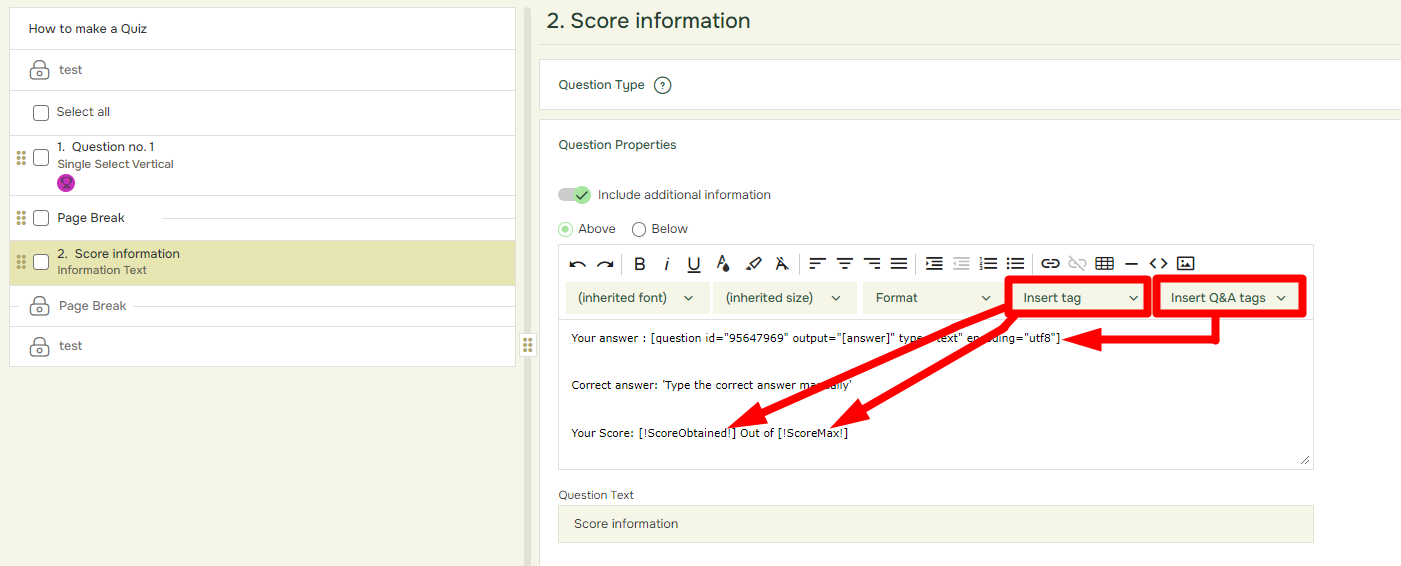How to make a quiz?
Last updated more than 2 months ago |
Print
You can make a quiz by assigning scores to answer alternatives in single select and multiselect questions. When the respondent provides her answers, the score achieved is summarized and saved as respondent data for use in reporting, notifications (both as data tags and to trigger notifications), routing, follow-up, and as data tags within the Quest itself.
You may add scoring to the following question types: single select horizontal/vertical, multi select horizontal/vertical, single select matrix, multi select matrix, and single select dropdown.
- To add scores to answer alternatives, select Other Actions and Assign scores to answer alternatives .
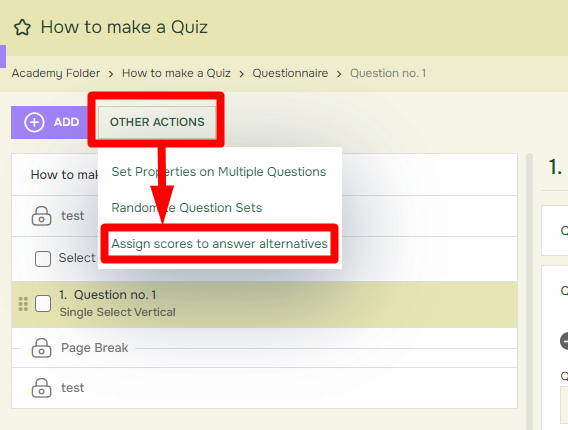
- provide your scores in the input box next to the answer alternatives displayed in the dialog box that appears. You may assign positive as well as negative scores with up to two decimals.
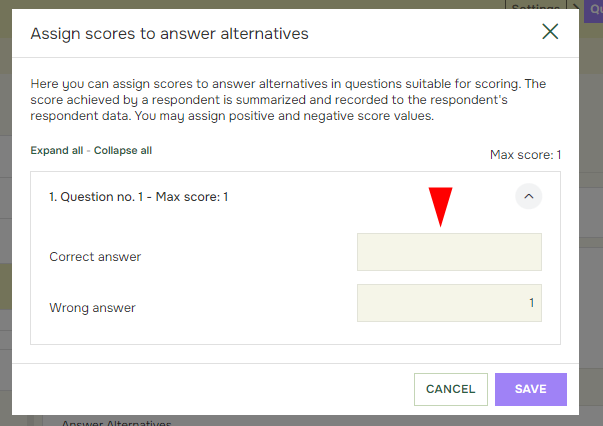
To keep respondents updated on their performance, you may add information texts using Q&A tags that show what the respondent answered, you may provide the correct answer in plain text and keep track of the respondents’ current score and the current maximum score. The scores will show by inserting the tags [!ScoreObtained!] and [!ScoreCurrentMax!] to the information text.