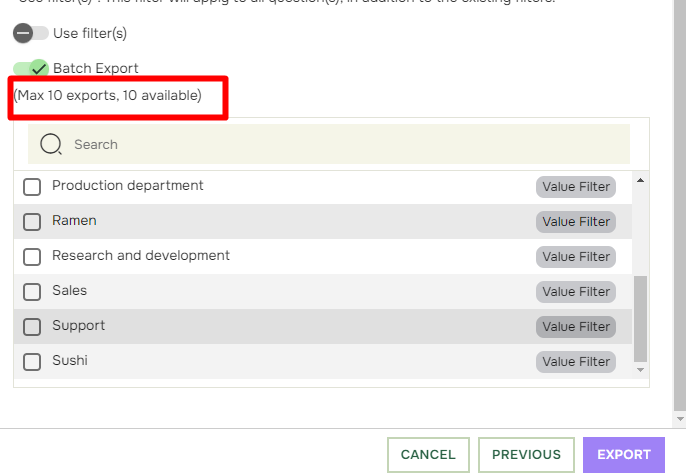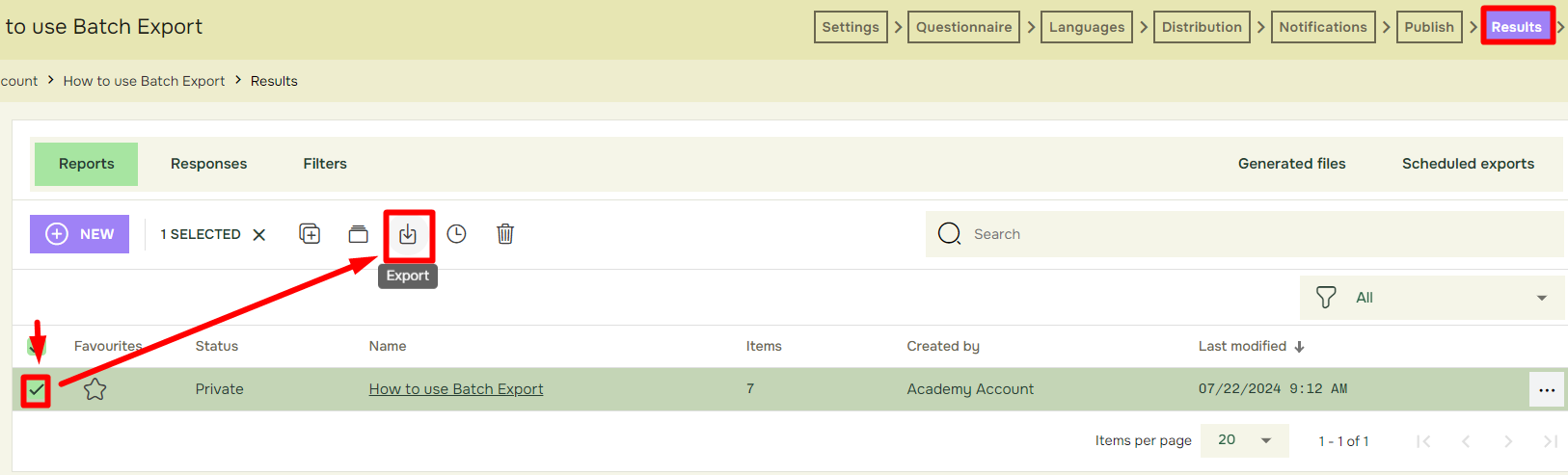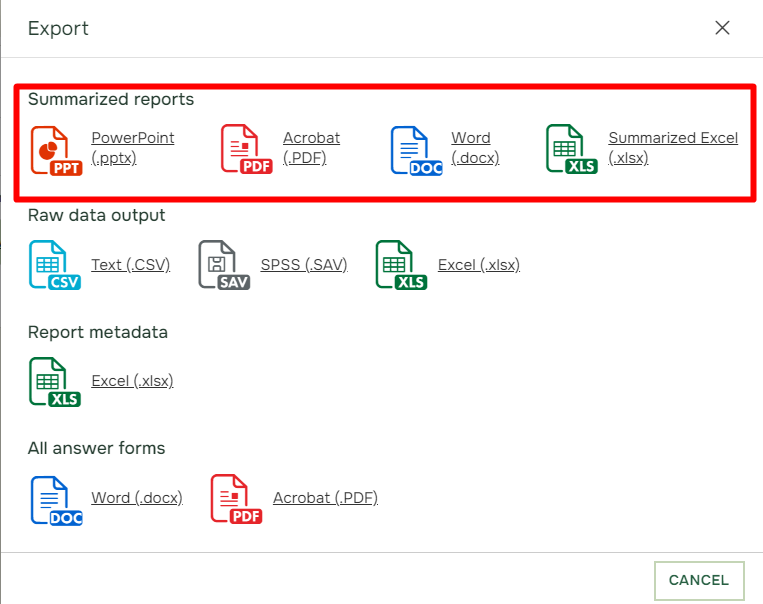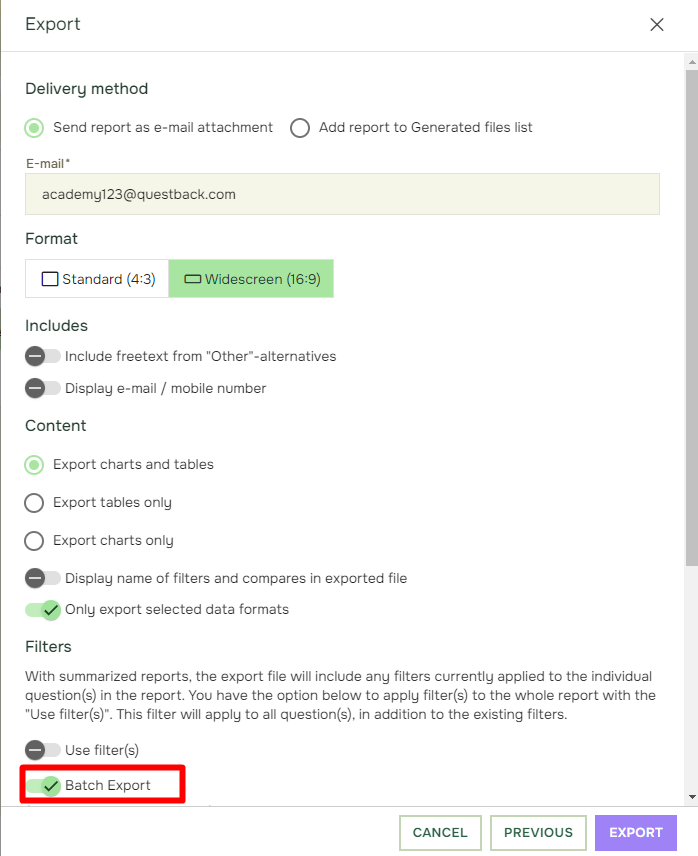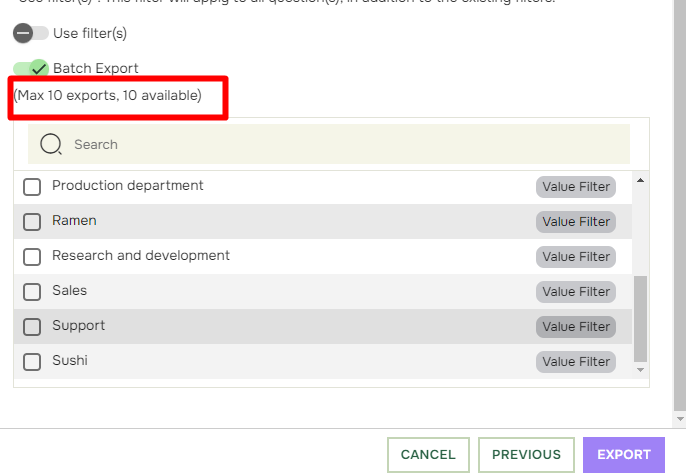How to use Batch Export
Last updated more than 2 months ago |
Print
You want to use Batch Export if you wish to export different versions of your report, i.e. the same report with different value filters or comparisons applied. To do this, you must first make your value filters and/or comparisons. Search for “How do I compare different quests”, “How to use Add Series” and “How to create a new value filter” to learn more about value filter and comparison creation.
When inside Results click the Export button:
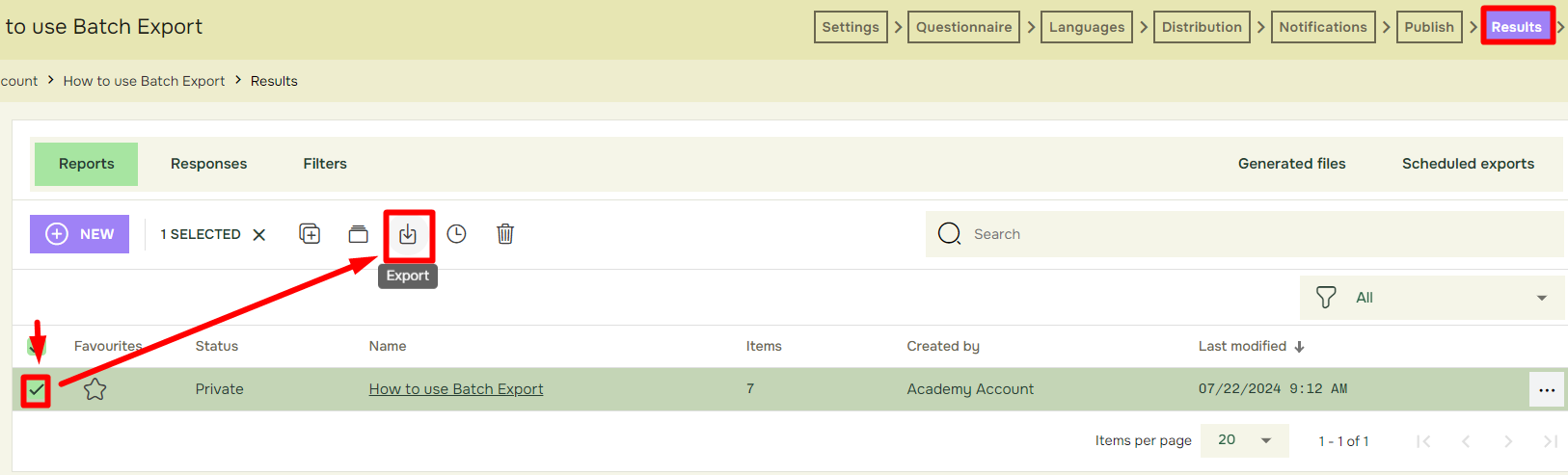
After choosing a format from the Summarized reports-section:
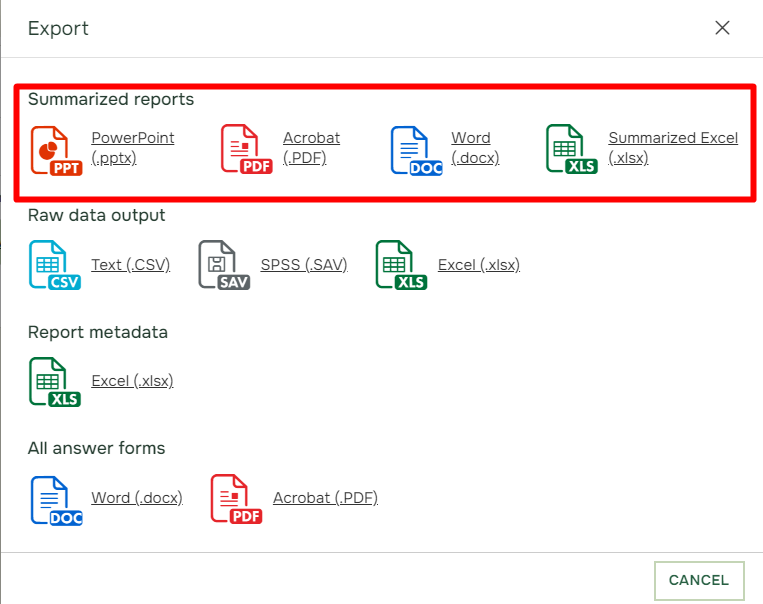
Scroll down to Batch Export – button, inside the Export Report and mark it:
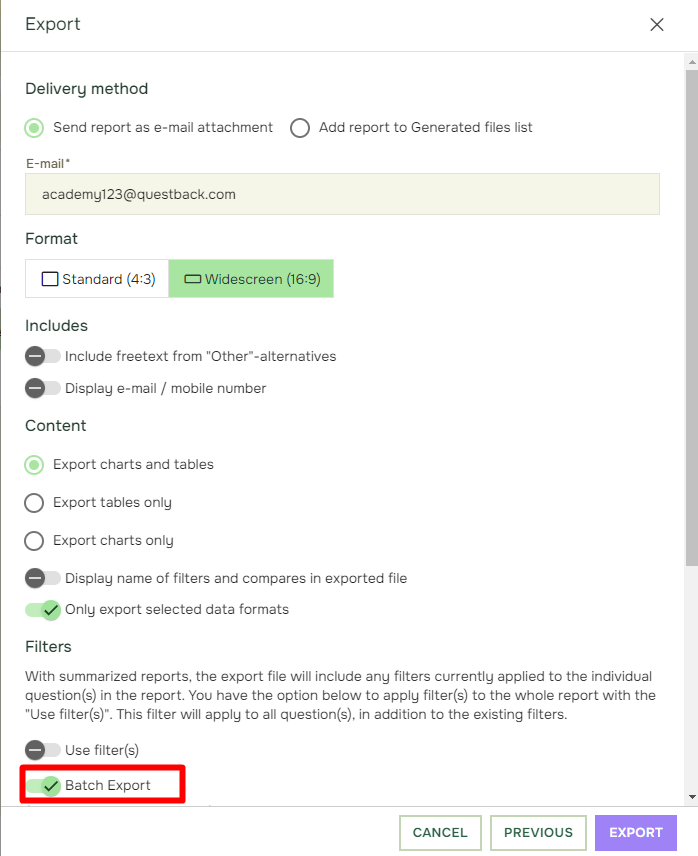
After marking this button, you will find an overview of your created value filters and comparisons. You can mark up to 10 versions in one export. Every version will then trigger one email with the specific report attached to it.