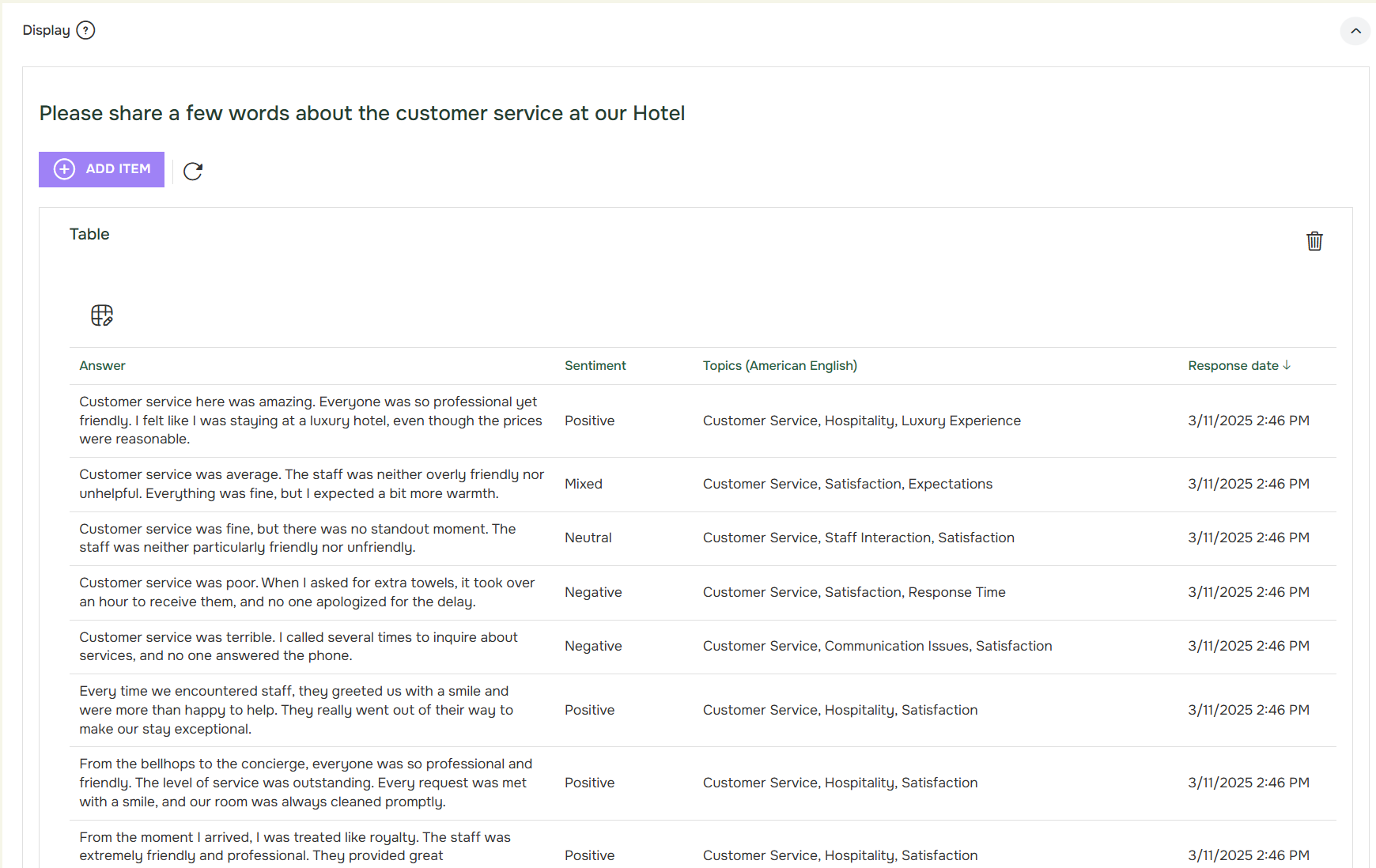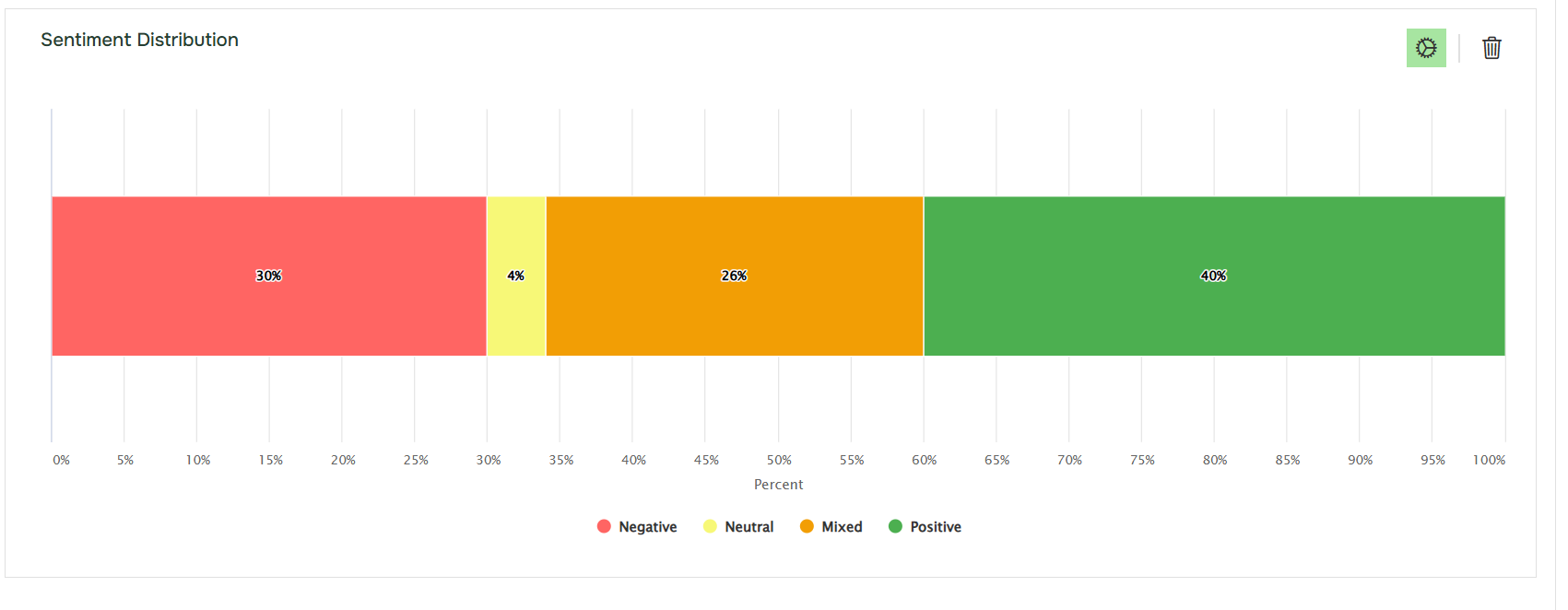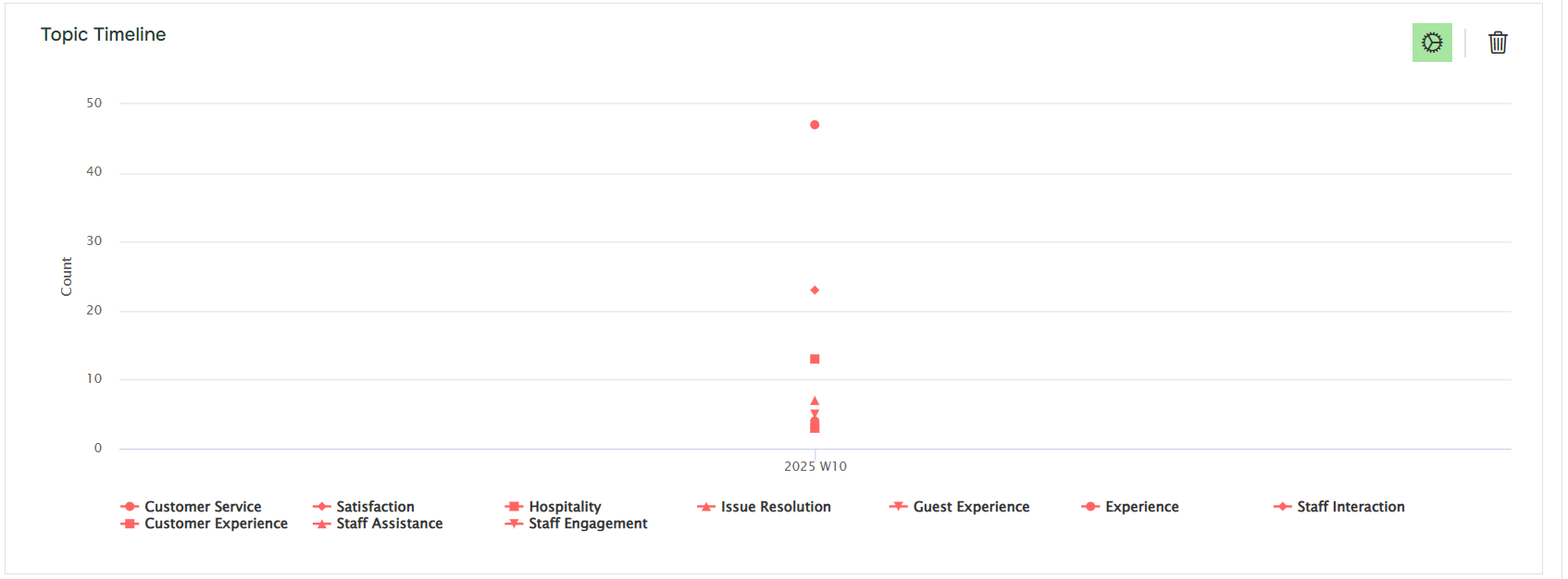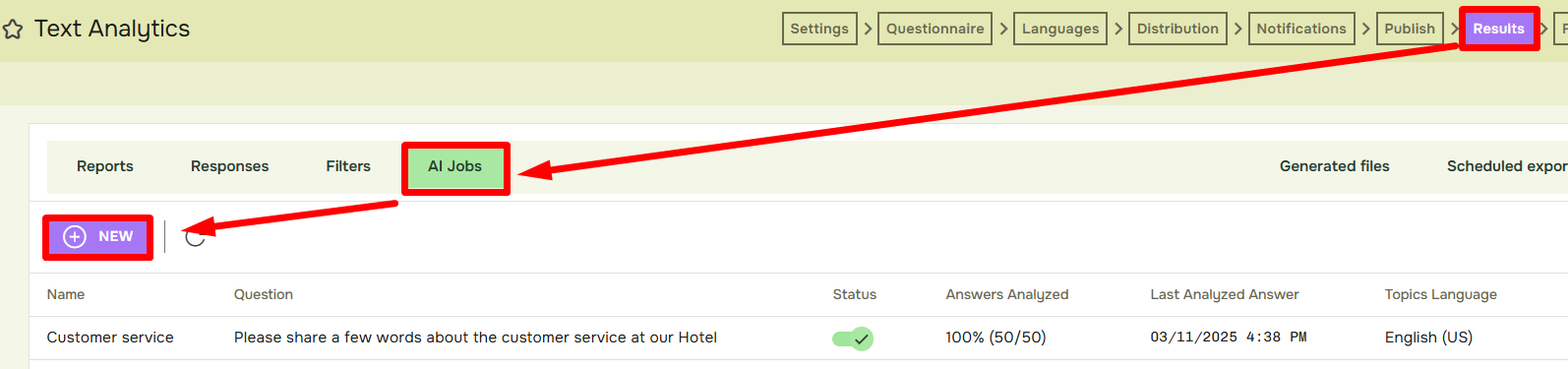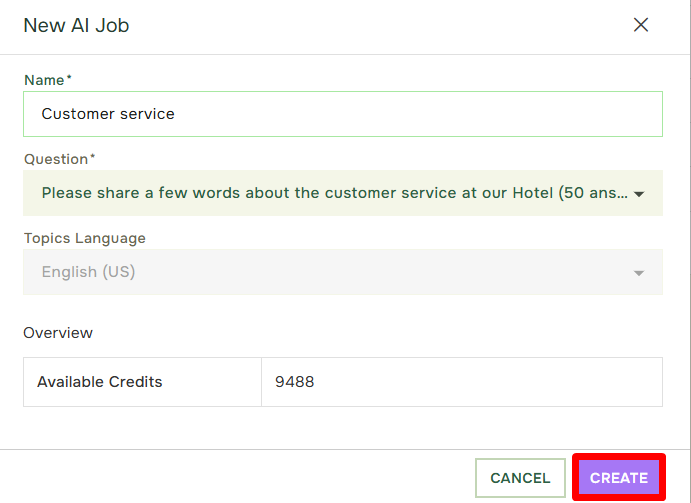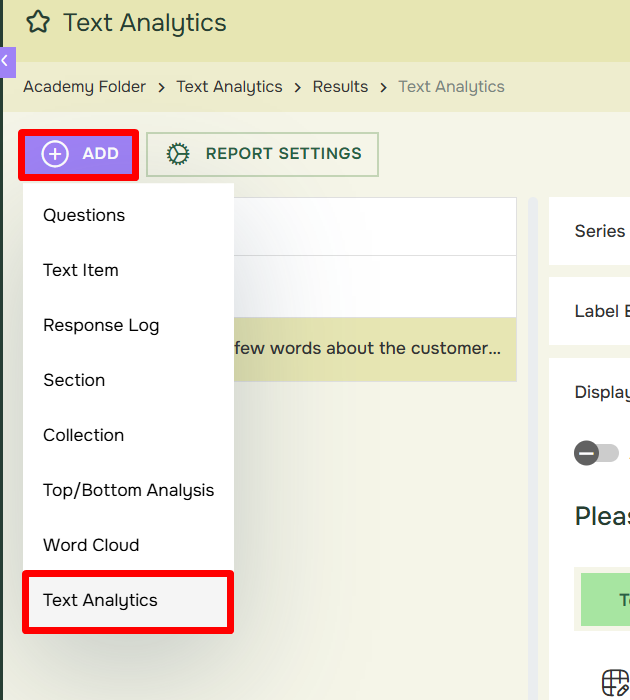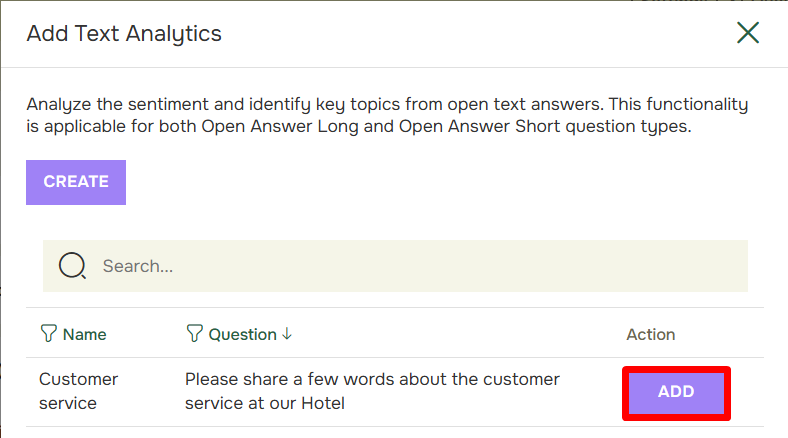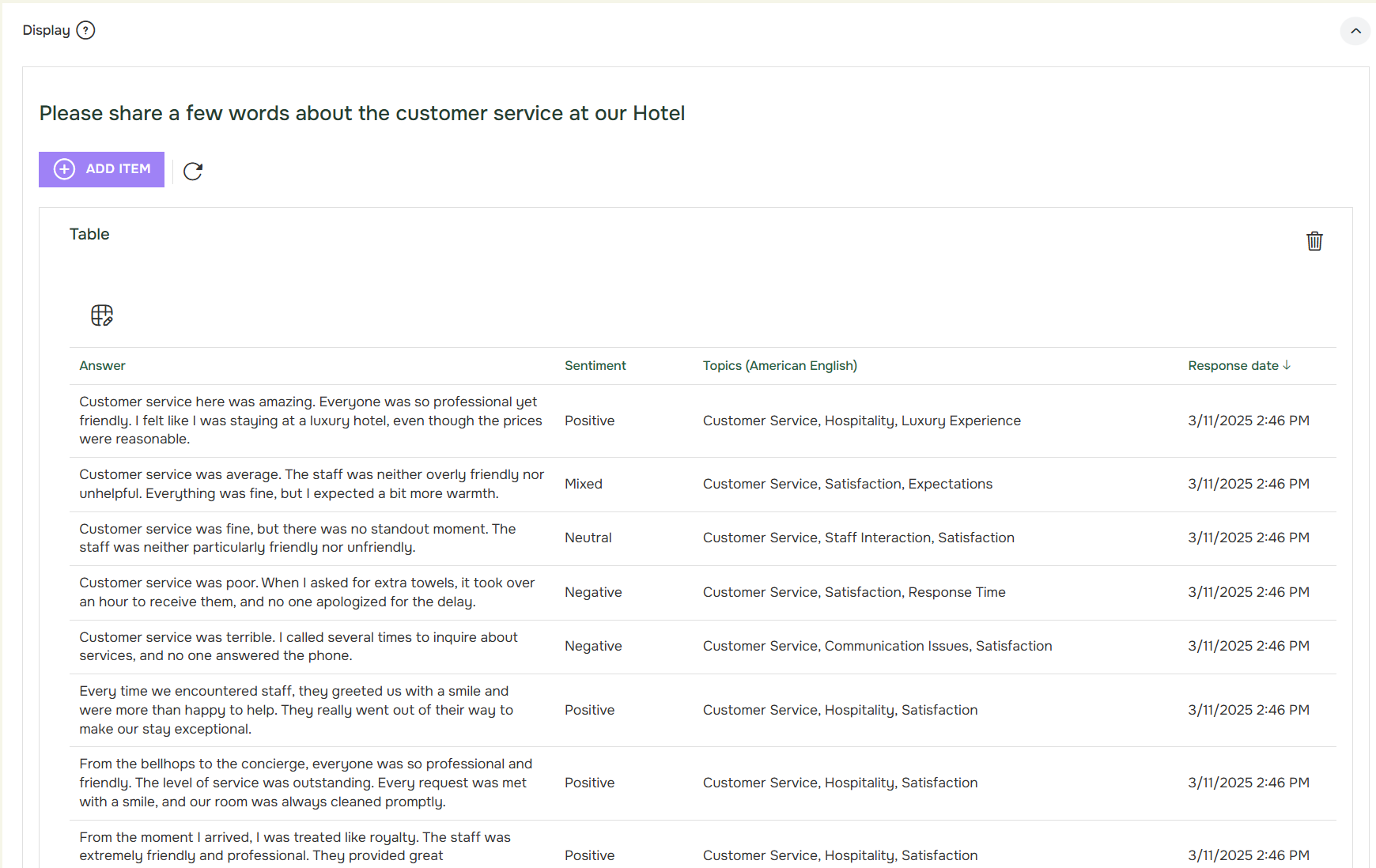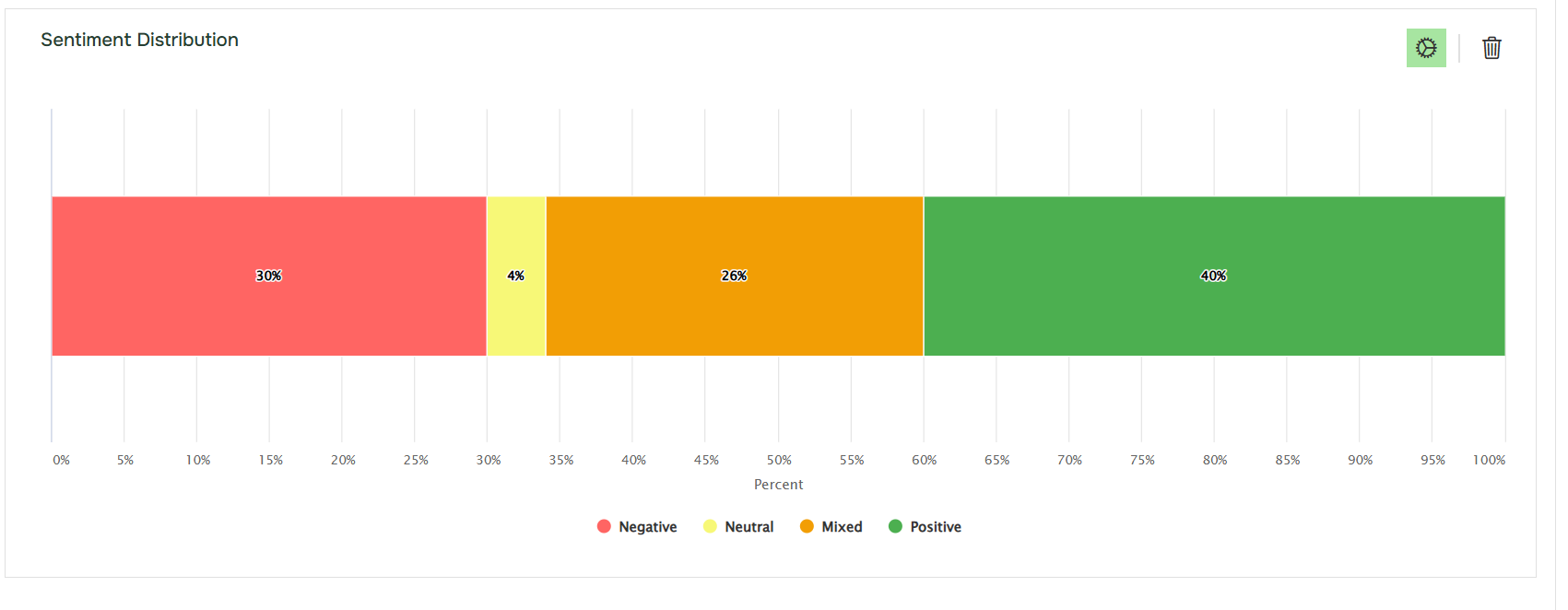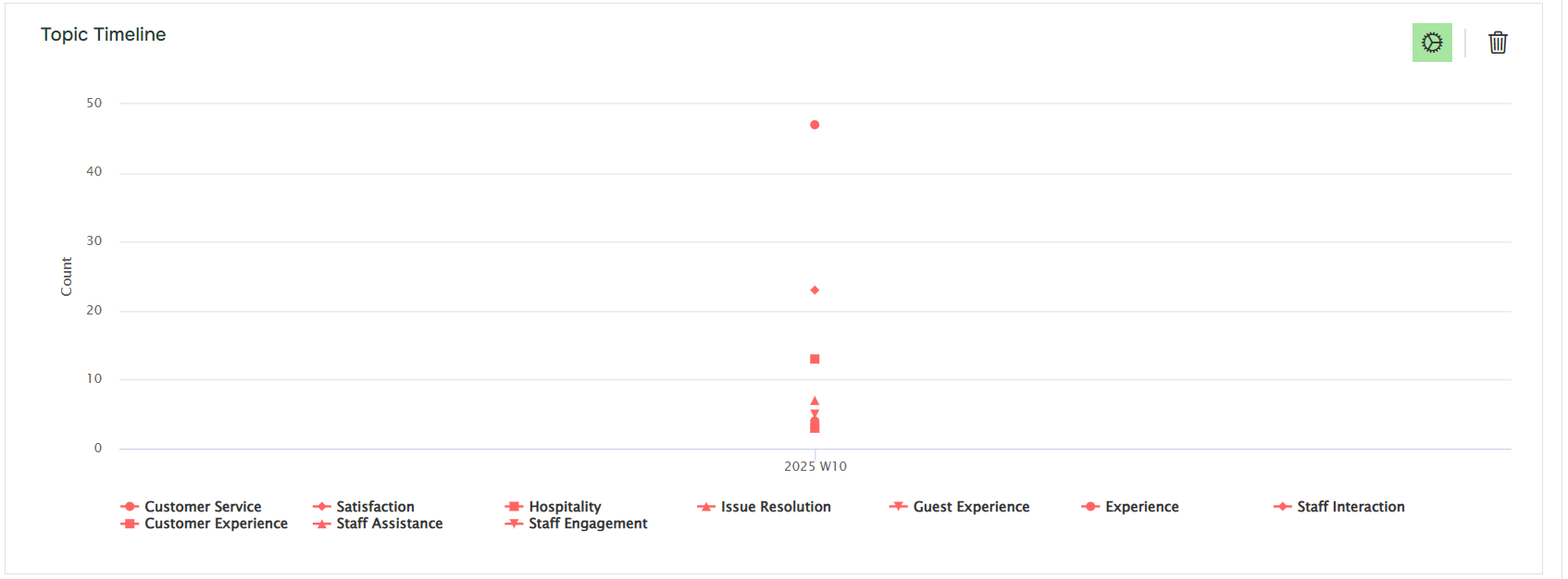How to use Text Analytics?
Last updated more than 2 months ago |
Print
Collecting open responses in surveys is a great way to collect valueable feedback, however manually analyzing them can be time-consuming. That’s where AI-powered text analytics comes in, helping you quickly and accurately understand what your respondents are saying.
Text analytics is an add-on feature that requires credits. In order to activate this functionality, please reach out to support@questback.com or your contact person at Questback.
To make use of Text Analytics, head over to Results > AI Jobs and press the “NEW” button.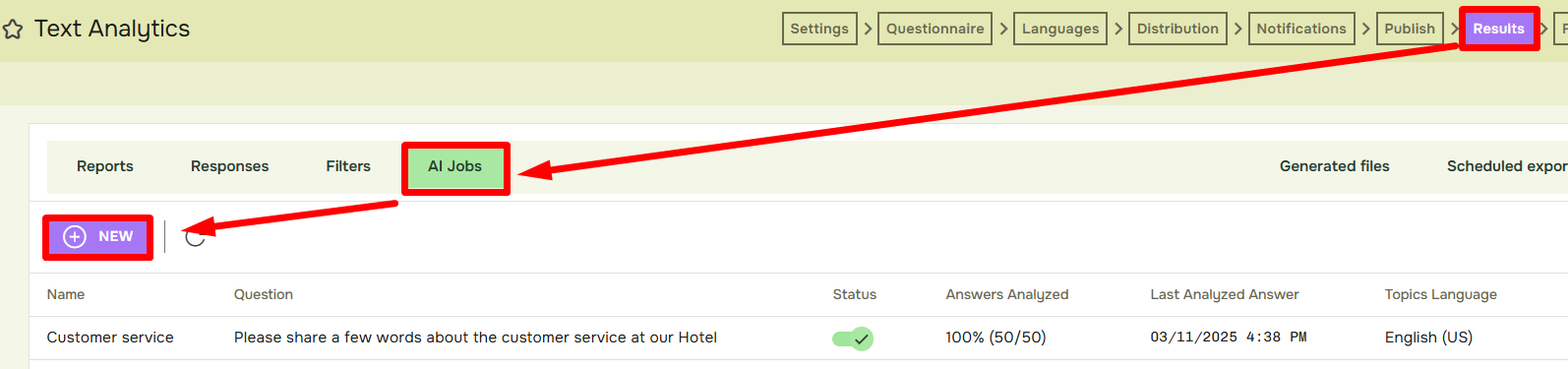
To create a new job, enter a name, select a question to analyze, and click Create.
Text analytics is compitable with open answer questions for now, we are working on expanding the feature!
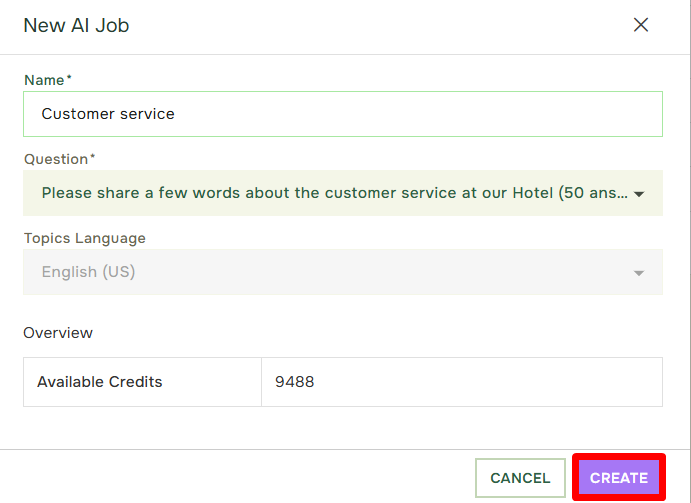
Once the job has been created, we can head into our report.
After creating the job, you’ll need to add it to your report.
This can be done by pressing the Add button, followed by Text Analytics
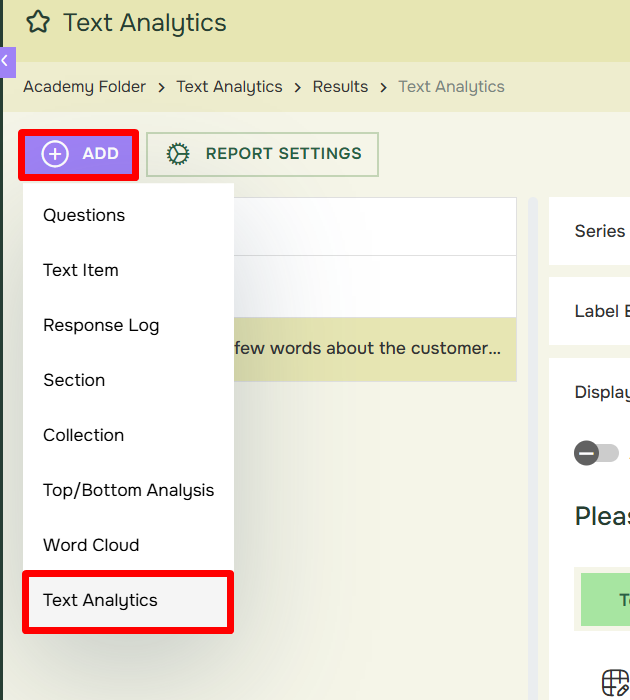
In the next window, you can add the AI job you want to use.
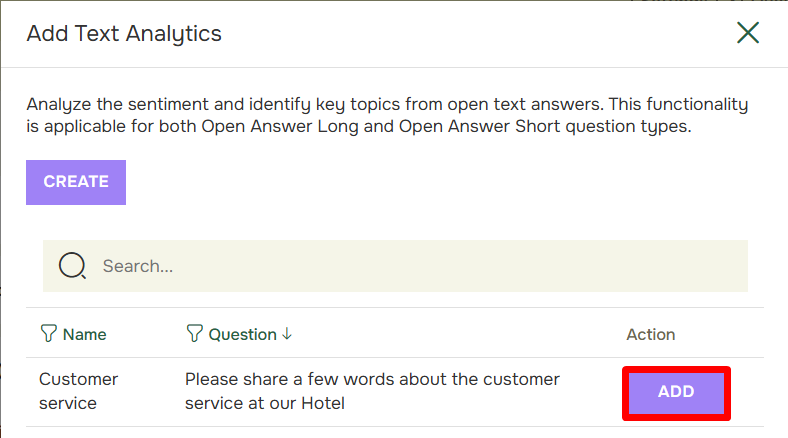
Finalizing Your Analysis
Once your AI job has been added, Text Analytics will start processing your responses, surfacing key themes, sentiment trends, and categorized insights; all in an easy-to-digest format.
You’ll be able to see which topics emerge most frequently, whether the overall sentiment is positive, negative, or neutral, and how responses are distributed across different categories. This allows you to quickly identify trends, recognize common concerns, and highlight opportunities, all without having to manually sift through every single response.
With these AI-driven insights at your fingertips, you can spend less time analyzing and more time taking action based on what your customers are really saying.