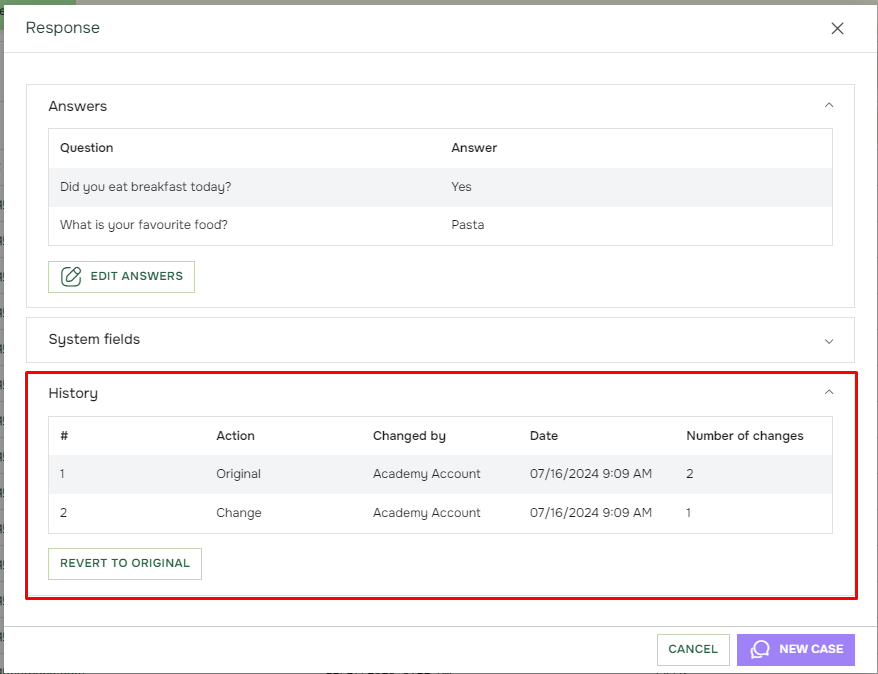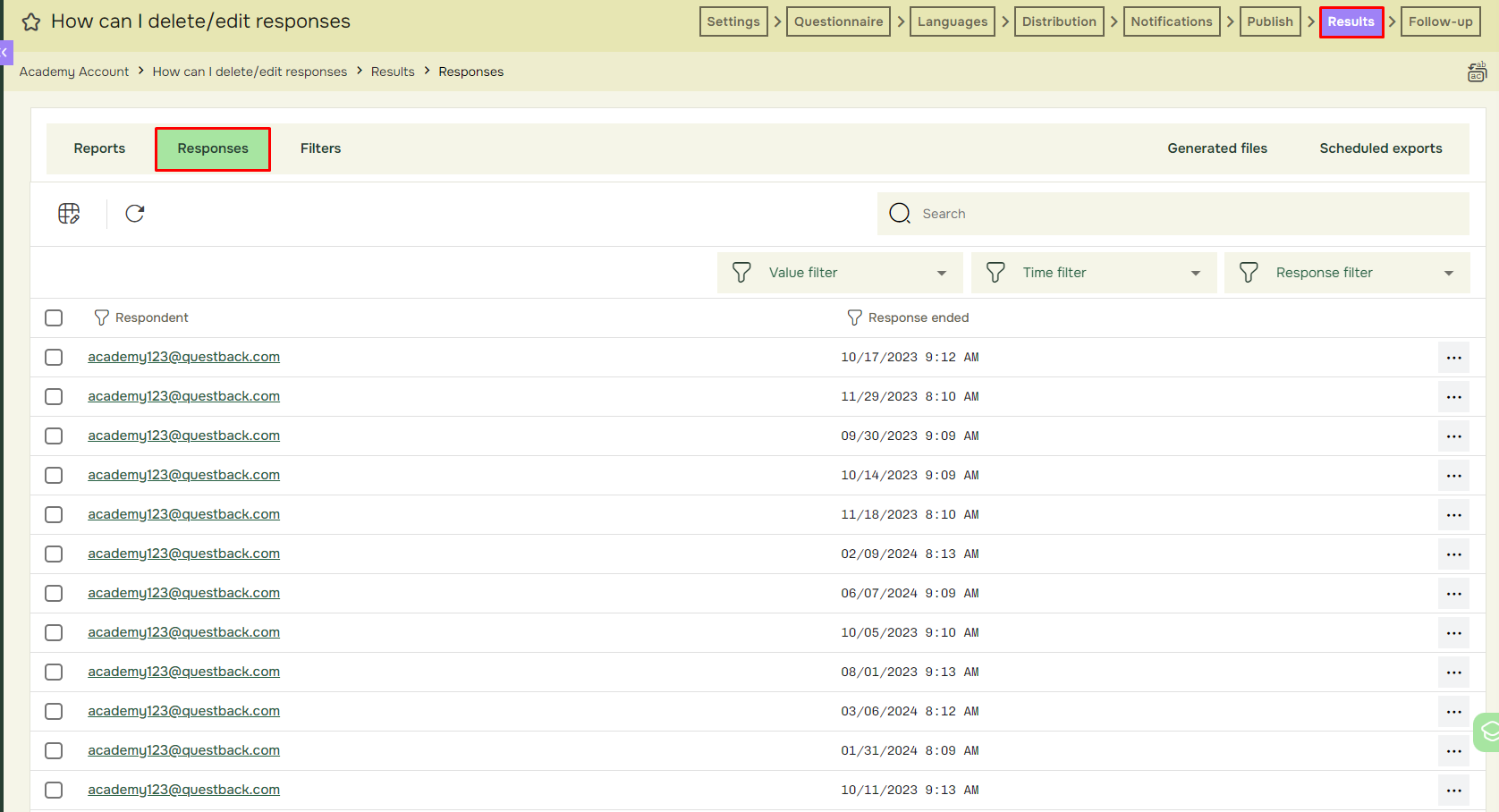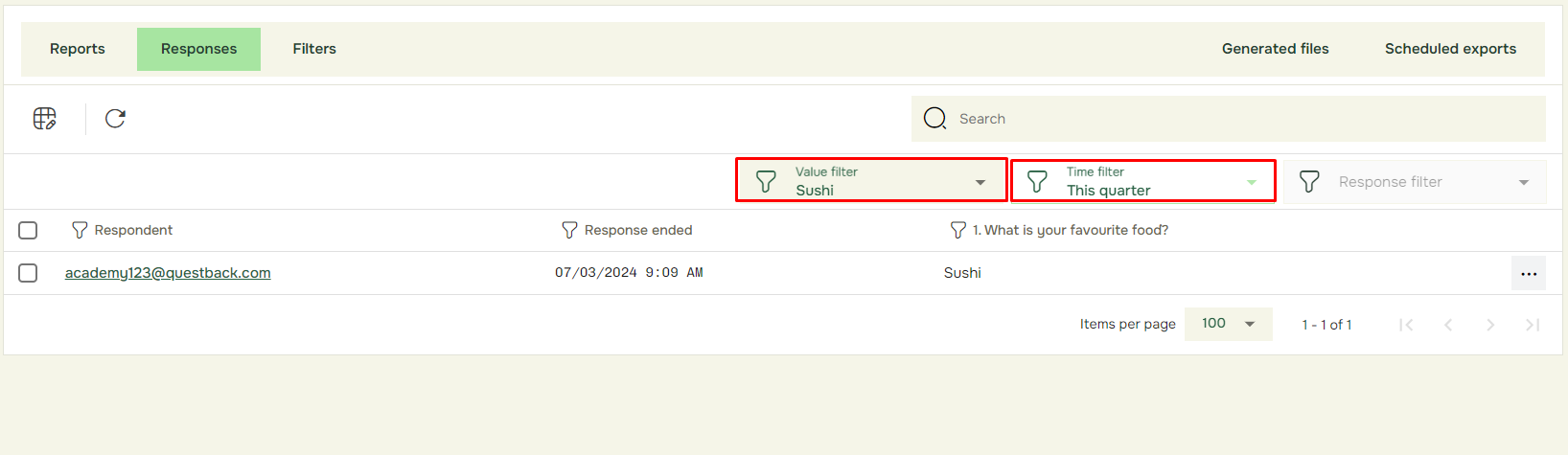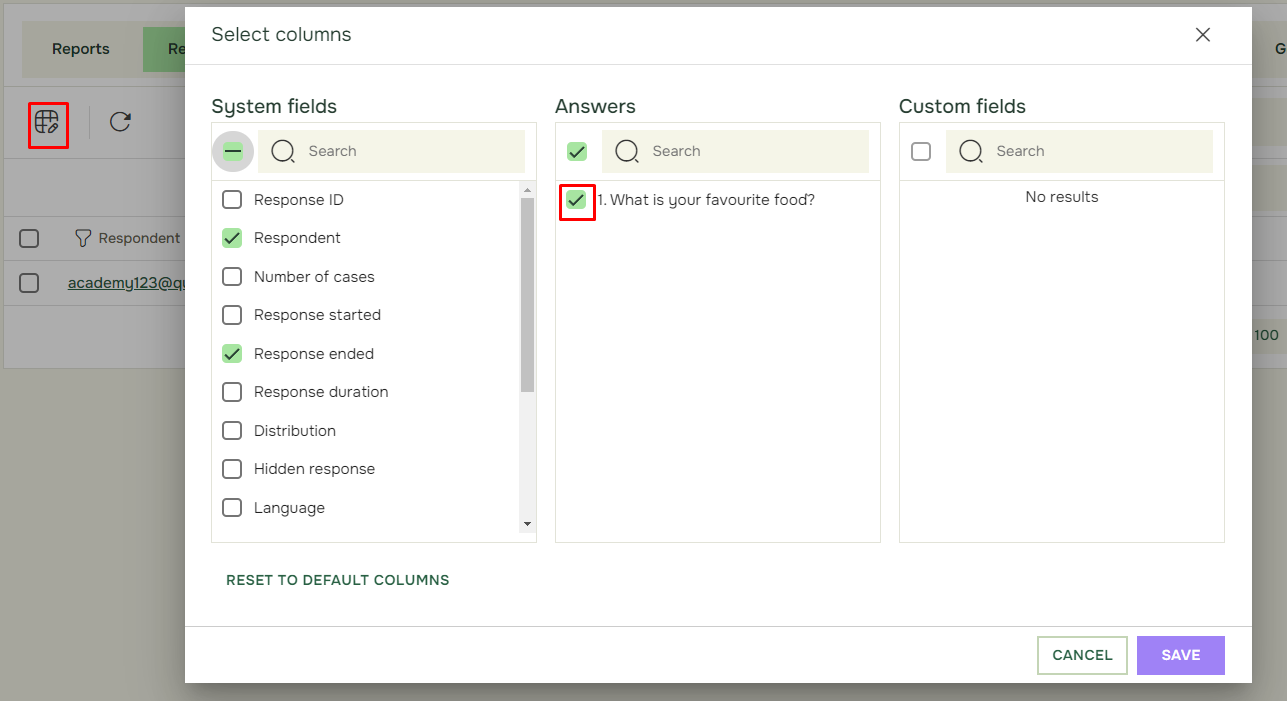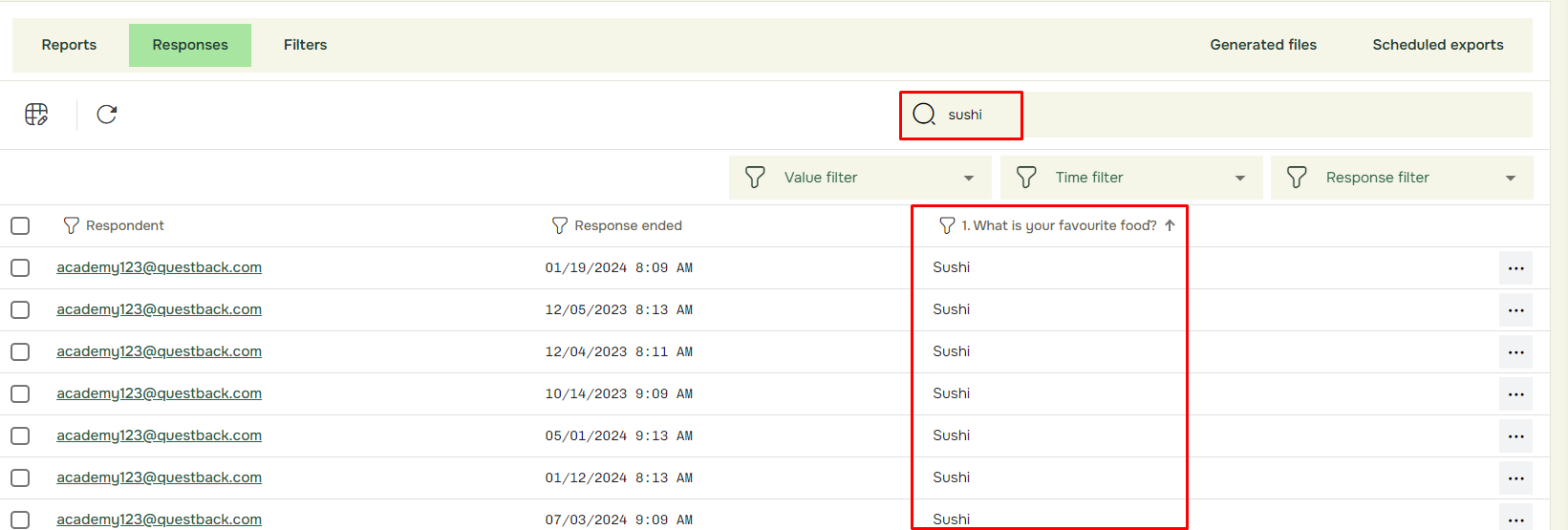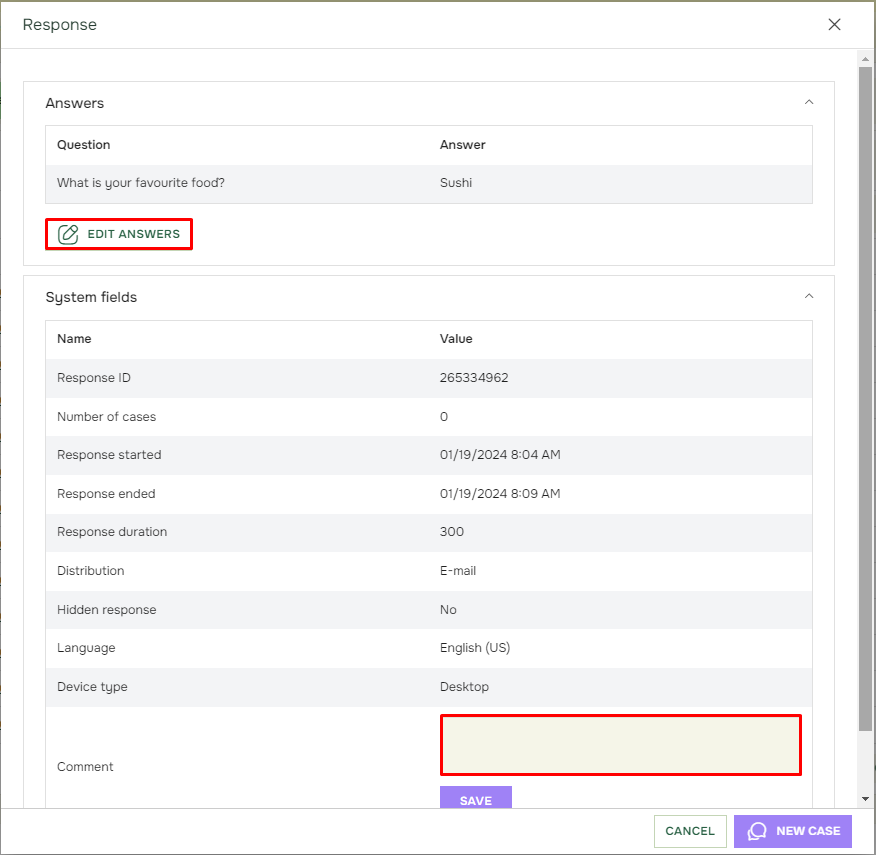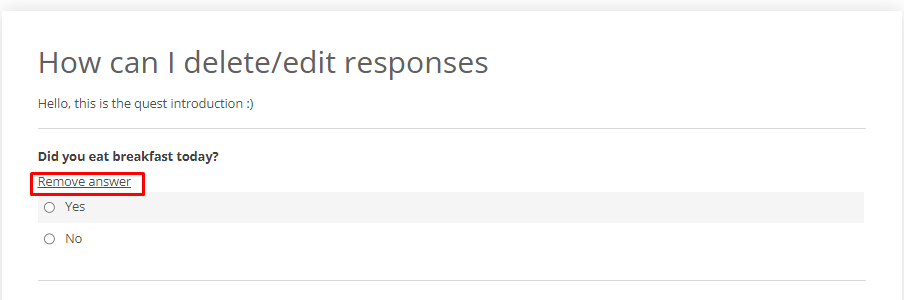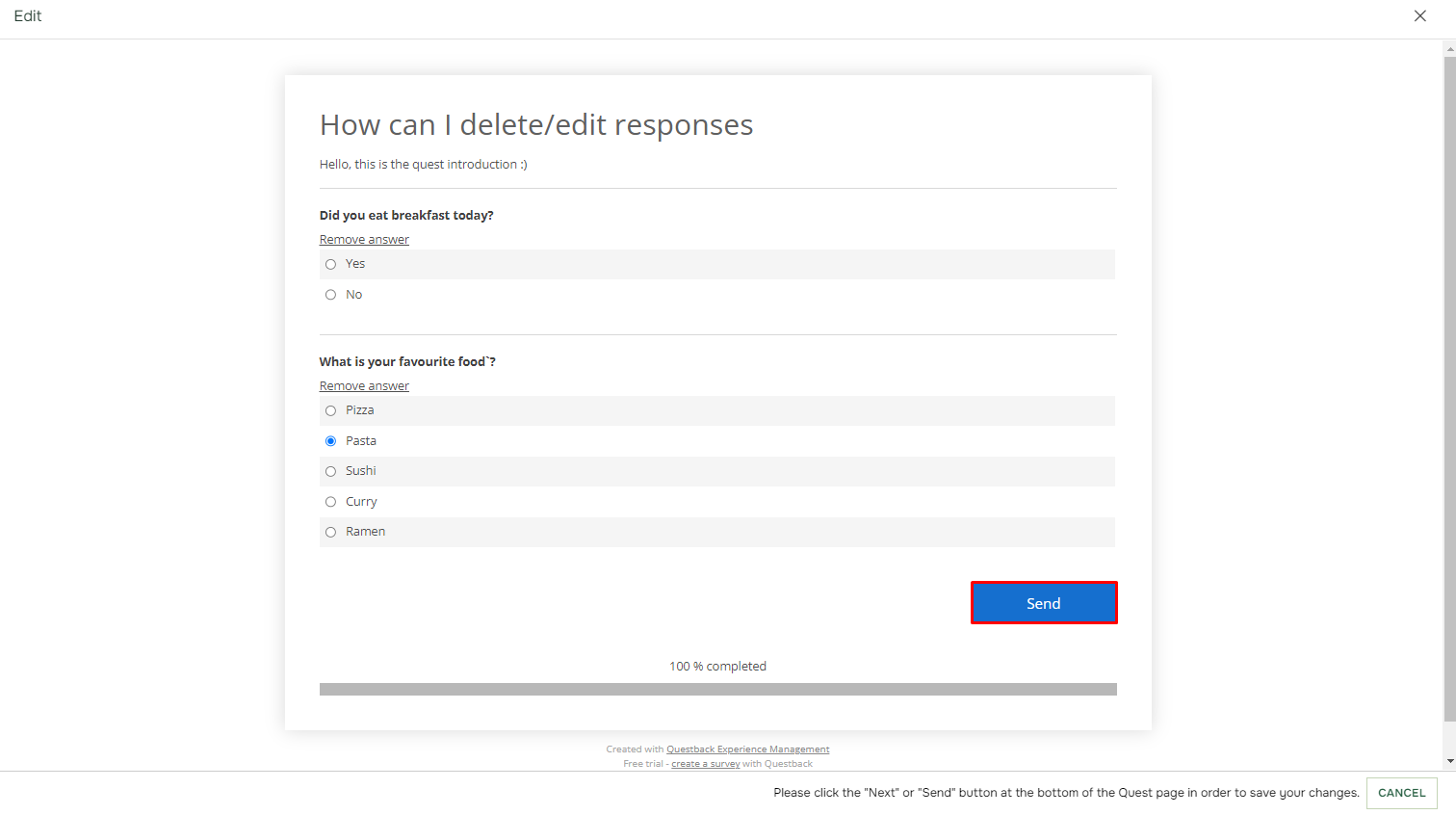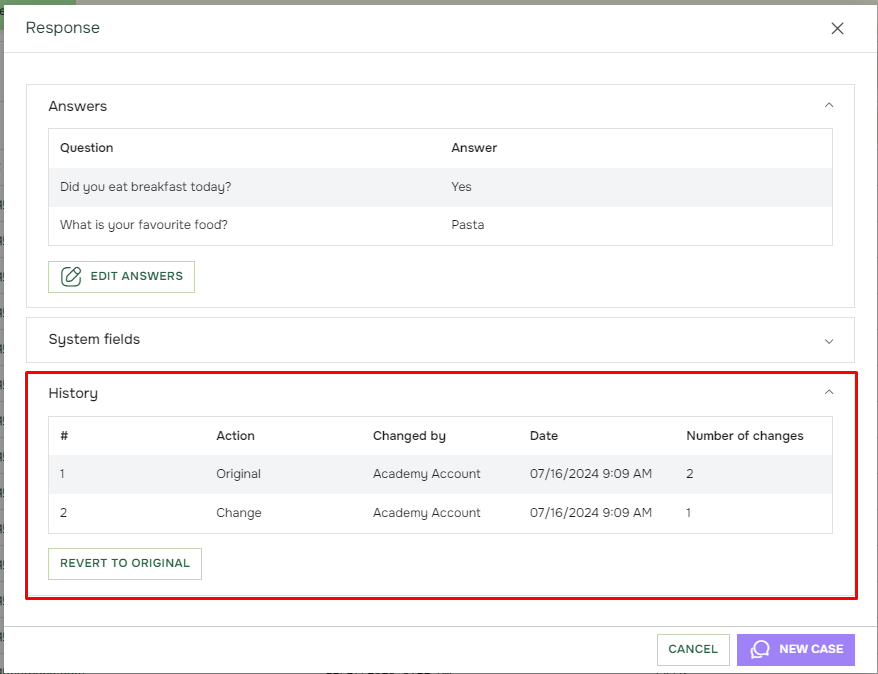How can I edit or add comment to responses?
Last updated more than 2 months ago |
Print
You may delete, edit or add a comment to individual answer forms from the Results tab pane.
To open the list of responses, click on Responses:
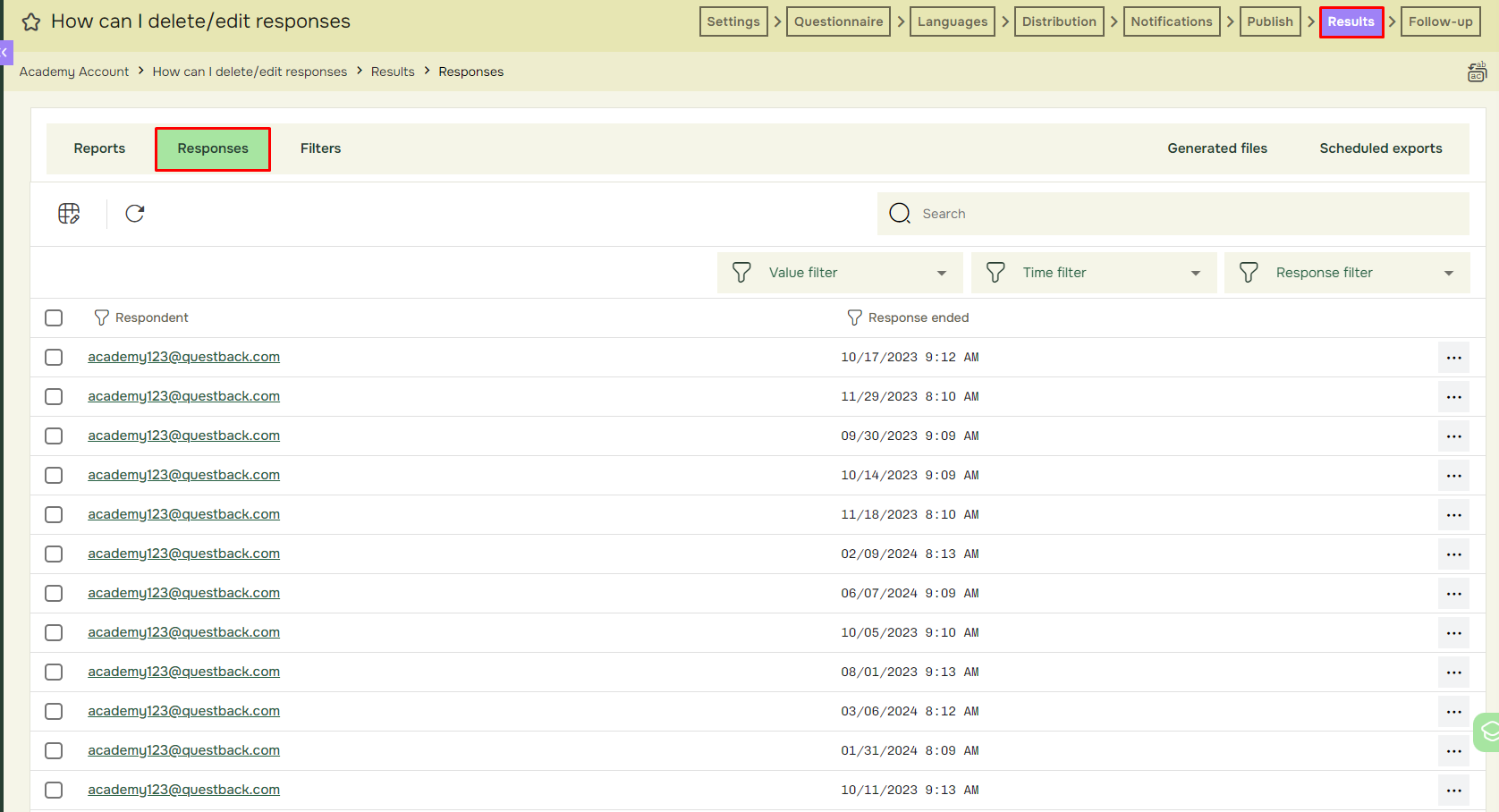
It is often helpful to apply value filters, when looking for respondents that answered a specific way. When looking for respondents that answered in a specific timeframe, use interval filters:
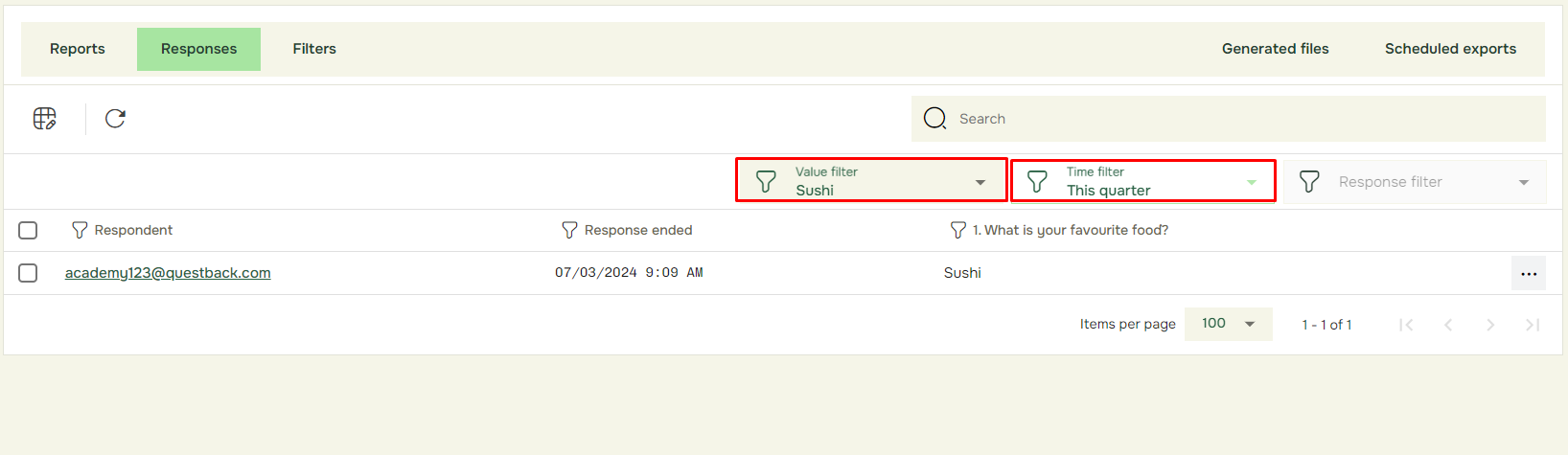
To find a specific respondent’s response, it’s often easiest using the search field. If the search provides no direct hit (e.g. if hidden identity or expired GDPR retention period have anonymized the respondents email addresses), it’s useful to add more columns using select columns and search by keywords in these:
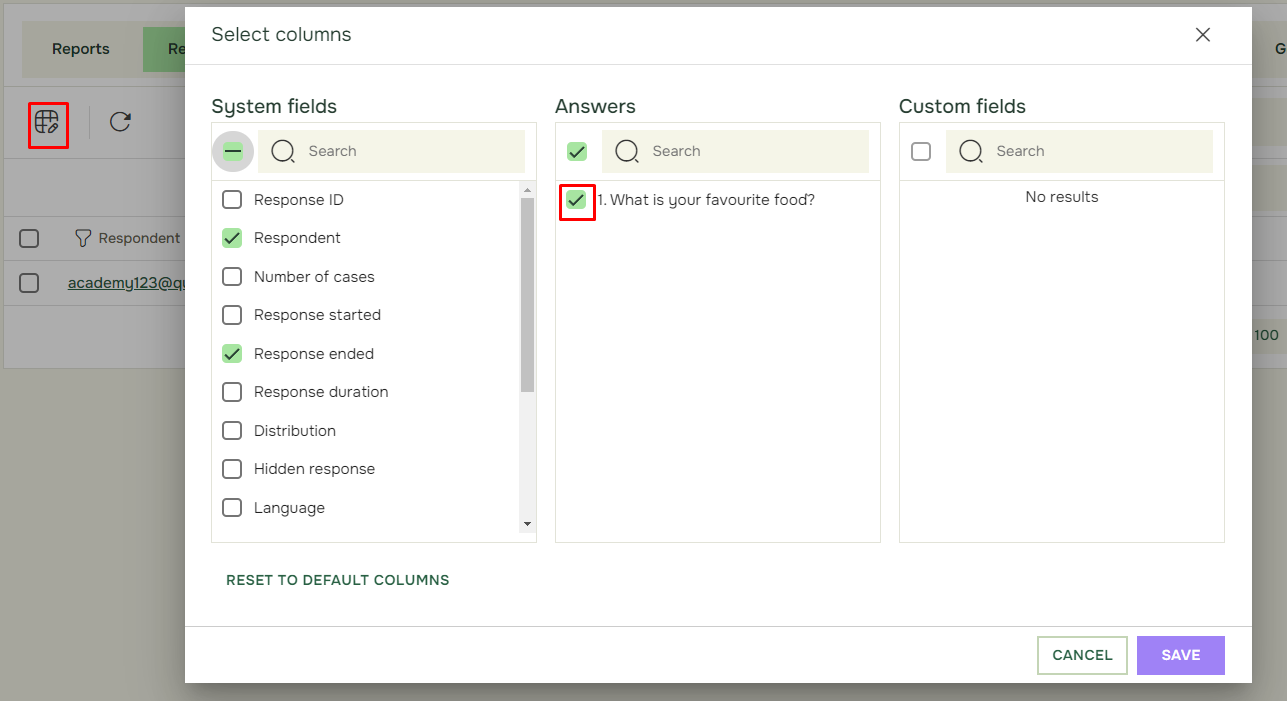
All columns are filterable (by clicking on the column name) and searchable. To open a single response for reviewing it, click on the email address in the Respondent column (green):
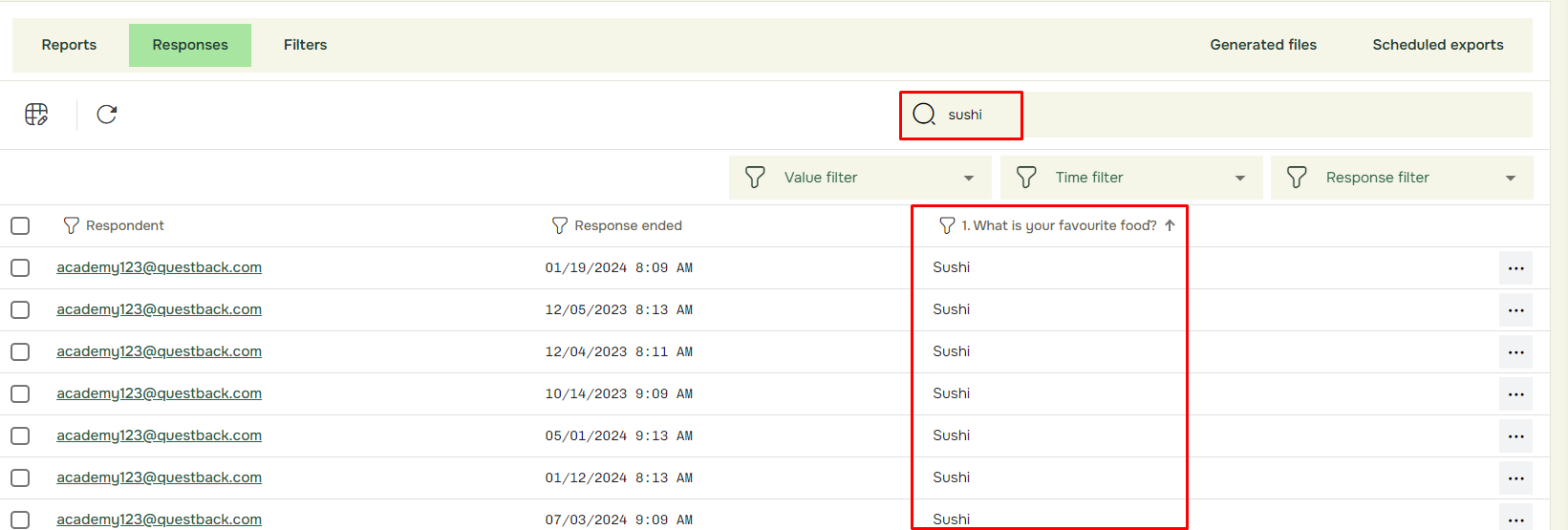
Inside an individual answer form, you can edit the response and add comments.
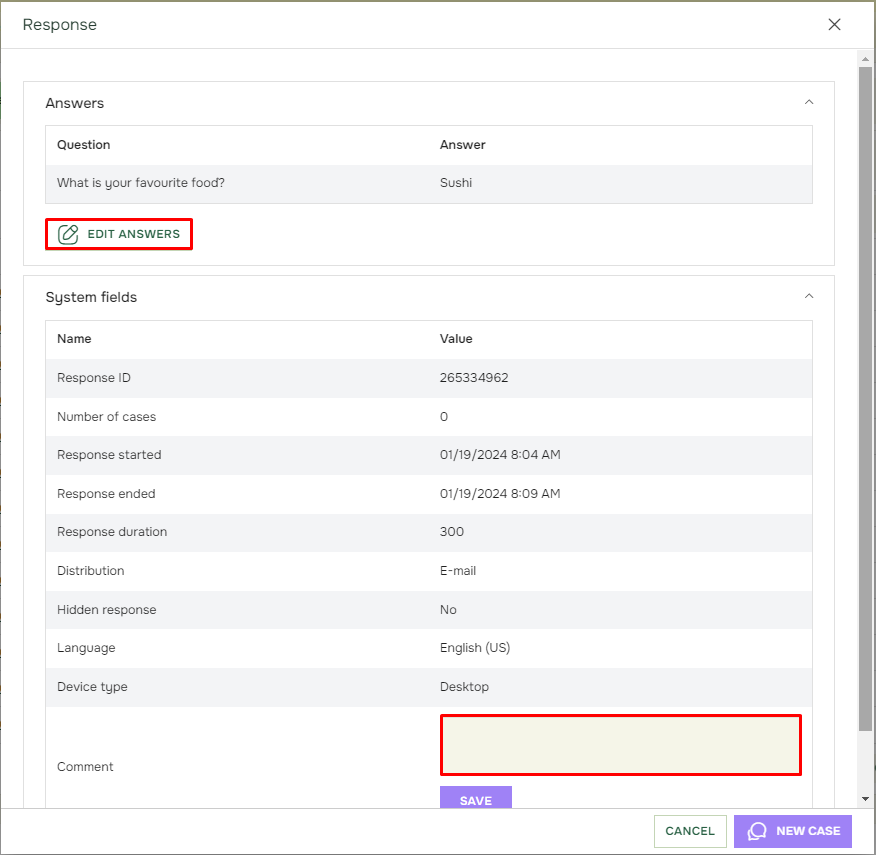
When editing the response, you may either Remove answer a single answer or select other answer alternatives. Use this feature with caution, and only when requested by respondents to keep the respondent’s integrity intact:
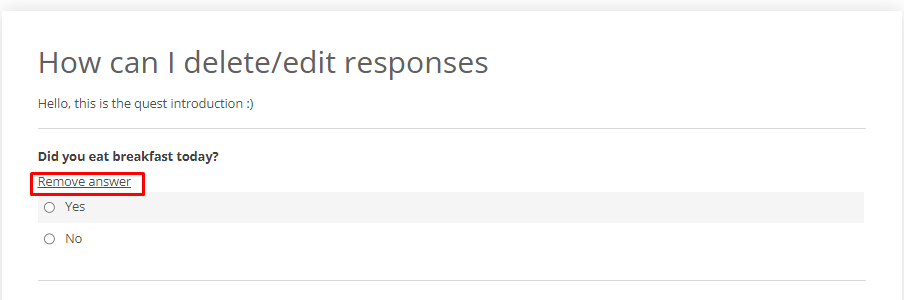
To store the amendments, send in the response before you close the window:
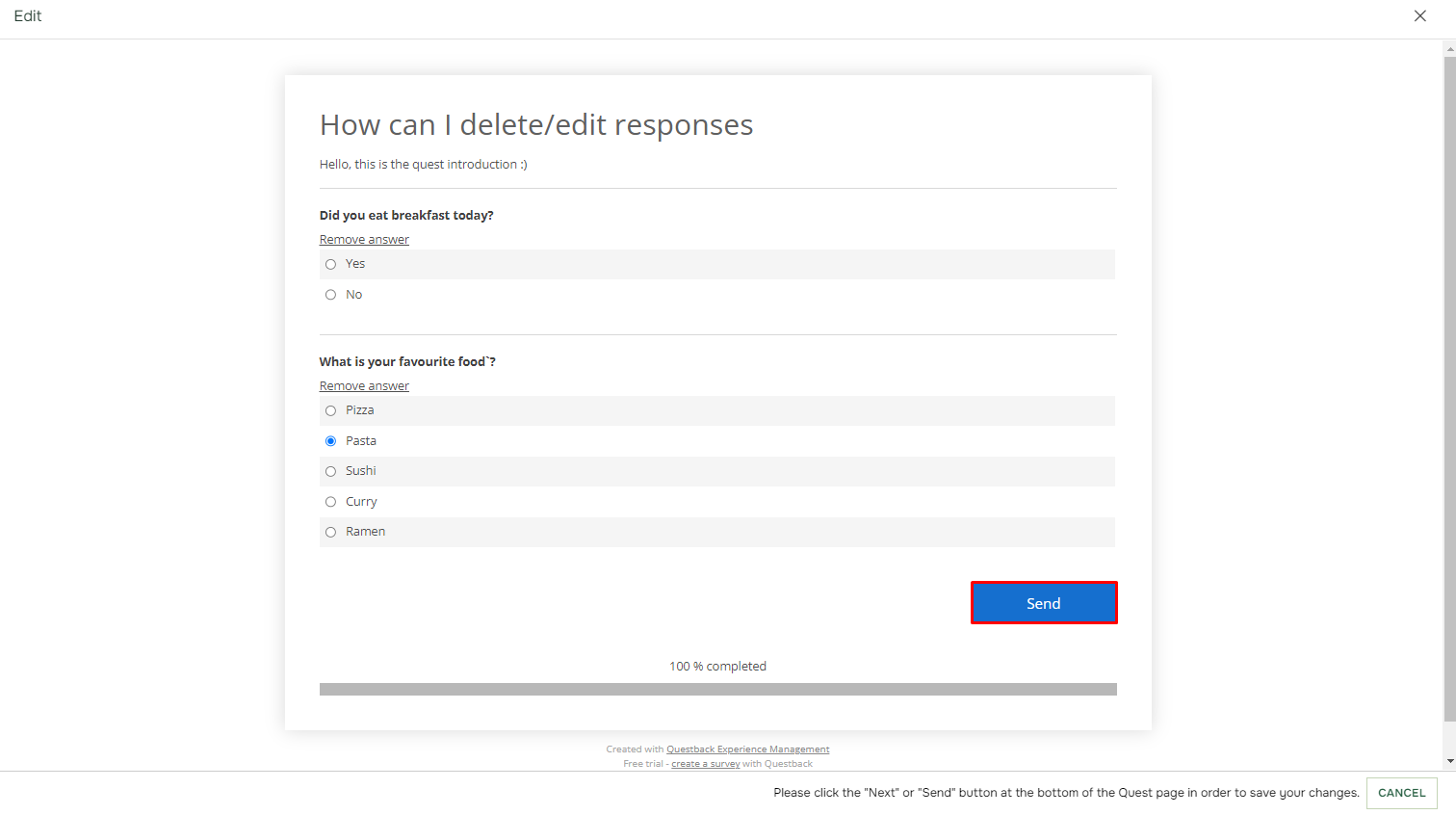
Edited responses will have a third field, History.