Om Academy
Finner du svaret på spørsmålet ditt? Under dokumentasjonen er det informative beskrivelser som hjelper deg å forstå og kunne bruke Essentials funksjonalitet. Gjennom innsiktsarbeid hever du kunnskapsnivået i hele organisasjonen.
🔄 We are currently updating our documentation. Some pages may be outdated during this process. We apologize for any inconvenience caused.
Custom themes can be created and applied to one or more Quests. Here you can use custom backgrounds, colours, fonts and sizes for your texts along with your own logos. You have the possibility to customize even further with CSS, if you for instance wish to create your own slider or matrix. You can also create a theme for your report and your emails.
If you wish to create your own custom quest theme, you can do the following:
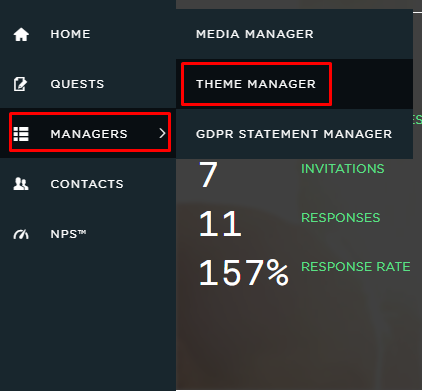
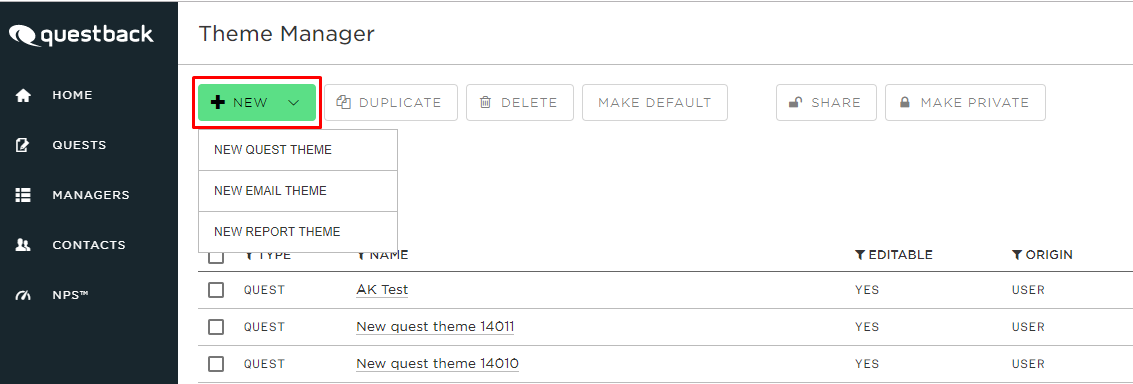
You have several options when it comes to the customizing. Start by writing the name of your theme.
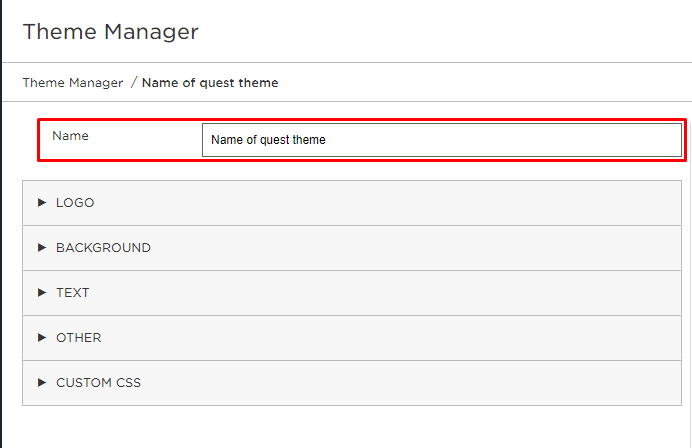
After that you may edit the following:
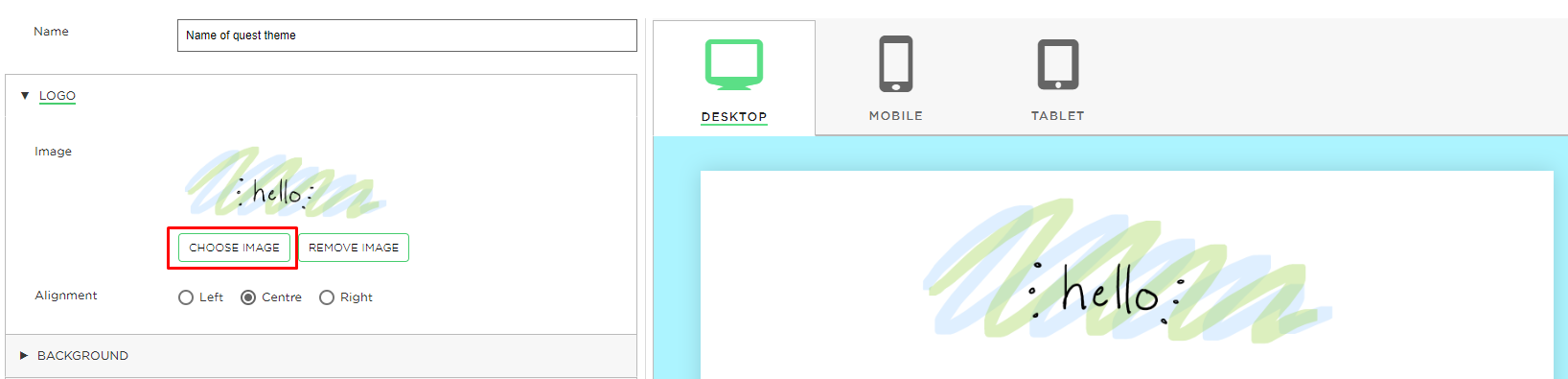
You can do this by selecting Choose image and then upload a file (from your desktop), link media or previously uploaded media content. It is then added:
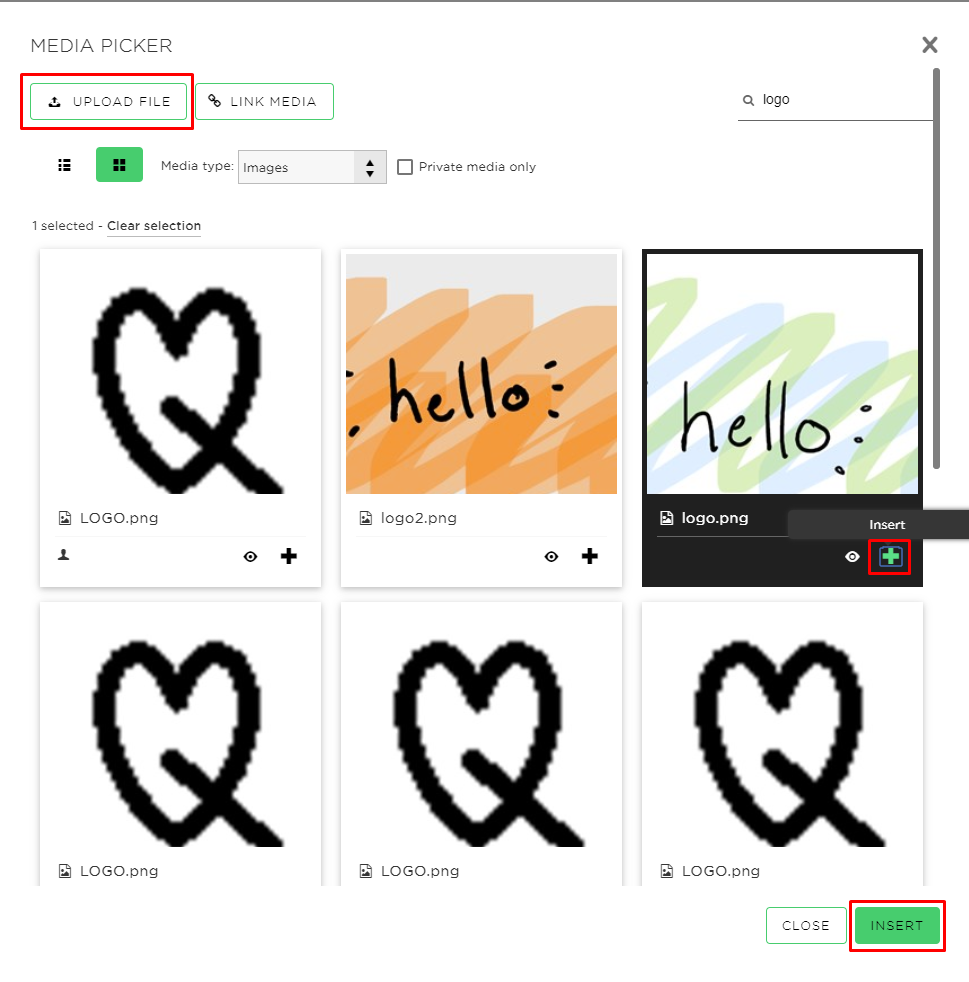
You can choose the image alignment: left, centre or right:

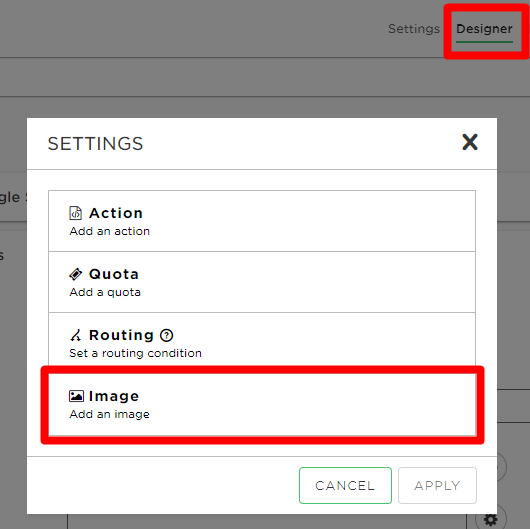
In the colour selection you can slide to get different colours and select the transparency of the selected colour (alternatively: provide the RGB- or hex values directly):
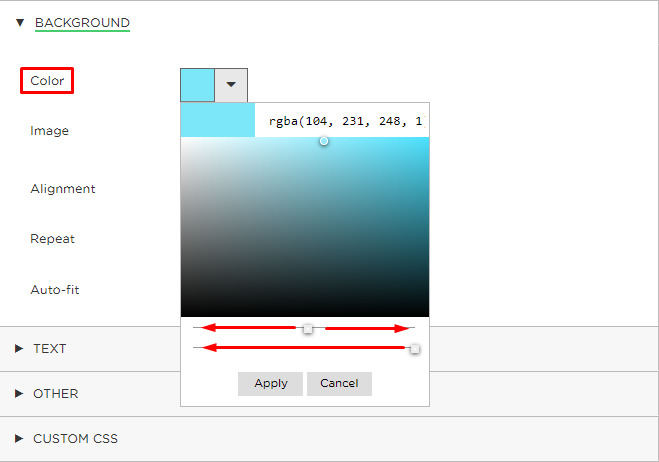

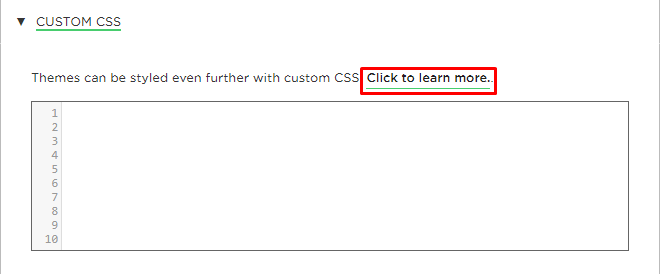

Finner du svaret på spørsmålet ditt? Under dokumentasjonen er det informative beskrivelser som hjelper deg å forstå og kunne bruke Essentials funksjonalitet. Gjennom innsiktsarbeid hever du kunnskapsnivået i hele organisasjonen.