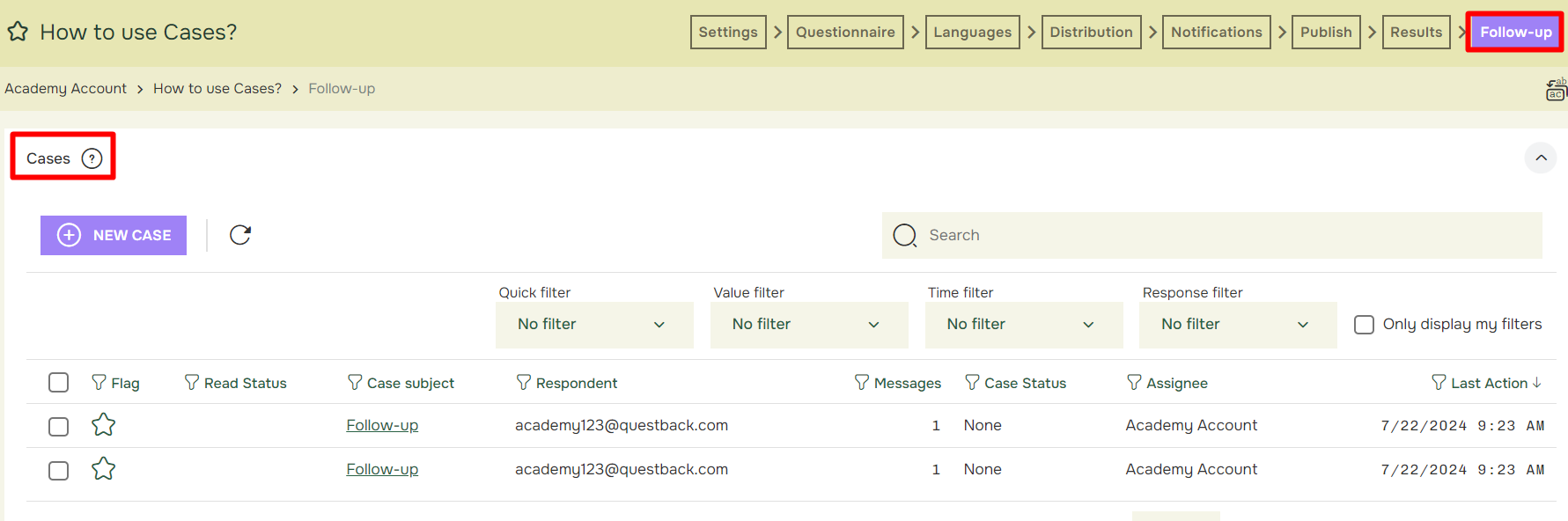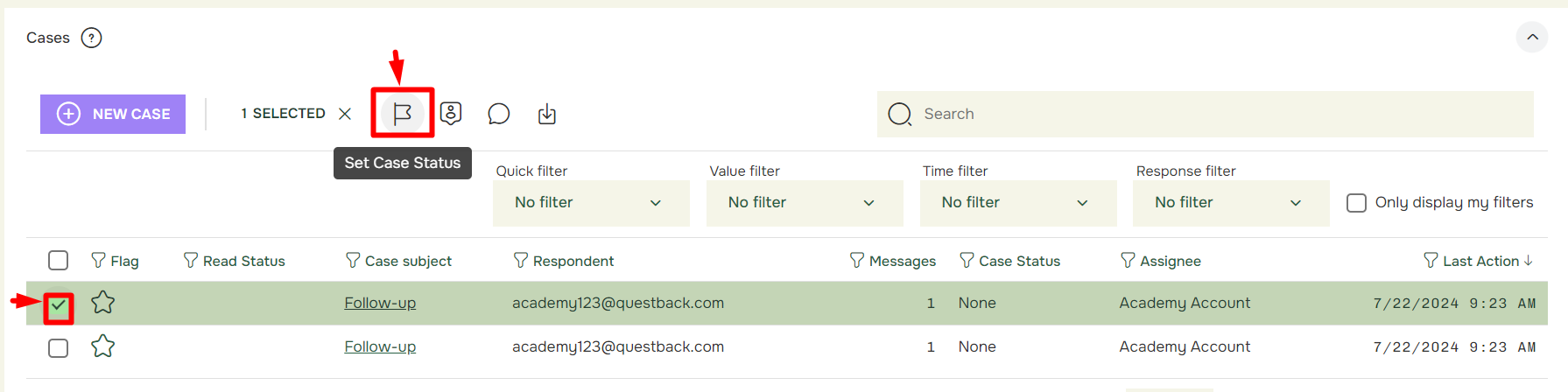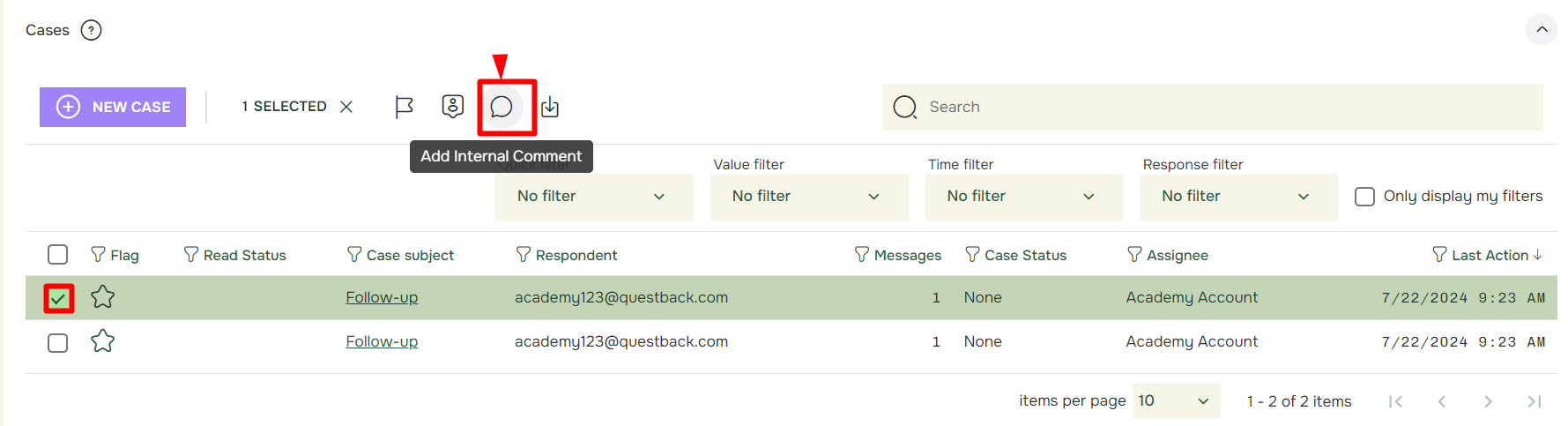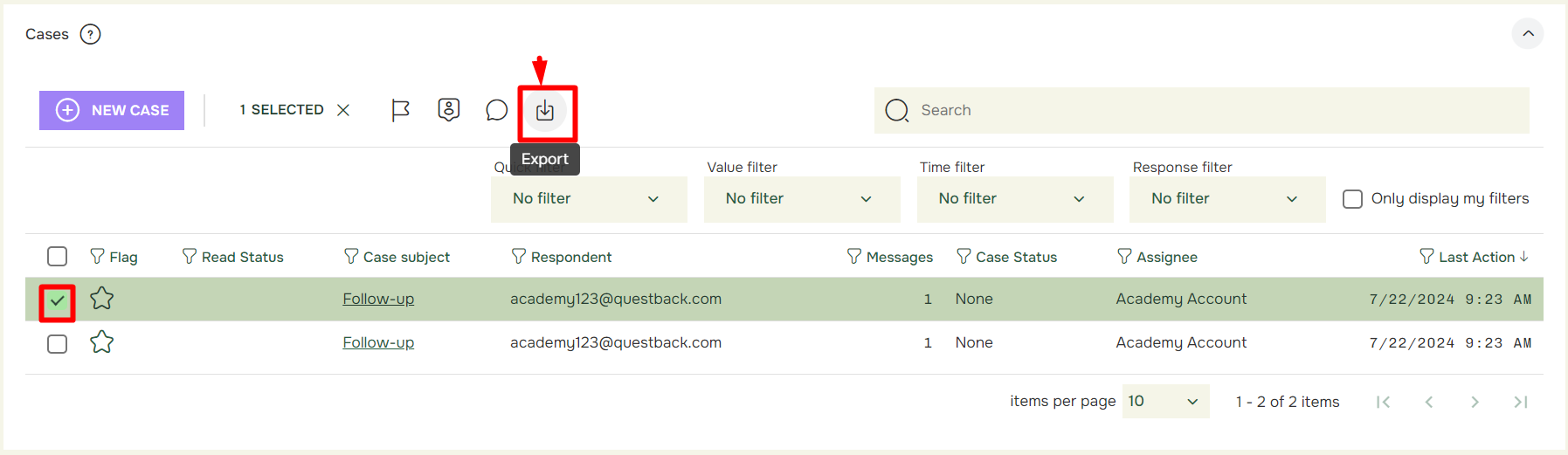How to use Cases?
Last updated more than 2 months ago |
Print
You will find the menu Cases under the Follow-up tab: Here you have access to a list of all the follow-up cases created.
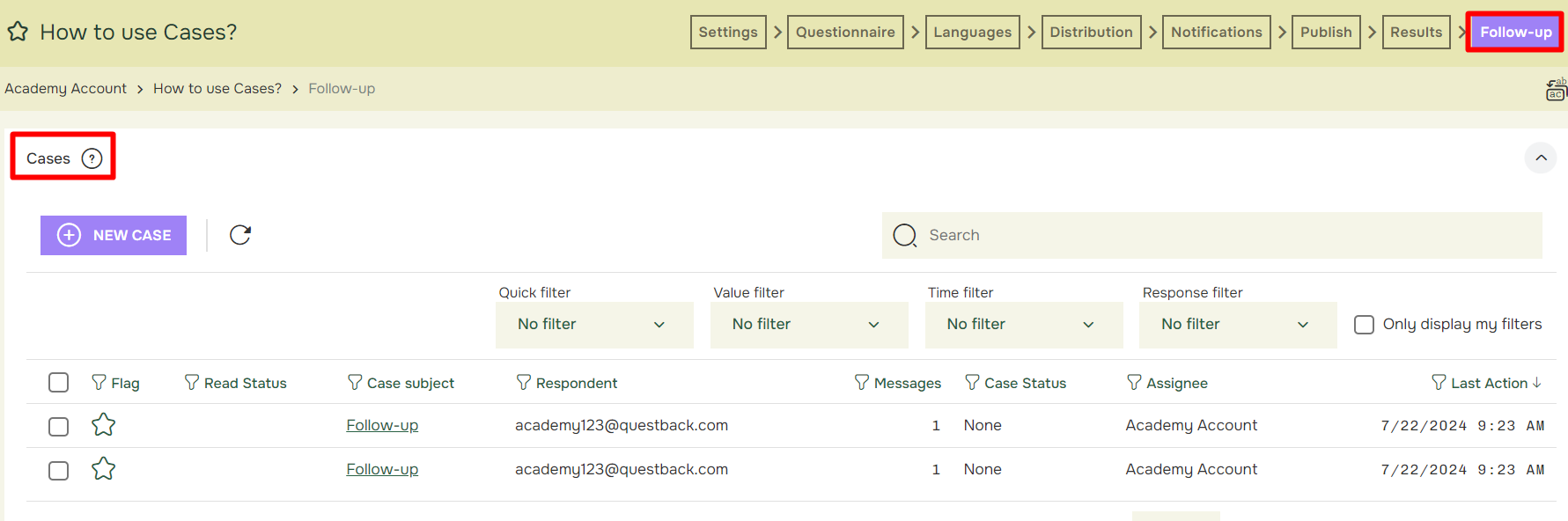
To open up or close a case, mark the case you want to change the status of and click Set Case Status.
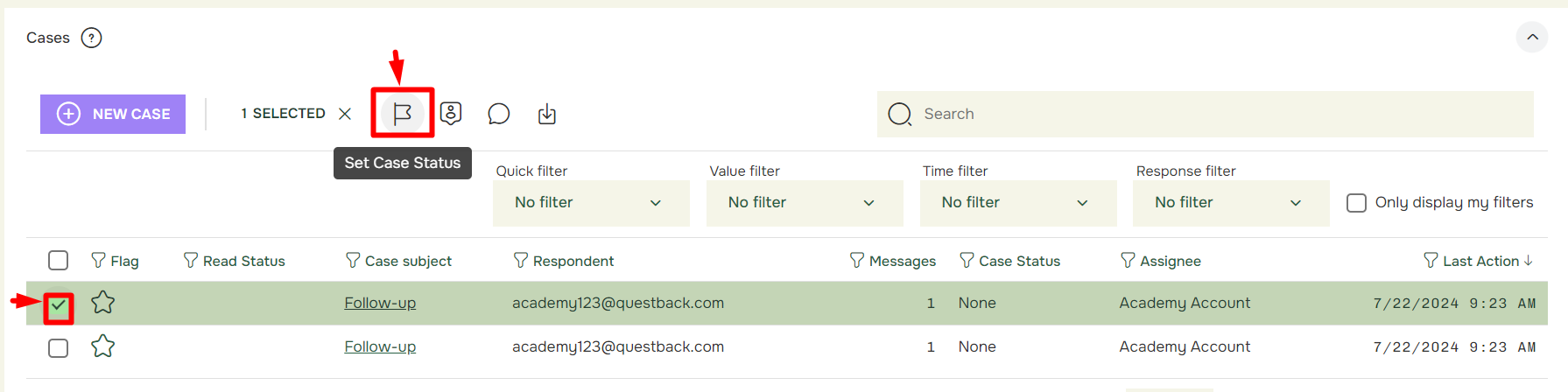
You can assign a case to another Essentials-user in your organization. To do this, mark the case you want to change the assignee of and click Assign To User. The quest has to be in a shared folder in order to do this operation.

When assigning a case to another user, it is useful to add an internal comment. Click Add Internal Comment.
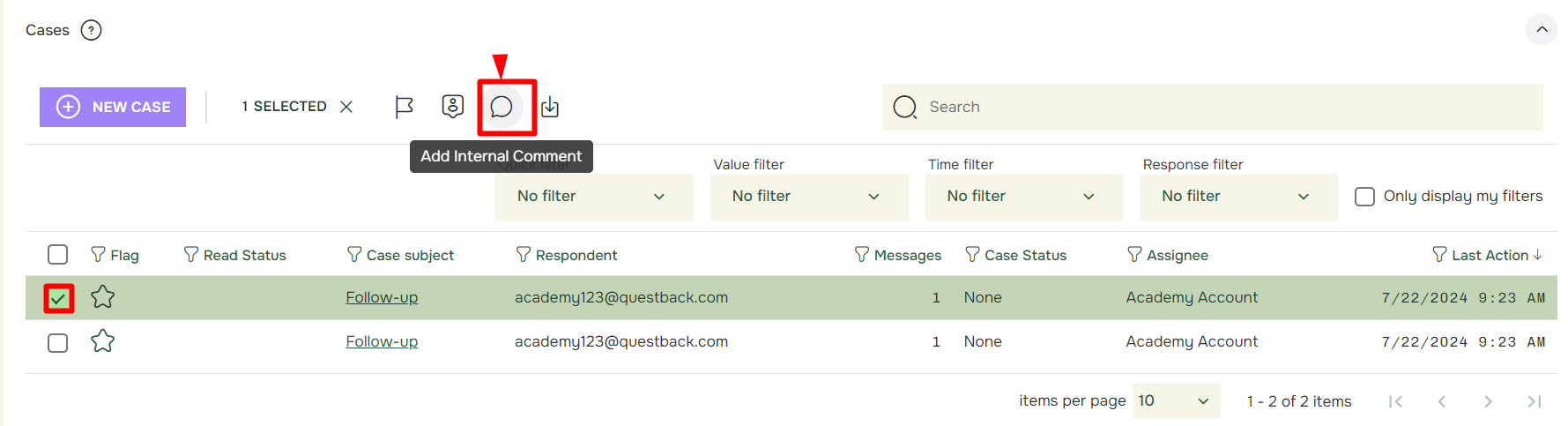
To export the case dialog, mark the cases you want to export and click Export
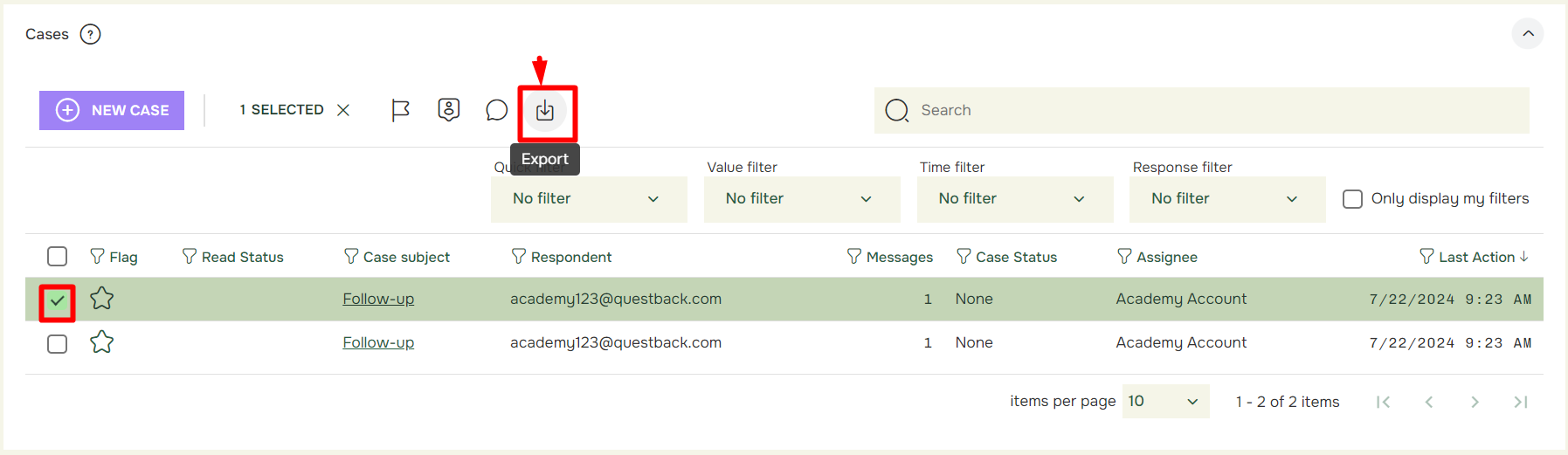
You can categorize the cases by doing a quick filtering, value filtering, time filtering and manual filtering.